Last modified:
What is the difference between users and a contacts?
Both users and contacts are managed centrally in the User list. In VCOM and VCOM mobile apps, it is important to distinguish between contacts and users:
Users
…have access to VCOM with a username and password.
Example
-
O&M manager
-
Technician
-
Investor
Contacts
…do not use VCOM. Their names and email addresses are simply stored in the system for reference and communication.
Example
-
Stakeholder who receives reports
-
Contact who receives invoices
User list overview
Find the user list at Portfolio level under ![]()
![]()
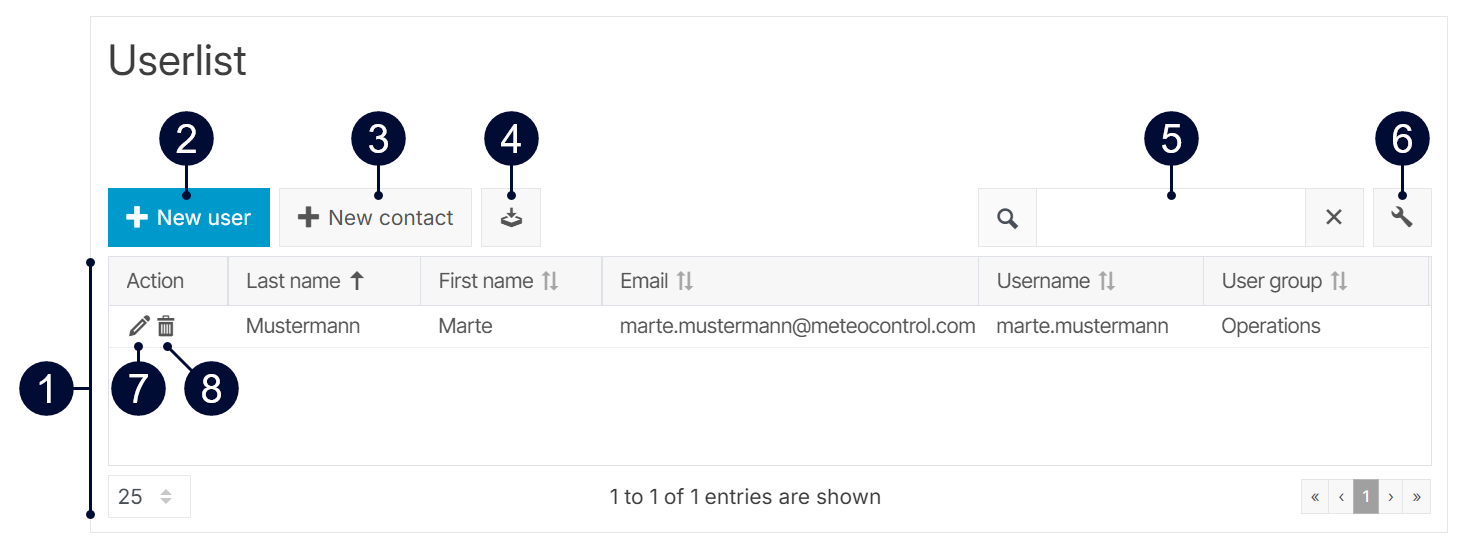
|
Name |
Description |
|
|---|---|---|
|
1 |
List of users and contacts |
Find all your organization’s users and contacts. Recommendation Sort ascending by user group to display only contacts (= the entries without a user group) at the top of the list. |
|
2 |
|
Create a new user. See What is a user? |
|
3 |
|
Create a new contact. See What is a contact? |
|
4 |
|
Download the current view as CSV. |
|
5 |
|
Quickly search for users and contacts. |
|
6 |
|
Select which columns should be displayed in the table. |
|
7 |
|
Edit the details of a user or a contact. |
|
8 |
|
Delete a user or a contact permanently. |
Create a new user
Caution
-
Be aware of the difference between users and contacts.
-
According to the General Data Protection Regulation (GDPR) the storage of personal data requires the consent of the person concerned.
Prerequisites
-
You belong to the user group administration or operations. See User groups.
-
You have consent to store personal data of the data subject.
Steps
-
At Portfolio level , select
.png?cb=12102cf9ad8b8bc5c973d4c89009819a)

-
Select

-
Fill in the mandatory fields.
-

-
Select

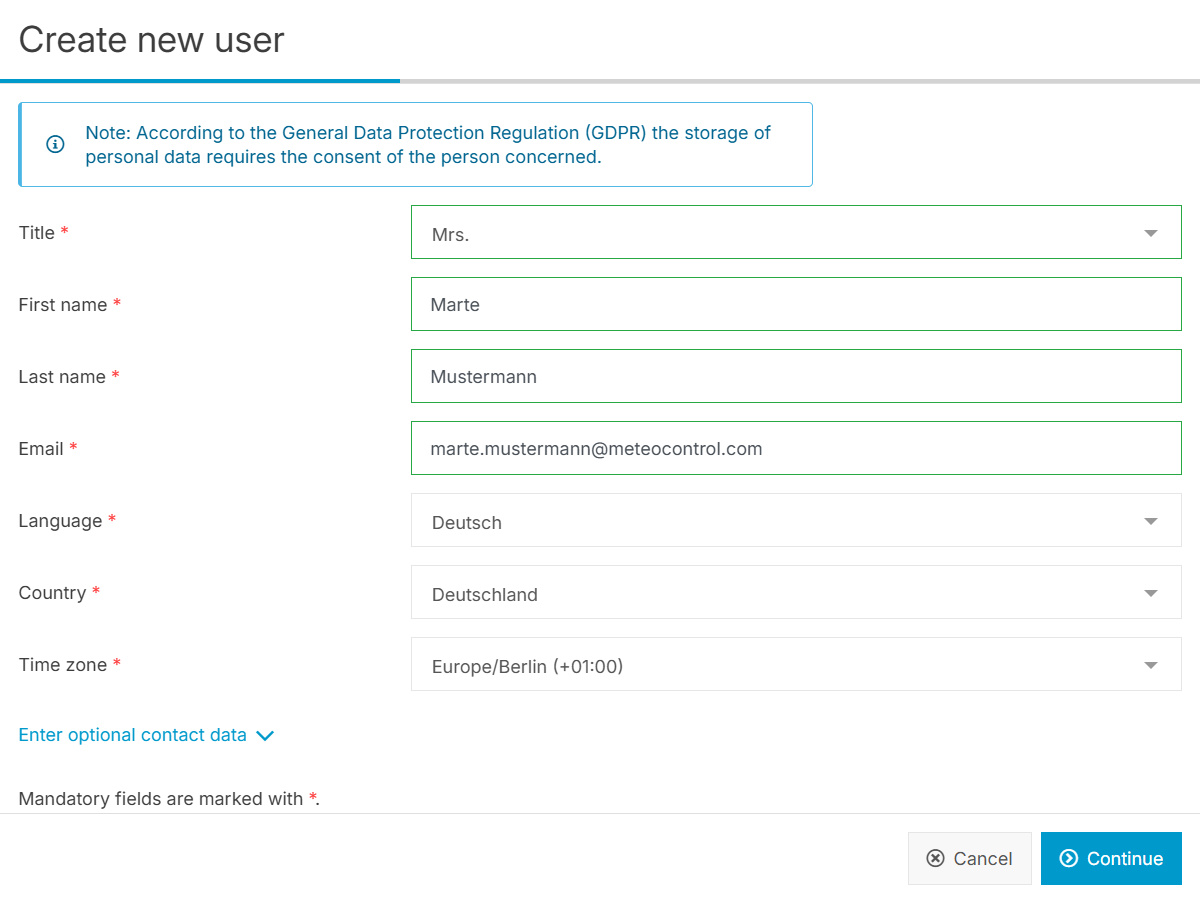
-
-
The next page appears.
-
Assign a Username, set a secure Password, and confirm it.
-
From the dropdown, assign a User group to the user to grant them certain permissions in VCOM. See User groups.
-
Assign a Theme to the user to determine how their viewport will look like.
-
Select


-
-
The next page appears. Assign the systems the user can access via Team assignments or System assignments, or choose both options at the same time.
-
Team assignment: Select a team with predefined system accesses from the dropdown menu. See also Teams.
-
System assignment: Tick the check boxes for the systems the user can access.
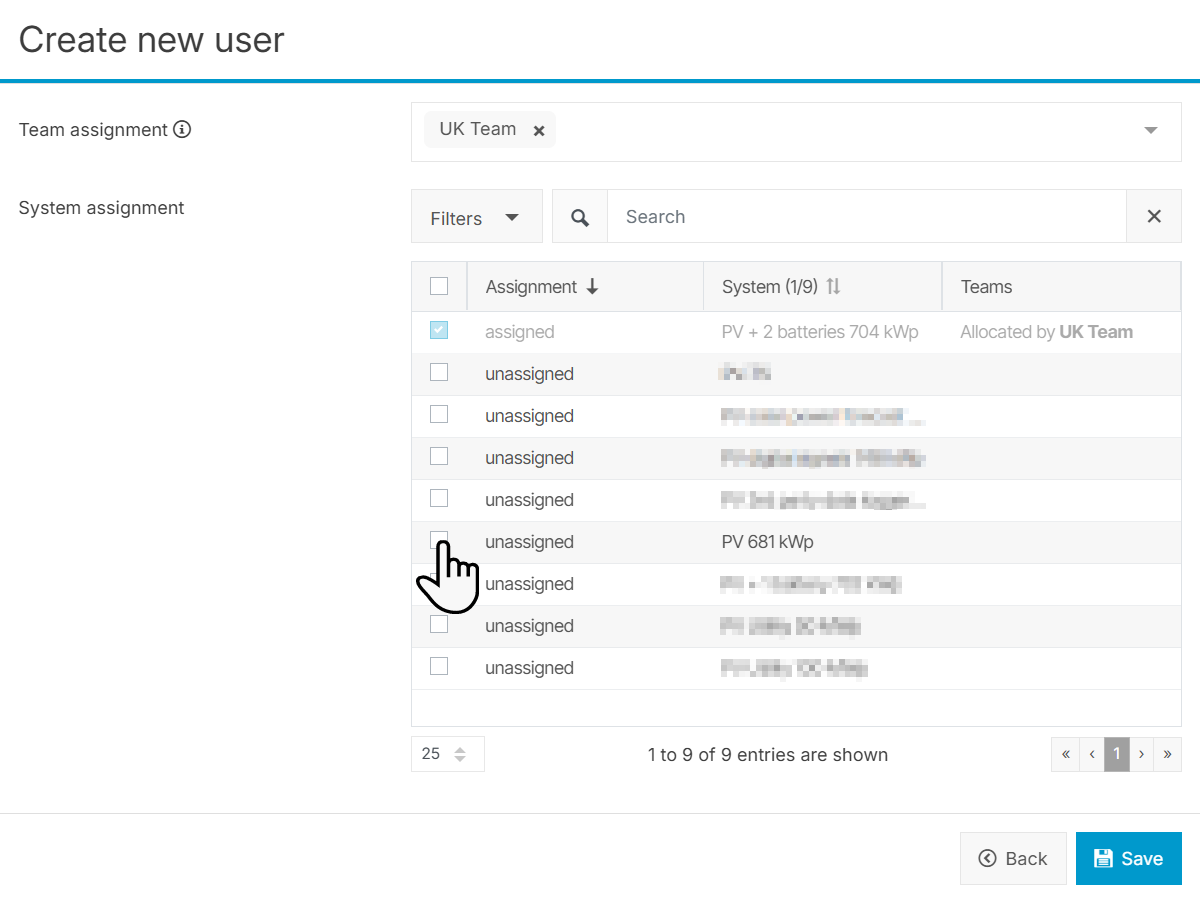
-
-
Select

The new user is now added to the user list.
Further actions
-
Select

-
Select

Create a new contact
Caution
-
Be aware of the difference between users and contacts.
-
According to the General Data Protection Regulation (GDPR) the storage of personal data requires the consent of the person concerned.
Prerequisites
-
You belong to a user group administrator, operations, or technician.
-
You have consent to store personal data of the data subject.
Steps
-
At Portfolio level , select
.png?cb=12102cf9ad8b8bc5c973d4c89009819a)

-
Select

-
Fill in the mandatory fields, such as Title, First name, Last name, Email, Language, Country, Time zone of the contact.
-

-
-
Select

The new contact is now added to the user list.
Further actions
-
Select

-
Select
