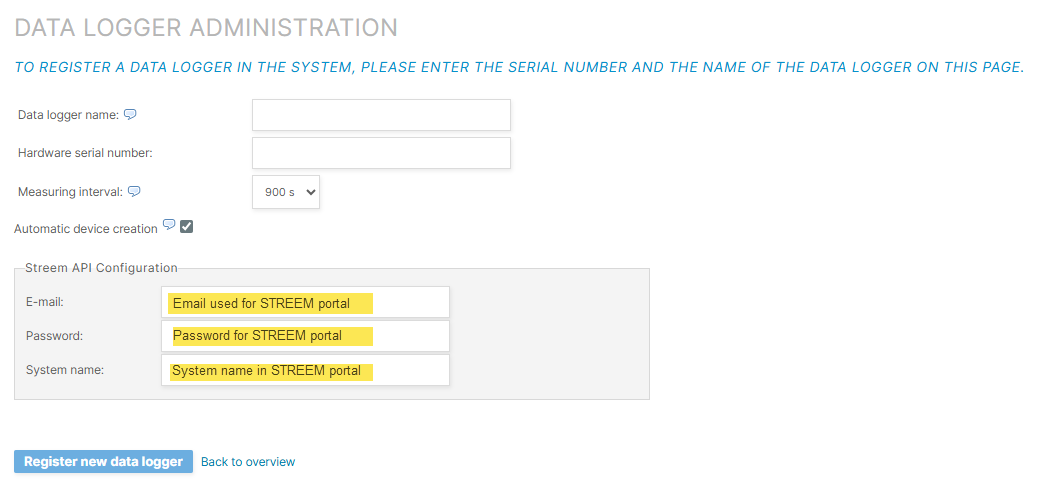Last modified:
General tips
-
Have the data source (data logger, etc.) serial number on hand. When entering the serial number, pay attention to uppercase and lowercase letters and empty spaces.
-
The data source name can be freely selected. For recommendations, see our Naming guideline.
-
Set the same measuring interval for all data sources in the system to ensure charts are accurately displayed in VCOM. This is used to normalize uneven timestamps and aggregate smaller recorded intervals into larger ones.
-
To ensure that the data source measuring interval has been set correctly in VCOM, open an imported file in the Data logger overview portlet in VCOM and check the timestamps.
-
If possible, perform a connection test once you have completed the configuration in both VCOM and the data source.
Configuration details
|
Protocol |
Pull via HTTPS |
|---|---|
|
File format |
JSON |
|
Measuring interval |
5/10/15 min |
|
Query interval |
10 min |
|
System name |
Name of the system as entered in the STREEM portal. 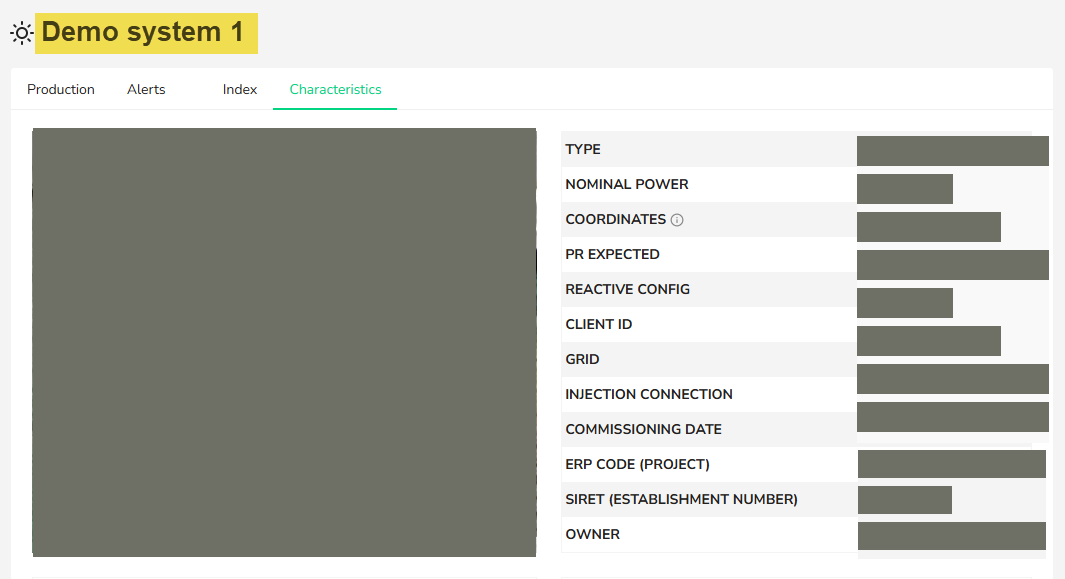
|
|
|
Email used for STREEM portal. |
|
Password |
Password for STREEM portal. |
Configuration: API
-
Set up your STREEM account.
-
Authorize API access for the STREEM API.
Tip
Contact STREEM if you require assistance with these steps.
Configuration: VCOM
-
In the VCOM system configuration, select Data sources >

-
Select Add.
-
Enter the Data logger name and Data logger serial number.
-
Enter the User name and Password.
-
Enter the System name.
-
Select Register new data logger.
The data logger is set up.