Last modified:
About tickets
Tickets are central to O&M processes in VCOM:
-
Tickets are created based on alarms. Your alarm preferences must be configured during system setup. See Smart alarms.
-
They contain all relevant information for an event, such as device downtime.
-
A ticket may contain several alarms with the same root cause.
-
The ticket cause helps you to decide whether you need to consider the ticket in reports and yield loss calculations.
-
CMMS only Work orders can be assigned to a ticket. Work orders are specific tasks for service personnel. Examples: exchanging or repairing an inverter, cleaning PV modules, etc. See CMMS (Computerized Maintenance Management System).
-
premium partners only Create scheduled tickets for all your systems simultaneously with Automation.
VCOM procedure from incident to work order
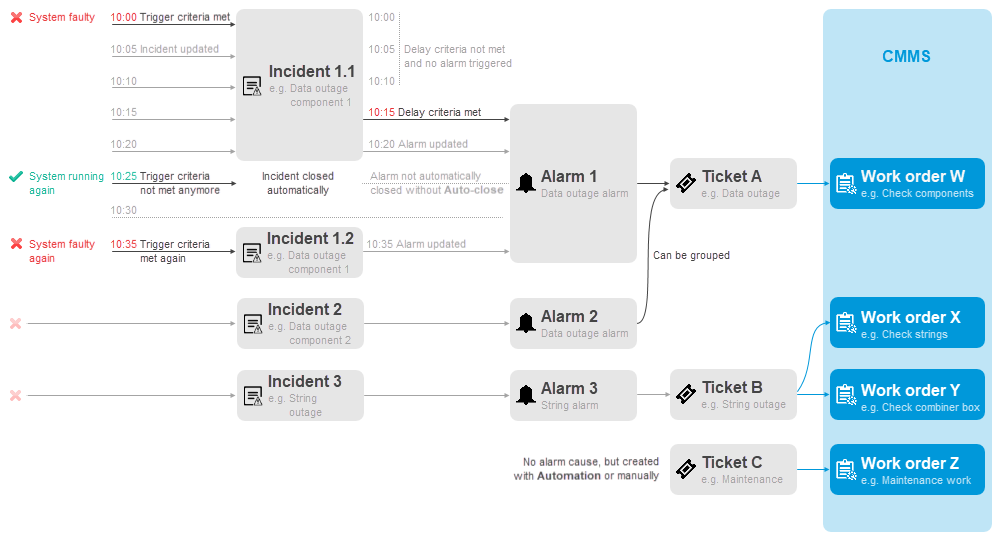
-
VCOM logs an Incident when the configured trigger criteria of a specific alarm are met for the first time. When the criteria persist to be met this incident will be updated continuously. Some incidents only occur for a short time and do not require further action. As soon as the trigger criteria are not met anymore, the incident is closed automatically. You can view all incidents in the Incidents portlet.
-
An
.png?cb=d435b4518396a52d9b529945e33f1e49)
Note
A device error alone, for example, an inverter error, will not trigger an alarm. However, if the inverter is faulty, it will lead to misproduction, which triggers a misproduction alarm, and the inverter error will be linked to that alarm.
-

-
CMMS only Link

Tip
We recommend creating a tab at the portfolio level specifically for the relevant portlets. For more on portlet configuration, see Portlets and tabs.
-
Alarms portlet: Overview of alarms.
-
Tickets portlet: At the portfolio level , the portlets display all tickets in your entire portfolio. To view tickets that only apply to a specific system, select the Arrow icon next to the system name to access the cockpit for that system.
-
Ticket details portlet: Details of the ticket you are currently editing. Appears automatically when you edit a ticket.
-
Work orders portlet: CMMS only Overview of work orders linked to tickets.
Ticket causes
A Ticket cause explains reason for an outage. This may be relevant for:
-
Performance ratio and System availability: Exclude ticket causes from the calculations.
-
OpenOffice reports: If the variables relating to tickets (“Ticket statistics”) are used in your template.
VCOM provides standard ticket causes by default, such as Inverter, Cabling, and Operating error. You can view these under ![]()
Create a user-defined ticket cause
In addition to the standard ticket causes, you can manually create ticket causes that apply to your specific scenario.
Prerequisites
-
Service level Premium
-
User group Administration
Steps
-
At the PORTFOLIO level , go to
.png?cb=12102cf9ad8b8bc5c973d4c89009819a)

-
Select New ticket cause.
-
Give the ticket cause a name.
-
Optional: Select New translation to provide your own translations of the ticket cause for users with a different VCOM language setting.
The ticket cause will be displayed in all relevant areas of VCOM.
Further actions
-
