Last modified:
About alarm prevention
Alarm cascading means that one alarm is the root cause of a series of subsequent alarms. To prevent unnecessary alarms, VCOM applies the following logic:
-
Communication loss and total outage alarms
-
Alarms for dependent components are automatically prevented.
-
-
Open data outage alarms
-
All alarm types except communication loss are prevented for the same component.
-
Exception: If the data outage alarm occurs at the system level , the specified alarm types are prevented for all components.
-
-
Open total outage alarms
-
Total outage, misproduction, and string alarms are prevented if the affected component depends on the alarm-triggering component.
-
Examples
-
A system-level total outage will prevent total outage alarms from dependent components.
-
An inverter-level total outage means all dependent devices and their inputs will be muted.
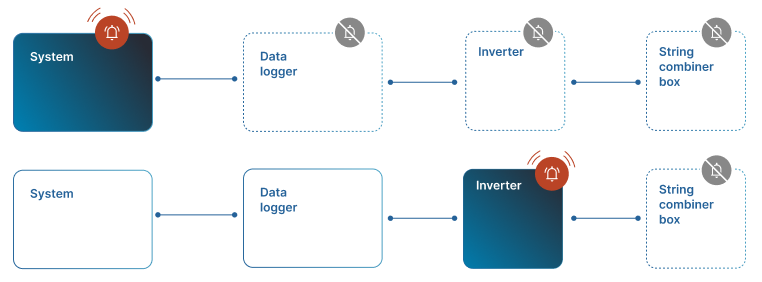
About muting
You can mute alarms for specific components to avoid undesired or unnecessary alarms during a defined period. This feature can be used for:
-
On-demand muting: For example, mute alarms for a faulty inverter that will be repaired at a later date
-
Scheduled muting: For example, prevent alarms during scheduled system downtimes (load shedding, etc.).
When the muting duration ends, monitoring of the relevant components will continue as normal and the muting will have the status Archived in the muting overview.
Mute a component
Steps
-
Navigate to the Alarms portlet.
-
Select

-
A window opens. The affected component and its dependent components will be shown.
-
Enter how long the muting should last and an (optional) reason.
-
Select

-
The muting will be visible under

.png?cb=d435b4518396a52d9b529945e33f1e49)
Further options
-

-
.png?cb=d435b4518396a52d9b529945e33f1e49)
Create a scheduled muting
Steps
-
At the system leveL , navigate to

.png?cb=d435b4518396a52d9b529945e33f1e49)
-
Select + New muting. A window opens.
-
Select the affected components. To prevent alarms for dependent components (system, inverter, data logger, or string combiner box), tick the check box.
-
Select the start and end date.
-
Optional: Enter a reason for the muting.
-
Select Save new muting.
-
The muting will be in effect once the start date has been reached. It will appear in the Muting and prioritization overview.
Further options
-

-
.png?cb=d435b4518396a52d9b529945e33f1e49)
-

About auto-close
The Auto-close feature automatically closes alarms of any type if the same error does not occur again after a user-defined period. It is intended to ensure resolved alarms "disappear" automatically.
Note
This feature was previously called Autopilot.
Configure auto-close
Prerequisites
-
You have set up at least one alarm
Steps
-
On the sidebar at the system level , hover over the system where you want to set up auto-close.
-
Go to

.png?cb=d435b4518396a52d9b529945e33f1e49)
-
For each alarm type, activate the check box and select a time interval after which alarms will be automatically closed.
-
Optional: Configure a delay:
-
To apply the same delay to all alarm types, select the desired delay time.
-
To set different delays per alarm type, tick the check box Delay by alarm type and configure each alarm type individually.
-
Note
You can view which alarms have been automatically closed in the Alarms portlet. Filter the alarms by Status > Closed alarms.