Last modified:
Manage the systems in your portfolio.
Find the portfolio overview at portfolio level , under ![]()
![]()
![]()
Note
The availability of certain features on this page may be restricted due to your user group. See individual feature pages for detailed information.
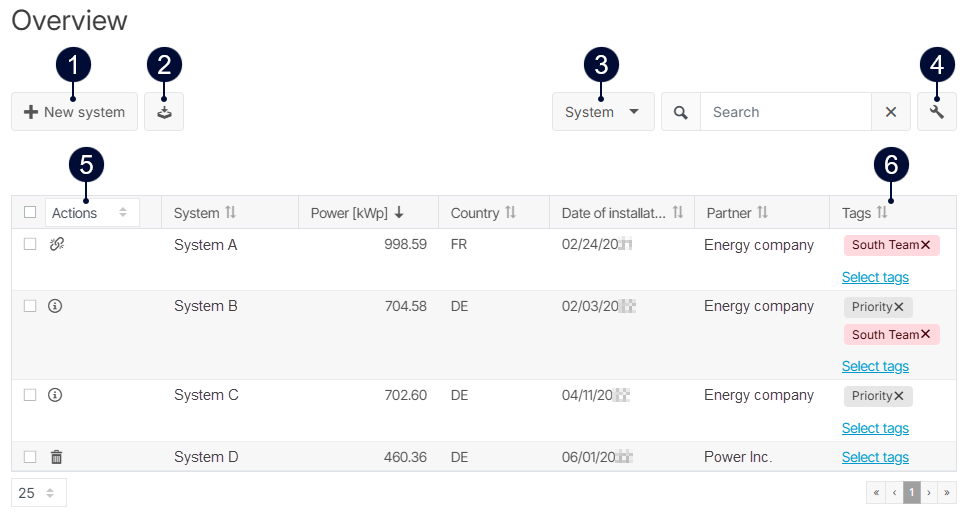
|
Name |
Description |
|
|---|---|---|
|
1 |
New system |
Set up a new system. See System setup and management. |
|
2 |
CSV export |
Download the current table view as CSV file. |
|
3 |
Filter |
Filter the systems in the table. See Filters for the systems list. |
|
4 |
Settings |
Select the columns that should be displayed in the table. |
|
5 |
Actions |
Icons for deleting or removing a system, see also Delete or remove a system:
Dropdown Manage tags for multiple systems at once. |
|
6 |
Tags |
Manage tags. See Tags for optimized filtering. |