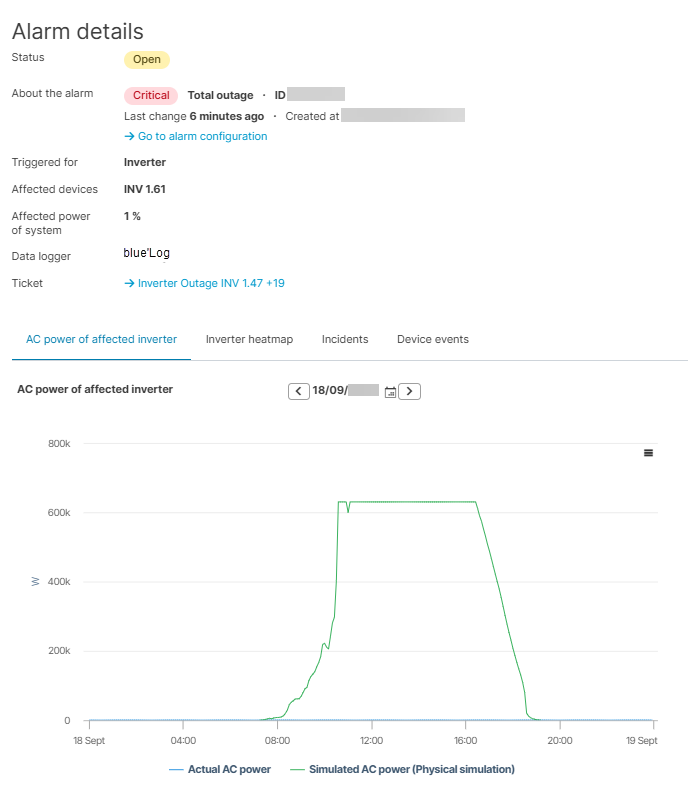Last modified:
Basic info
|
Item in the Portlet center |
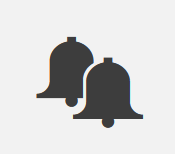
|
|---|---|
|
Description |
The Alarms portlet gives you a complete overview of all the alarms, at both the portfolio and system level. You can decide which columns to display and in what order, filter alarms according to various criteria, view the details of each alarm, and create tickets based on the alarms. |
|
Prerequisites |
|
|
Portlet properties |
Portfolio portlet: The portlet can be added at the Portfolio Level .System portlet: The portlet can be added at the SYSTEM LEVEL . Dynamic portlet: The portlet is updated when you select a different system name from the systems list. |
|
Further details |
Tip We recommend giving the Alarms portlet sufficient space since it contains many functionalities, as illustrated in the overview.
|
Overview of the portlet
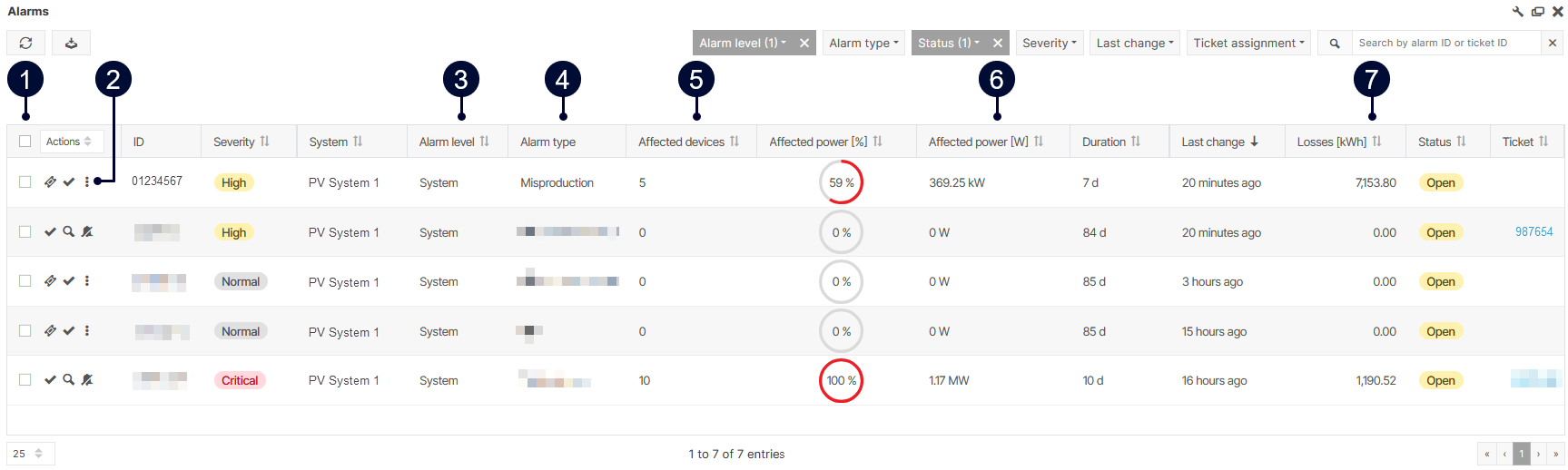
|
Name |
Details |
|
|---|---|---|
|
1 |
Ticket actions |
Tick multiple checkboxes to:
See also Ticket system. |
|
2 |
Further actions |
|
|
3 |
Alarm level |
Does the alarm affect the overall system or just a device?
|
|
4 |
Alarm type |
|
|
5 |
Affected devices |
Number of affected devices or designation of the affected device. |
|
6 |
Affected power |
Percentage of power affected by the incident. You can also display the affected power in Watts via the portlet settings. |
|
7 |
Losses |
Yield loss due to the incident in kWh. See Yield loss calculation. |
Note
Find further information on the general functions of a portlet under Portlets.
Alarm details
To view further details about an alarm, select ![]()
-
Alarm status, severity, type
-
Related ticket
-
Affected components
-
List of incidents
-
Device events of the affected component:
-
If device events are available. See Device events portlet.
-
If the device event occurs when the alarm is open.
-
-
A chart that visualizes the alarm to help identify its root cause.
-
No charts are displayed for user-defined alarms.