Last modified:
VCOM's legacy alarms (“Alarming 1.0”) will be discontinued in November 2025. Users still relying on legacy alarms must transition to Smart Alarms before that date.
Already in use by most of our customers, Smart alarms offer many improvements over the legacy system:
![]()
![]()
![]()
![]()
![]()
![]()
![]()
![]()
To help you with the transition, this article highlights the major differences between the legacy and Smart alarms.
Tip
Contact our Support team if you have questions or need assistance transitioning to Smart alarms.
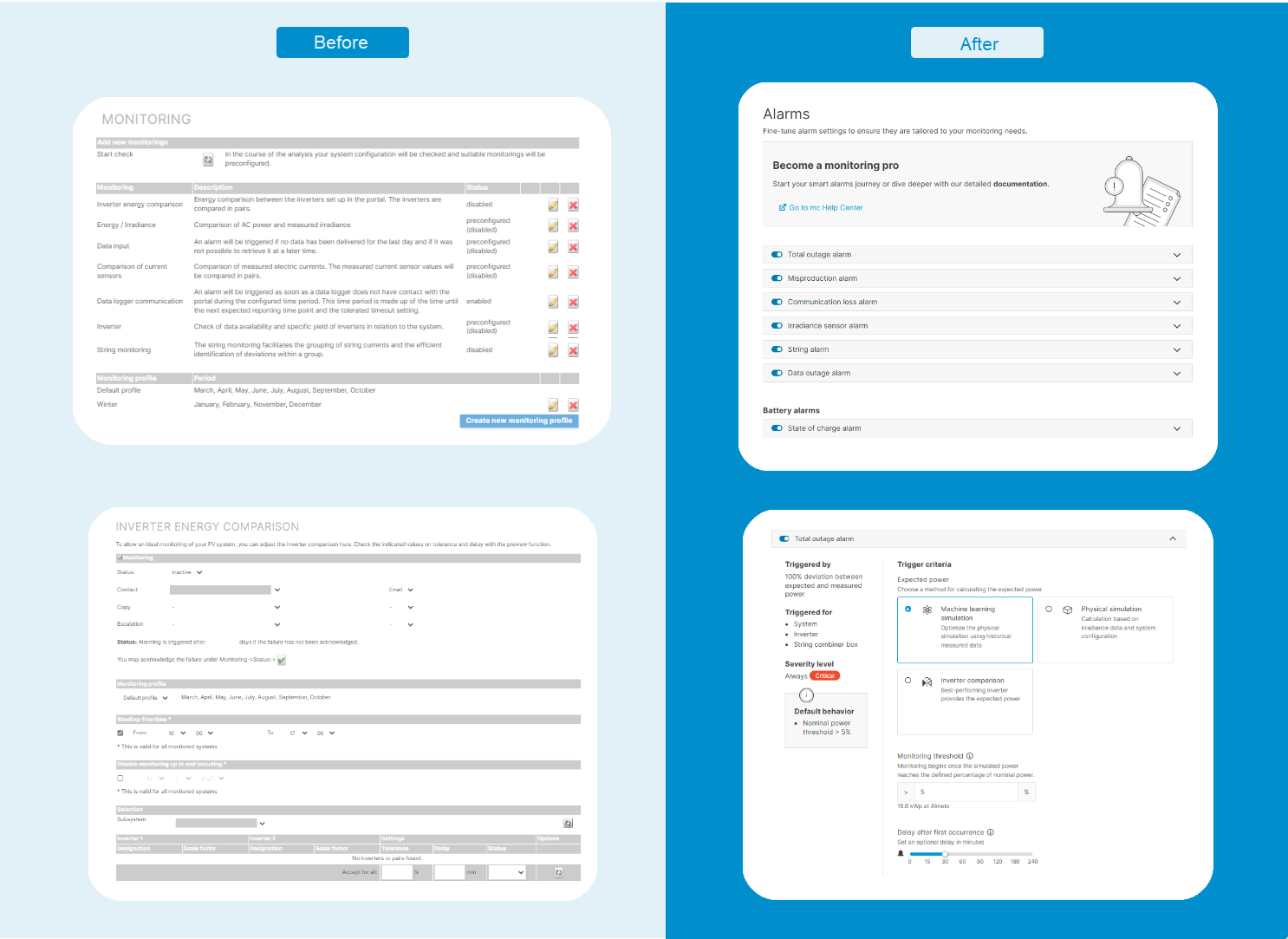
Major differences
General
The Monitoring item in the ![]()
-
.png?cb=d435b4518396a52d9b529945e33f1e49)
-
The toggle Exclude from system status in the ticket details will disappear
Alarm setup
The old alarm setup page will no longer be available. Use the new setup for smart alarms under ![]()
![]()
Portlets
The following portlets will no longer be available:
|
Legacy portlet |
Equivalent feature in Smart alarms |
|---|---|
|
Alarms & Tickets |
|
|
Alarm information |
|
|
Monitoring status |
Alarm configuration page |
|
Inverters showing conspicuous behavior |
|
|
Alarm overview |
|
|
Specific power |
|
|
Monitoring tab in the System information portlet |
- |
Filters
The following filters are no longer available:
|
Legacy filter |
Equivalent feature in Smart alarms |
|---|---|
|
Systems with data input alarms |
Filter by alarm type, level, etc in the alarms portlet |
|
Systems with technical failures |
|
|
Systems with open faults |
|
|
Systems with errors since yesterday |
From seasonal monitoring profiles to monitoring threshold
Smart Alarms use monitoring thresholds based on irradiance and calculations of expected power, eliminating the need for seasonal monitoring profiles. By setting a sufficiently high threshold, you can prevent false alarms caused by low irradiance.
What happens when legacy alarms are turned off?
The table below outlines legacy alarm features and how they are supported by Smart alarms.
|
Legacy alarm |
Description |
Equivalent Smart alarms feature |
Comment |
|---|---|---|---|
|
Inverter energy comparison |
Energy comparison between the inverters that are set up in VCOM. The inverters are compared in pairs. |
To mirror this legacy alarm behavior, select the calculation method Inverter comparison. |
Differentiate between system, inverter, and string combiner box levels. Total outage alarm: For total outages at system/inverter/stringbox level. Misproduction alarm: For simple underperformance. |
|
Energy/irradiance |
Comparison of AC power and measured irradiance. |
To mirror this legacy alarm behavior, select the calculation method Machine learning simulation/Physical simulation. |
Identify underperformance based on expected values from the simulation. |
|
Data input |
An alarm is triggered if no data has been delivered for the last day and if it was not possible to retrieve the data at a later time. |
Data outage alarm: Detects when individual devices stop communicating. Communication loss alarm: Indicates whether a data logger – or even the entire system – is offline. |
|
|
Comparison of meters |
Energy comparison of feed-in meters. |
Misproduction alarm and Total outage alarm at the system level . |
Minimal configuration and immediate benefits. |
|
Comparison of current sensors |
|
String alarm: Detects power loss at the inverter and string combiner box input levels (whole input). |
|
|
System alarm |
Additional alarms from external sources or system failure messages. For example, deactivation of automatic measured data retrieval (if data is available). Enabled for every system by default and cannot be disabled. You can only modify the notification settings. |
Device events portlet: Displays events from external sources. Use the filters to identify the essential alarms. Additionally, if an alarm is triggered for a device, device events of the same device are shown in the Alarm details (if available). |
|
|
Performance ratio |
On the first of every month, a check is made to determine whether the performance ratio was within the set tolerances in the previous month. Granularity: daily and monthly values. |
Misproduction alarm: Shows the reason for the low performance ratio, rather than only hinting that something is not working as expected. Granularity: Matches all other types of alarms. |
|
|
Data logger communication |
An alarm will be triggered as soon as a data logger does not have contact with the portal during the configured time period. This time period is made up of the time until the next expected reporting time point and the tolerated timeout setting. |
Communication loss alarm: Indicates whether a data logger – or even the entire system – is offline. |
|
|
Inverter |
Check of data availability and specific yield of inverters in relation to the system. |
Data outage alarm: Inverter does not respond. Total outage alarm: Inverter responds, but is not producing. Misproduction alarm: Inverter is producing, but not as much as it should. With Alarm prioritization, only one alarm for the top-level component is sent. All connected sub-component alarms are prevented. |
|
|
Custom alarms |
Monitor single data tracks with the custom alarm. |
Set up custom alarms for single data points (static alarms) or comparing multiple data points (comparison alarms). |
|
|
Sensor group comparison |
Comparative monitoring of sensor groups |
You can now compare data points from sensors, inverters, string combiner boxes, and calculated values. |
|
|
String monitoring |
The string monitoring facilitates the grouping of string currents and the efficient identification of deviations within a group. |
String alarm: Detects power loss at the inverter and string combiner box input level. |
Switch from legacy alarms to Smart alarms
Prerequisites
-
You are using legacy alarms (“Alarming 1.0”)
Steps
-
Navigate to

.png?cb=d435b4518396a52d9b529945e33f1e49)
-
Activate all alarms that fit your system and adjust the detailed configuration if necessary.
-
Navigate to

.png?cb=d435b4518396a52d9b529945e33f1e49)
-
Set up and adapt your notifications as needed. See Email notifications.
-
Contact your Sales account manager to turn off legacy alarms.
You can now use Smart alarms for monitoring.
Note
PREMIUM partner ONLY : User-defined groups, double-check the permissions for the Smart alarms user group module. See Create a user-defined user group.