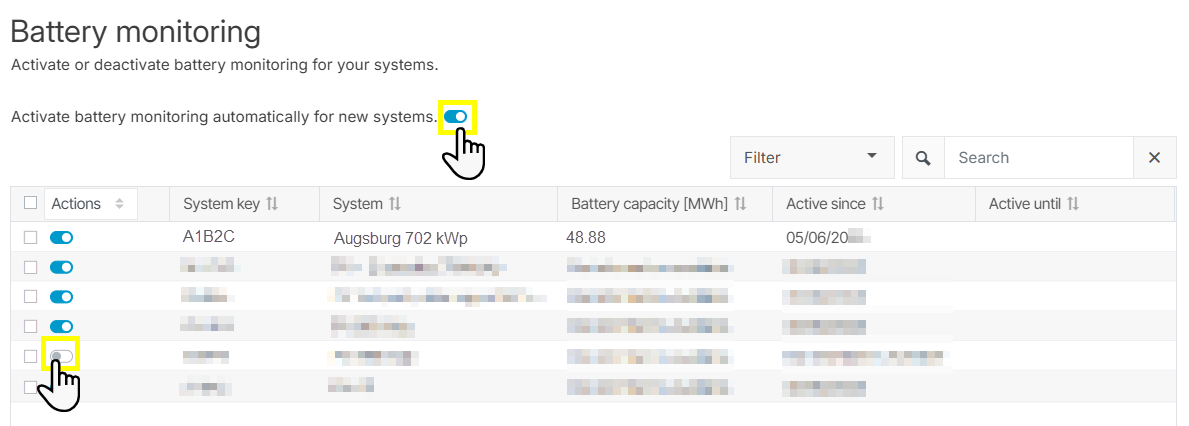Last modified:
Activate the VCOM module Battery monitoring to access all module features and functionalities.
Note
-
You can activate the VCOM module Battery monitoring on your own.
-
The activation of the module does not depend on whether you already added a battery subsystem or not.
Prerequisites
-
Your organization purchased the VCOM module Battery monitoring. See VCOM Battery monitoring module.
-
You belong to the user group administrator.
Steps
-
At Portfolio level , select
.png?cb=12102cf9ad8b8bc5c973d4c89009819a)

-
Activate the module:
-
For a single system: Select the toggle

-
For multiple systems: Tick the check boxes for the respective systems and activate the module with the Activate command from the Actions dropdown menu.
-
For all systems in your portfolio: Tick the check box in the table header. All systems in the list will be selected. Activate battery monitoring with the Activate command from the Actions dropdown menu.
-
-
Confirm the activation of the paid module.
The module is now active for the selected systems.
Further actions
-
Deactivate the module: Select the toggle

-
Activate the module by default: Select the toggle