Last modified:
Note
As of May 2025, we updated the user interface of the Technical data that can be found under ![]()
![]()
The main updates are:
-
The old Technical data overview and Technical data details page were combined into a new Technical data page. You no longer have to select Overall view to see and edit all technical details.
-
A new step-by-step setup, a so-called wizard, will guide you through the process of adding and editing a subsystem now.
-
It is now possible to add battery subsystems.
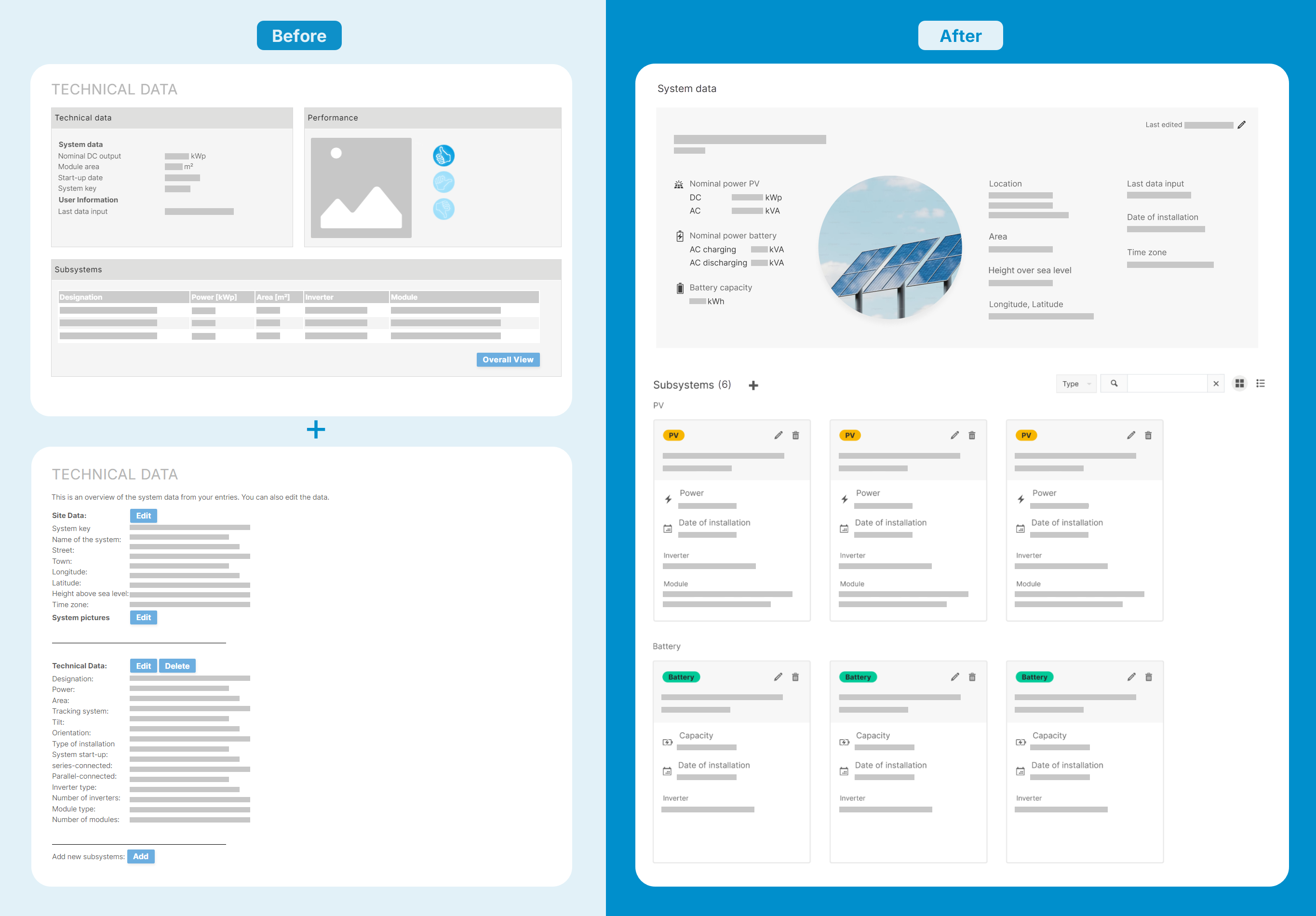
Edit general system data
Now you can edit the general System data by selecting ![]()
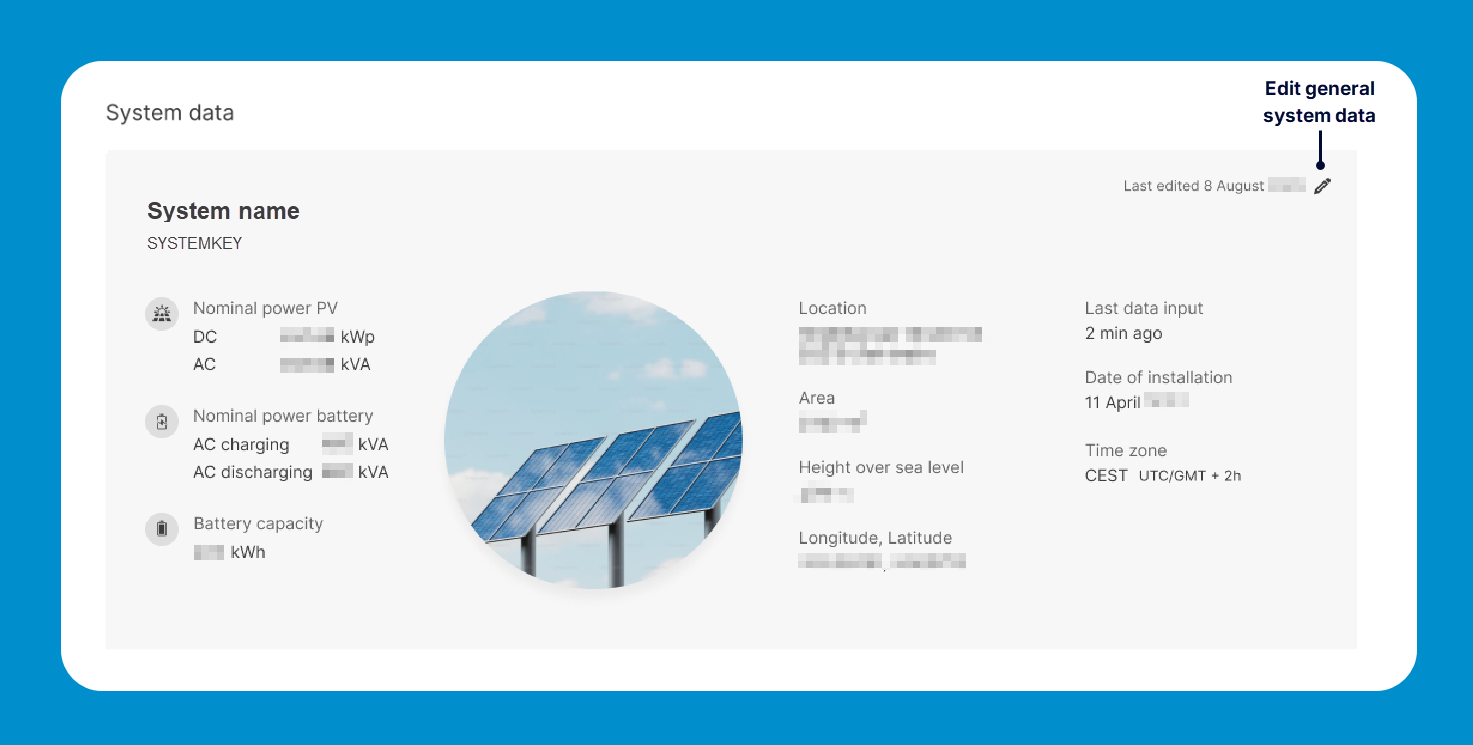
Manage subsystems
-
Overall view: View all subsystems directly on the new Technical data page in the area Subsystems. The section is divided by subsystem type into PV and Battery subsystems.
-
View details: Select the card of a subsystem to display its details.
-
Add: Select

-
Edit: Select

-
Delete: Select


Wizard for adding and editing subsystems
A so-called wizard will guide you step by step through the process of adding or editing a subsystem. It breaks down the previous long input page into smaller and clearer steps that are easier to follow.
Note
Although the interface for managing a subsystem looks different now, the data you enter and the configuration specifics stay compatible with the previous process. However, once you added a subsystem with the new wizard, it is not possible anymore to edit it with the old interface. You must also edit it with the wizard then. See also Set up a new subsystem.

Battery subsystems
With the new updates, you will also be able to add battery subsystems if you purchased the license for the VCOM Battery monitoring module. Select the Subsystem type battery in Step 1 of the wizard and all the following input fields in the wizard will be adjusted.
.png?cb=954f90dad44a876086decab68d5b9bbc)