Last modified:
Operating levels
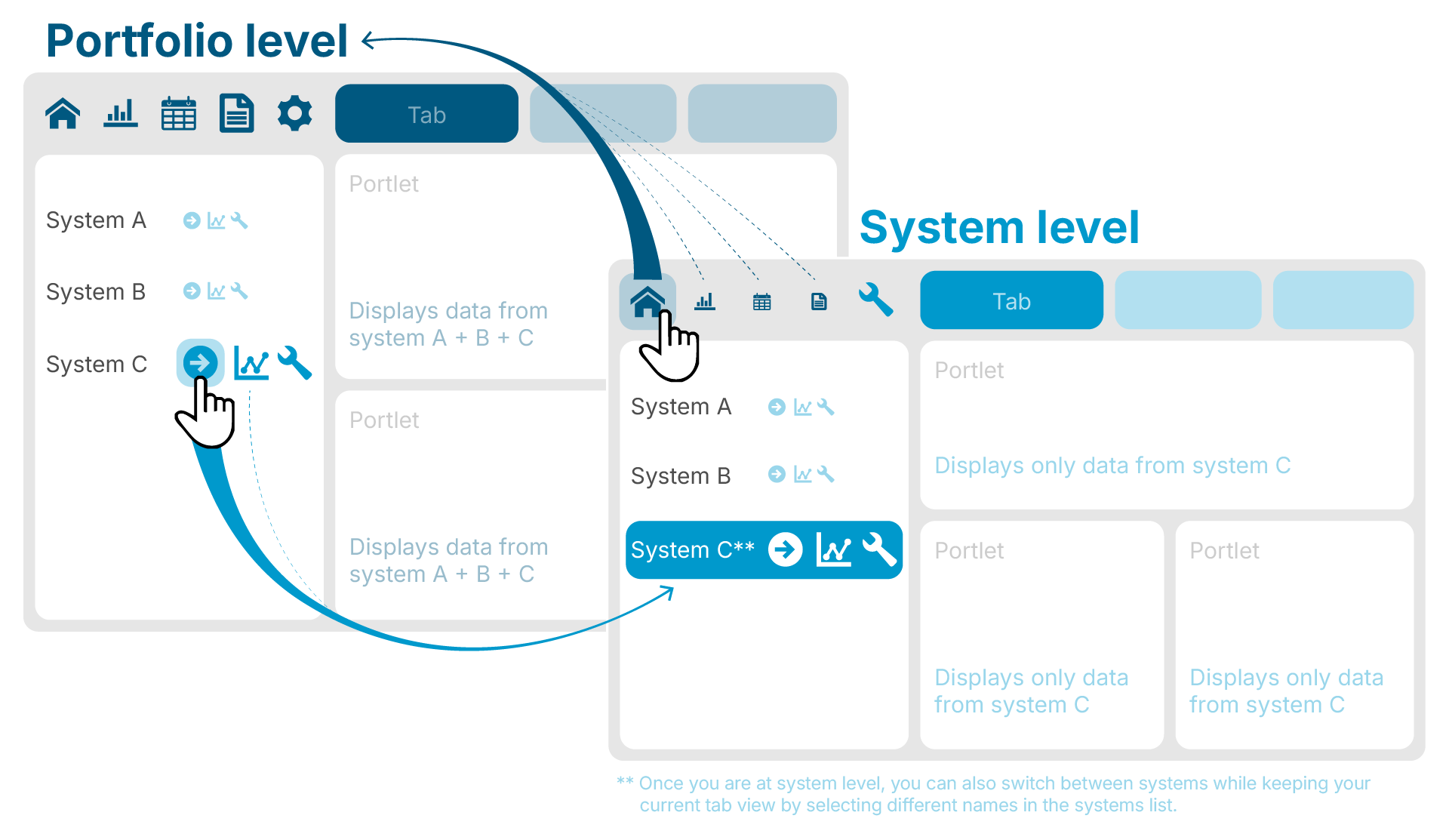
In VCOM, there are two main operating levels:
portfolio level : This operating level gives you an overview of all your systems in VCOM.
Adjust administrative settings that affect your entire portfolio, such as user management, at this level under ![]()
When accessing VCOM, you usually access at portfolio level. When you later want to return from system to portfolio level, select ![]()
![]()
![]()
![]()
system level : This operating level is the individual view of each system (= plant).
Adjust settings that affect an individual system, alarms, term-definition, and feed-in revenue at this level under ![]()
To access a system level, hover over a system name in the systems list and select ![]()
![]()
Note
Both operating levels display information with the help of portlets that are organized in tabs, see Portlets and tabs.
Portfolio level
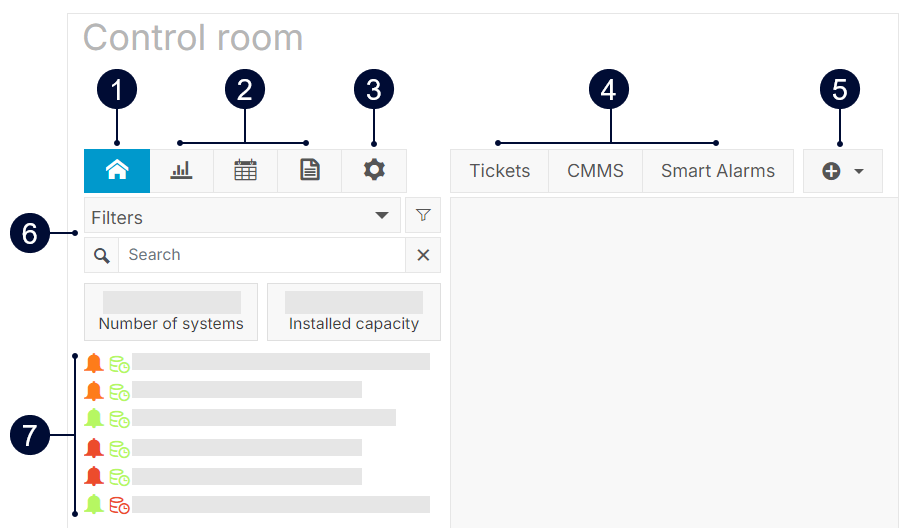
|
Name |
Details |
|
|---|---|---|
|
1 |
|
Overview of your portfolio. |
|
2 |
Portfolio level actions |
|
|
3 |
|
Adjust settings that affect your entire portfolio, such as user management or system setups. |
|
4 |
Portfolio level tabs |
Portlets are organized in different tabs. |
|
5 |
|
Add and manage portlets and tabs. See also Portlets and tabs. |
|
6 |
Filters & Search |
Search or filter your systems list based on different criteria. See Filters for the systems list. |
|
7 |
Systems list |
List of systems in your portfolio.
Expanded icon view:
|
System level
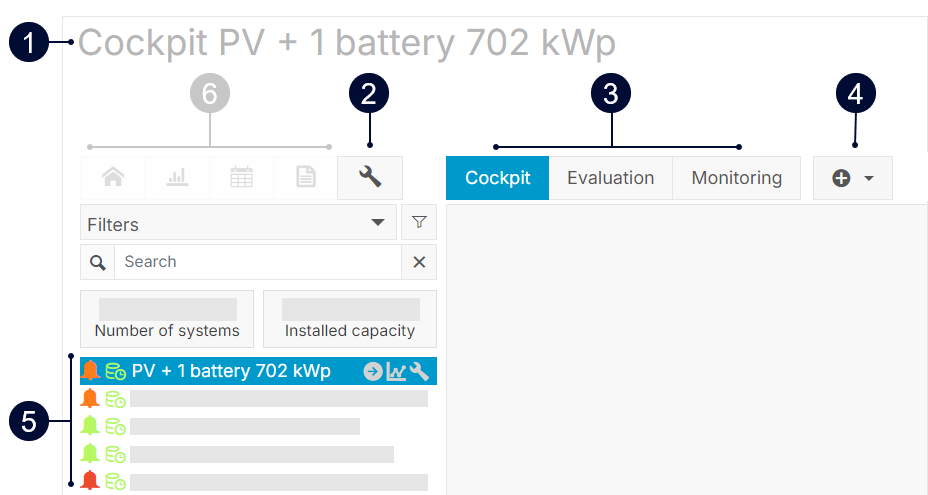
|
Name |
Details |
|
|---|---|---|
|
1 |
System name |
User-defined name of the system. |
|
2 |
|
System configurations that affect the individual system. Find a shortcut to this action also next to every system name in the systems list. |
|
3 |
system level tabs |
Portlets are organized in different tabs. |
|
4 |
|
Add and manage portlets. See also Portlets and tabs. |
|
5 |
Systems list |
Navigate to other system levels in your portfolio. |
|
6 |
|
Return to the portfolio level. |
Footer
Configure basic display options and access help in the footer.

|
Name |
Details |
|
|---|---|---|
|
1 |
|
Turn on and new data is checked every 5 minutes, or select the icon to reload immediately. You can also turn off automatic updates. |
|
2 |
|
Activate cycling mode to switch from one system to the next at an interval of your choosing. |
|
3 |
|
Last time the view was updated. Select it to update the view manually. |
|
4 |
|
Includes the mc Help Center, keyboard shortcuts, release notes, API documentation, and system messages. The |
|
5 |
|
View the portal in either light or dark mode. |
|
6 |
|
Choose the portal's language. You can choose from 10 languages. |
|
7 |
|
Edit your profile and contact details, change your password, or log out here. |