Last modified:
Create teams to give groups of users in your organization access to different systems. This is how you reduce the administrative effort to share every system individually with a user.
Unlike user groups, the teams feature is limited to managing the access to systems in the systems list. A team can consist of users from different user groups, but users retain the rights of their specific user group for any system that is shared with them. See also User groups.
Teams overview
Find a list of all your teams at Portfolio level , under ![]()
![]()
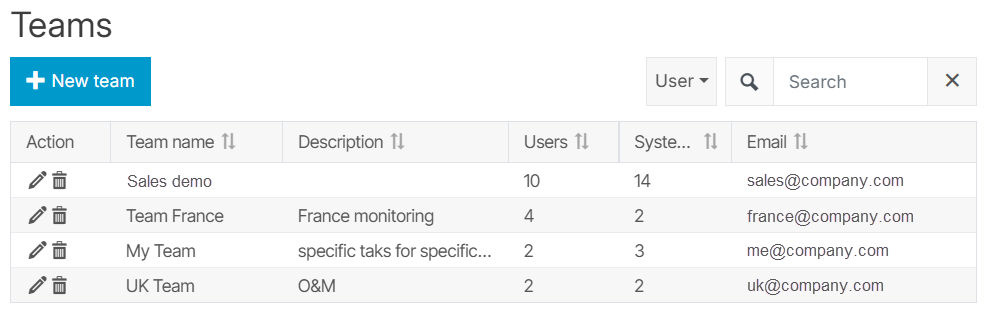
Share systems with your users via teams
Prerequisites
-
You belong to the user group administrator (add users and systems).
-
You belong to the user group operations (add users).
Steps
-
At Portfolio level , select
.png?cb=12102cf9ad8b8bc5c973d4c89009819a)

-
Select

-
Give the team a Team name and add a Description if desired. Also add a contact Email address if there is already an existing one for your team.
-
Add members to the team:
-
Select

-
In the appearing window, tick the checkboxes for the users you want in the team.
-
Select

-
-
admin only Share systems with the team members:
-
Select

-
In the appearing window, tick the checkboxes for the systems you want to share with the team.
-
Select

-
-
Select

The new team is now added to the teams overview and the selected systems appear in the systems lists of the team members.
Further actions
-
Select

-
Select

-
Share a filter with a team. See Share a filter with others.