Last modified:
The data source Import interface V2 can be used if a device manufacturer configures their data logger to communicate with VCOM based on meteocontrol's import specification, standard labels, format, etc. Once configured, the Import interface V2 will display all detected devices. See also import specification for examples.
To use this function, contact sales@meteocontrol.com.
General tips
-
Have the data source (data logger, etc.) serial number on hand. When entering the serial number, pay attention to uppercase and lowercase letters and empty spaces.
-
The data source name can be freely selected. For recommendations, see our Naming guideline.
-
Set the same measuring interval for all data sources in the system to ensure charts are accurately displayed in VCOM. This is used to normalize uneven timestamps and aggregate smaller recorded intervals into larger ones.
-
To ensure that the data source measuring interval has been set correctly in VCOM, open an imported file in the Data logger overview portlet in VCOM and check the timestamps.
-
If possible, perform a connection test once you have completed the configuration in both VCOM and the data source.
Import interface V2: Configuration details
|
Protocol |
FTP/SFTP Push: The credentials specific to your data logger are shown in VCOM HTTP: Contact Sales to obtain an API key |
|---|---|
|
File format |
XML (recommended) CSV |
|
Measuring interval |
5 min |
|
Server (HTTP) |
XML: https://mii.meteocontrol.de CSV: https://mii.csv-meteocontrol.de |
|
Server (FTP/SFTP) |
http://ftp.sspcdn-a.net/ |
Import interface V2: Configuration in VCOM
Prerequisites
-
Only Admins can access credentials, set up the interface, and delete it.
Steps
-
At the system level , hover over the system for which you want to set up a data source.
-
Select the

-
Select the

-
Enter the Data logger name and Hardware serial number.
-
Select how the data should be transferred:
-
HTTP: The server names will be automatically displayed.
-
FTP: Credentials and the server name will be automatically generated and displayed in VCOM.
-
-
Enter the Measuring interval. In general, this should be 300 s (5 min).
-
We recommend ticking the check box Automatic device creation by default. If your data source is already set up and you are receiving false data in VCOM, contact Support.
-
Select Register new data logger.
Your data logger is registered.
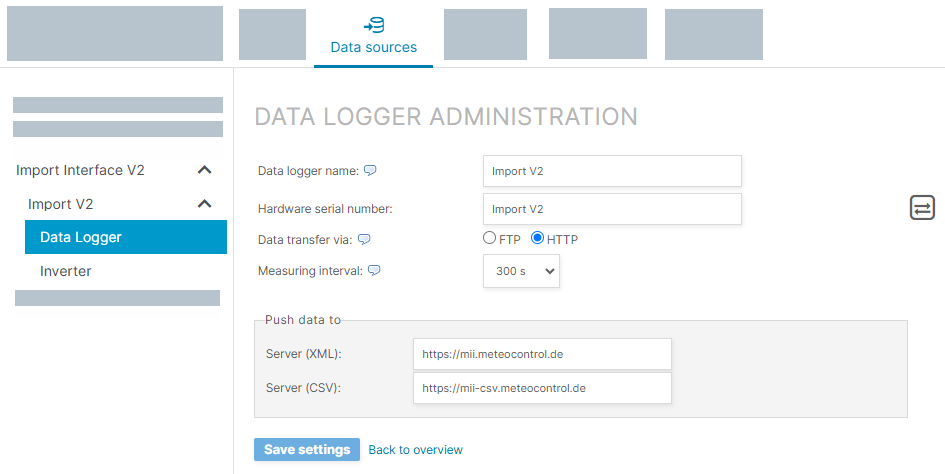
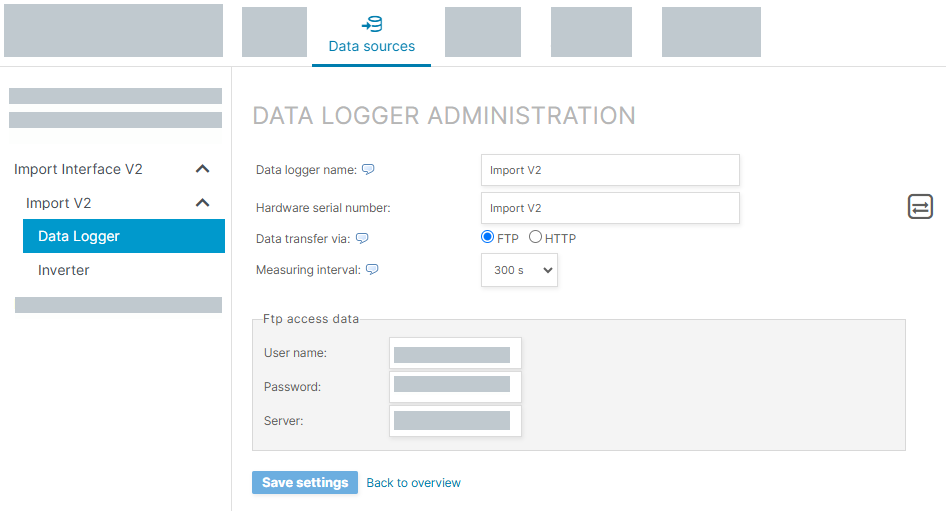
Third-party manufacturers using Import interface V2
Below are examples of third-party manufacturers that support Import Interface V2. Please note that this is not a complete list.
Caution
meteocontrol cannot guarantee that third-party manufacturers maintain up-to-date import configurations. For setup details and any other questions, contact the manufacturer directly.
|
Manufacturer |
Function |
Import data |
Protocol |
Further information |
|---|---|---|---|---|
|
DeXcon
|
PPC |
|
FTP Push Data format: XML |
|
|
Elum |
PPC |
|
FTP Push Data format: XML |
|
|
IntegraSUN |
Data logger |
|
FTP Push Data format: XML |
|
|
Plexlog |
Data logger |
|
FTP Push Data format: XML |
|
|
SmartDog |
Data logger |
|
FTP Push Data format: XML |