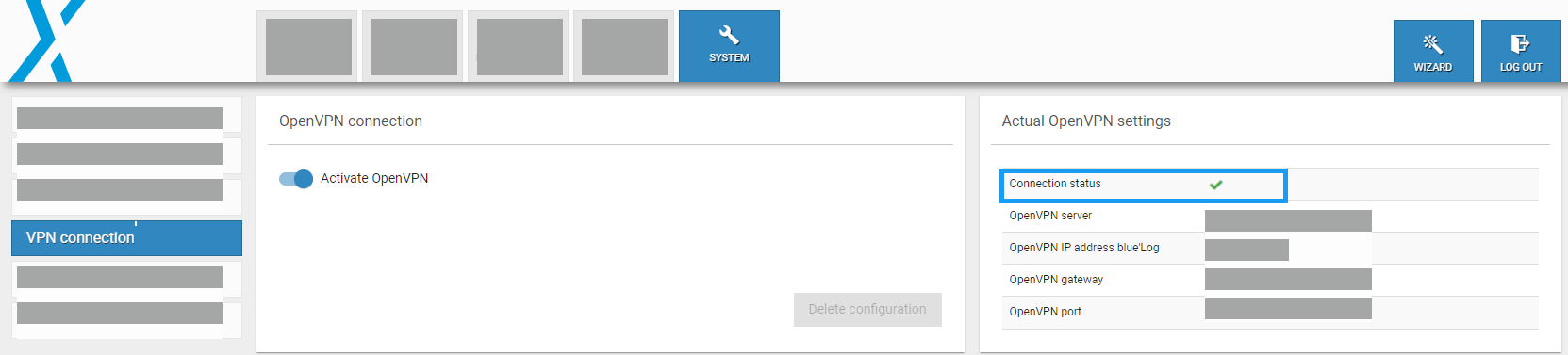Last modified:
You can establish secure remote access to the blue'Log without additional configuration or an additional OpenVPN router on site. This is useful for applications such as an energy trading interface. The OpenVPN client is integrated into the blue'Log. The OpenVPN blue'Log XM/XC license is required to activate this function. To configure OpenVPN, upload an OpenVPN configuration file to the blue'Log web interface. For more information on the license and examples of the configuration files, see the OpenVPN data sheet.
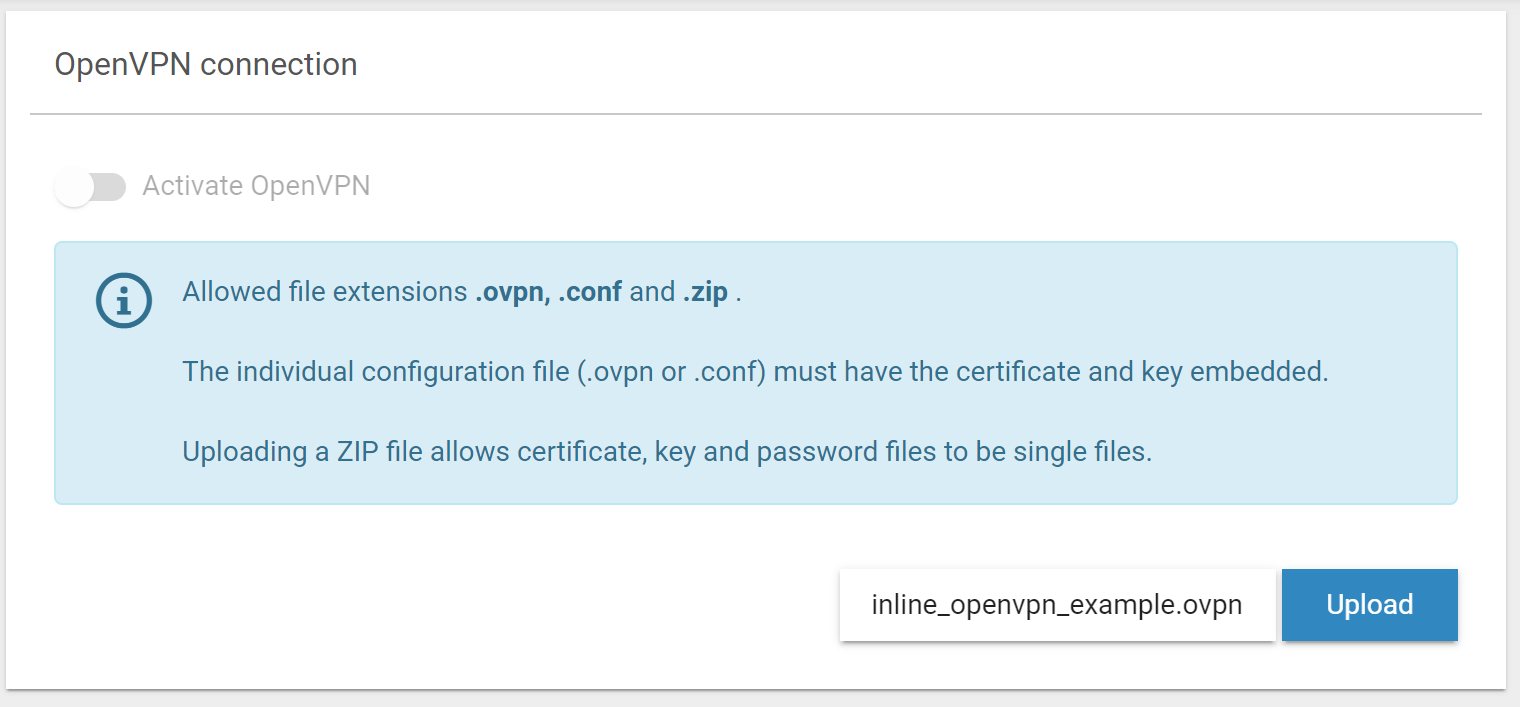
Configure OpenVPN
Prerequisites
-
Configuration file (.OVPN, .CONF) with embedded certificates and keys
-
Alternatively, you can upload a ZIP file with the required certificates and keys.
-
Optional: To configure certificate encryption, include an xy.pass file in the ZIP archive
-
Ensure the .CONF file contains the following entry: askpass xy.pass
-
Steps
-
Navigate to System > VPN Connection > Select file.
-
Select the configuration file > Upload.
-
When the file has been successfully uploaded, activate the Activate OpenVPN toggle.
-
The connection is established when the green check mark appears next to Connection status.