Last modified:
Under Devices, you have an overview of the devices and expansion modules connected to your blue'Log. You can add and edit devices here.
Tip
Before installing a device, check for available firmware updates. See Update.
Drivers
All connected devices require a driver to communicate with the blue'Log. meteocontrol provides an "all-in-one" driver for standardized communication interfaces, which is continuously updated.
-
Use the Compatibility check for information about supported devices.
-
Devices with multiple functionalities are displayed under their main category. For example, an inverter with string monitoring will appear under Inverters.
Modbus profiles
If a device is not available with the all-in-one driver, you can connect it using a Modbus profile via the Modbus configurator (license required).
-
Modbus profiles are only available on the blue'Log for which the license is purchased.
-
See Modbus configurator for more details.
Alarms/events
On the blue’Log user interface, you can view the list of events (= error/state messages, alarms) that can be generated by the individual devices. The contents of the list will vary depending on the specifications of each device.
Go to Devices > Inverters (or other device) > Installed devices > Tick the relevant checkbox(es). Select Download events to download the list.

Note: naming devices
During setup, the manufacturer's name is automatically assigned to a device. For better identification and organization, rename devices with a clear and distinct label. This improves chart readability and is particularly useful when managing multiple devices of the same type within your plant.
Example:
-
Default name: Meteocontrol Si-12TC BM: MI-1
-
More specific name: Irradiance sensor east 1
See our Naming guideline for more details.
Devices overview
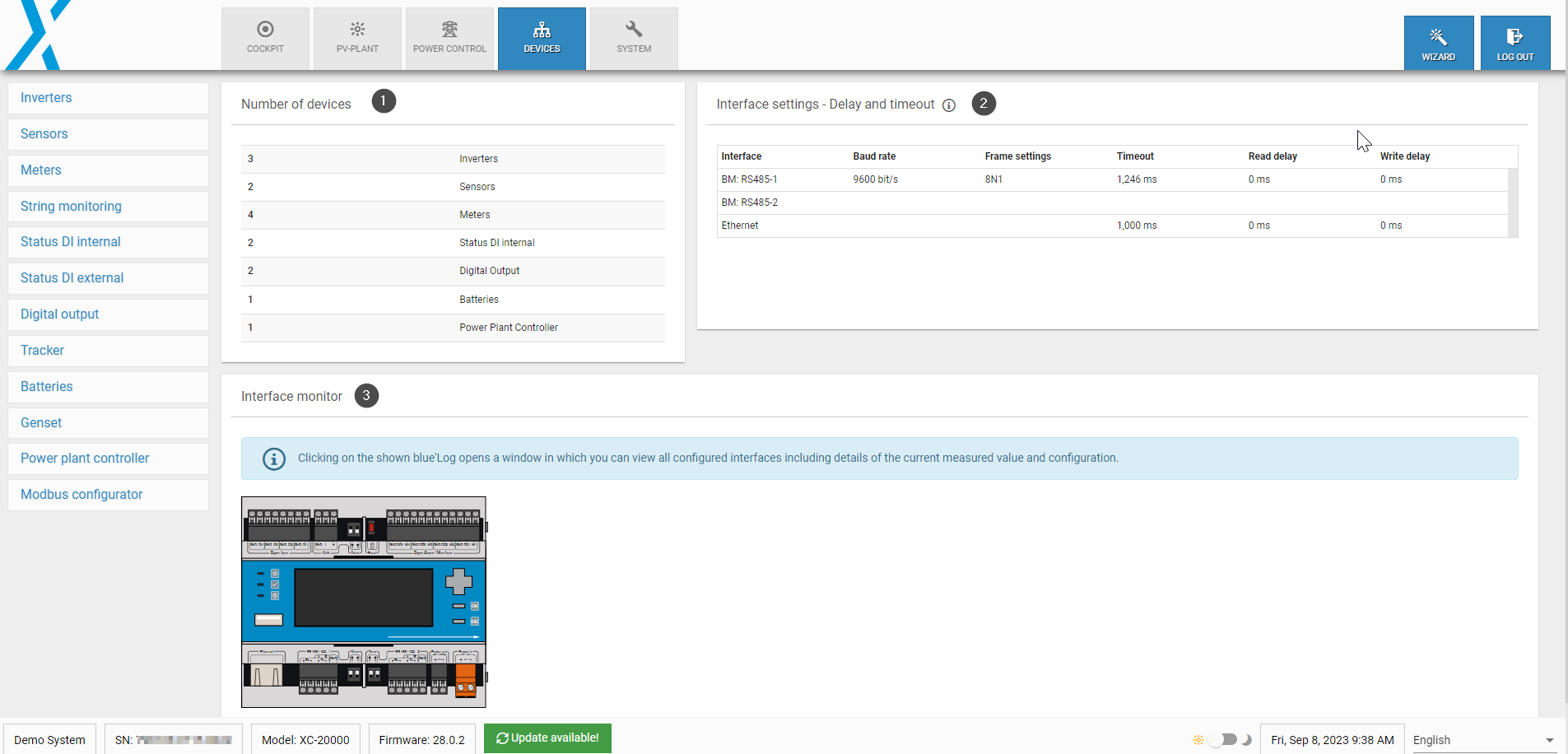
|
1 |
Number of devices |
Number of each type of device connected to your blue'Log. |
|
2 |
Interface settings - Delay and timeout |
You can adjust the Read delay, Write delay, and Timeout for each interface. These settings apply to all drivers configured on the interface.
The displayed default times correspond to the slowest driver on the interface. Note Interface settings can only be changed by meteocontrol Technical Support. To allow changes, activate the Support access toggle under Users. |
|
3 |
Interface monitor |
Click on the blue'Log graphic to view all the interfaces that have been configured (highlighted in green). View further details by clicking on that section of the graphic. This feature is useful for troubleshooting. |
Device categories