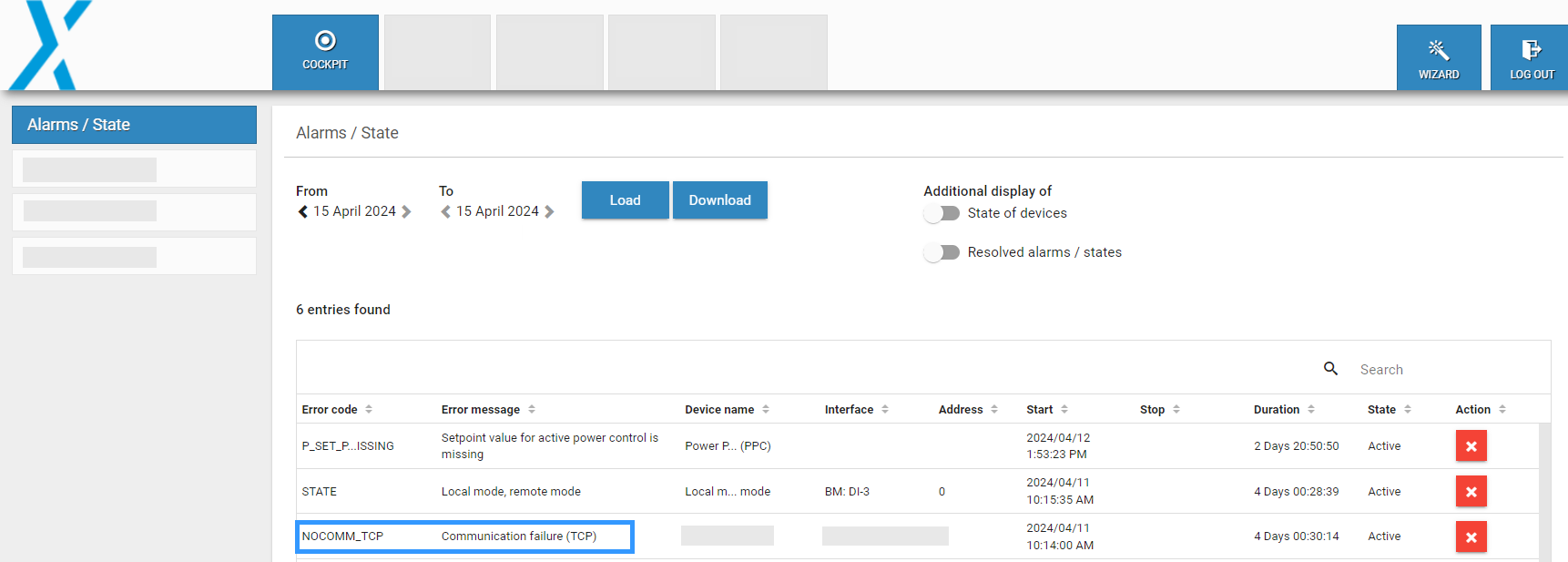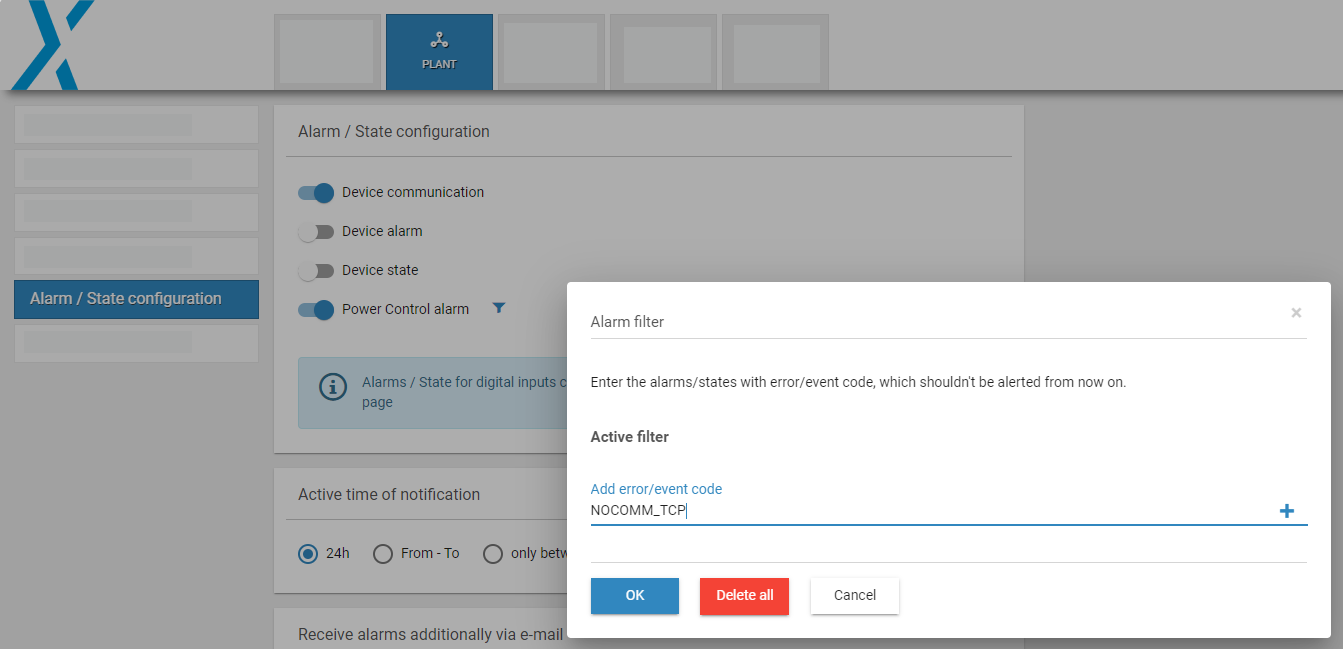Last modified:
About alarm and state types
-
Under Plant > Alarm/state configuration, you can configure alarms to alert you to technical issues with your blue'Log and its connected devices.
-
When an alarm is triggered, the information is sent to:
-
Email recipients (as configured)
-
VCOM ( VCOM USERS )
-
-
Further information:
-
For a full list of alarms that can be generated by the blue’Log, see List of alarms.
-
To view all triggered alarms and states, go to Cockpit > Alarms/State.
-
Alarm and state types
You can activate and filter the following alarm and state types:
|
Type |
Details |
|---|---|
|
Device communication |
Notifications about RS485 or TCP/Ethernet communication failures. |
|
Device alarm |
Notifications of devices connected to the blue'Log, such as inverters and meters. Example (Sunspec alliance compatible inverter):
|
|
Device state |
Notifications of states of devices connected to the blue'Log, for example inverters and meters. Example (Sunspec alliance compatible inverter):
|
|
Power control alarm |
Activate the toggle to receive notifications of power control issues. |
Note
If a connected device sends excessive alarms or states, the system will automatically disable alarm and/or state notifications. You will receive one of the following notifications:
-
ALARM_DB_FULL: alarm database is full / the device alarming was deactivated
-
STATE_DB_FULL: state database is full / the device alarming was deactivated
-
POWER_CONTROL_ALARM_DB_FULL: database for power control alarms is full
VCOM USERS The Smart alarms feature in VCOM is an efficient means of handling unwanted alarms.
Activate alarms and the notification period
Prerequisites
-
Device state alarms: Firmware 22.0.0 or higher.
-
Power control alarms: Firmware 27.07 or higher. For firmware below 27.0.7, you can find the power control alarms under Device alarm.
-
All other alarms are available with all firmware versions.
-
To configure alarms/state for digital inputs, see Status DI internal and Status DI external.
Steps
-
Go to Plant > Alarms/state configuration > Alarm/state configuration.
-
Activate the toggles for the desired alarm types.
-
Under Active time of notification, select the desired notification period.
-
Default: 24 hours
-
Sunrise to sunset: Enter the site's Latitude and longitude and the desired time Offset. Example: If the time is set to 6:00 AM - 6:00 PM with an offset of 10, notifications will be sent from 6:10 AM - 5:50 PM.
-
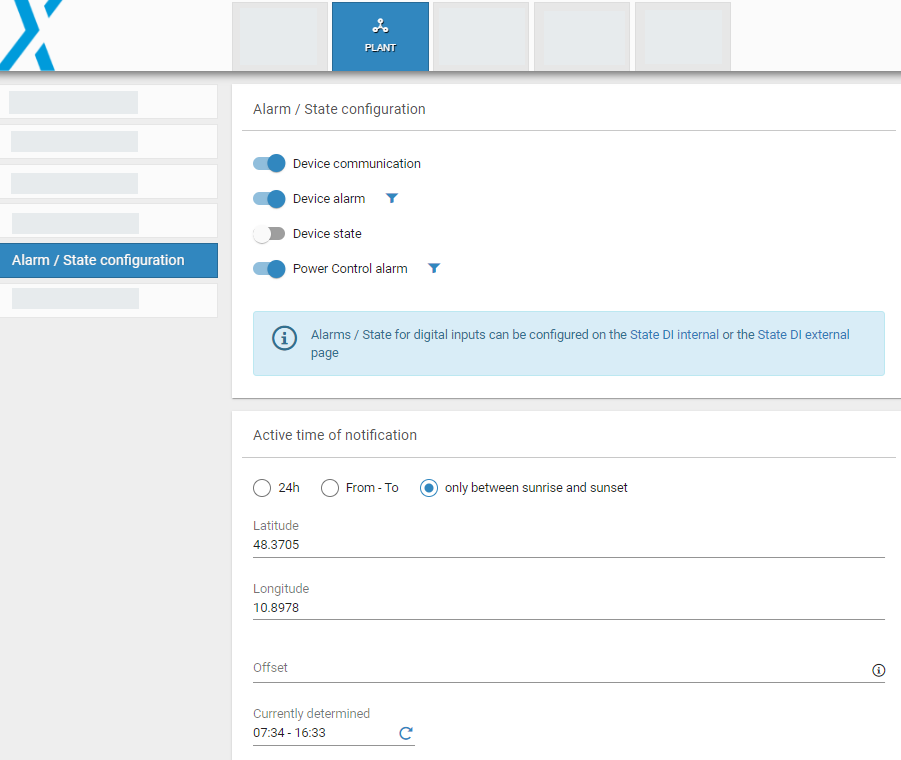
Set up email notifications
You can configure email notifications of alarms.
Steps
-
Go to Plant > Alarm/State configuration.
-
Select Receive alarms additionally via email.
-
Enter email recipients, separating multiple recipients with a comma.
-
VCOM USERS Alarms will be transmitted and displayed in the VCOM alarm portlets.
-
Non-VCOM users: You can choose to receive alarms via email.
-
-
Select the language for alarm notifications.
-
English is the default if the alarms are not available in all languages
-
VCOM USERS The language in which alarms are sent depends on your VCOM language settings.
-
Filter undesired notifications
The ![]()
Prerequisites
-
Device state alarms: from Firmware 22.0.0 on.
-
Power control alarms: from Firmware 27.07 on. For firmware below 27.0.7, power control alarms are listed under Device alarm.
-
All other alarms are available in all firmware versions.
Steps
-
Go to Plant > Alarms/state configuration.
-
Select the

-
A window will appear. Enter the error or event code for the alarms you want to exclude. The relevant error or event codes are under Cockpit > Alarms/state > Error code.