User group modules and privileges
Last modified:
Module privileges are the rights to View, Create, Delete, or Change certain parts and functionalities of the portal. Members of a user group can be allowed or denied privileges for multiple modules.
User group modules do not necessarily reflect license-based VCOM modules, such as the KPI editor or Automation, because restrictions for these modules may be handled only with the administration access rights, as functionalities appear only on administration pages.
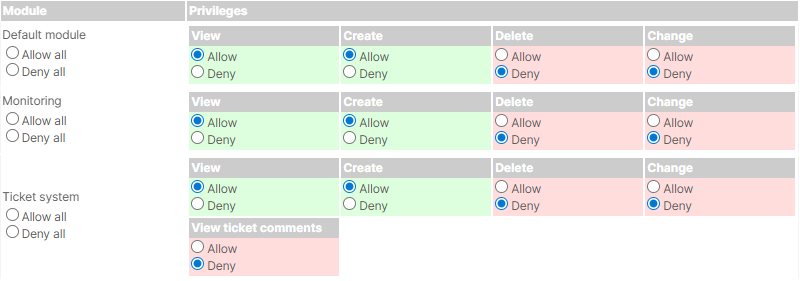
Examples of user group modules and their privileges
Module privileges per standard user group
![]() View privilege
View privilege
![]() Create privilege
Create privilege
![]() Delete privilege
Delete privilege
![]() Change privilege
Change privilege
![]() Allowed
Allowed
![]() Denied
Denied
Administrator | Operations | Technician | Technical customer | Customer | Investor | |||||||||||||||||||
|---|---|---|---|---|---|---|---|---|---|---|---|---|---|---|---|---|---|---|---|---|---|---|---|---|
|
|
|
|
|
|
|
|
|
|
|
|
|
|
|
|
|
|
|
|
|
|
|
| |
|
|
|
|
|
|
|
|
|
|
|
|
|
|
|
|
|
|
|
|
|
|
|
| |
|
|
|
|
|
|
|
|
|
|
|
|
|
|
|
|
|
|
|
|
|
|
|
| |
|
|
|
|
|
|
|
|
|
|
|
|
|
|
|
|
|
|
|
|
|
|
|
| |
|
|
|
|
|
| |||||||||||||||||||
|
|
|
|
|
|
|
|
|
|
|
|
|
|
|
|
|
|
|
|
|
|
|
| |
|
|
|
|
|
|
|
|
|
|
|
|
|
|
|
|
|
|
|
|
|
|
|
| |
|
|
|
|
|
|
|
|
|
|
|
|
|
|
|
|
|
|
|
|
|
|
|
| |
|
|
|
|
|
|
|
|
|
|
|
|
|
|
|
|
|
|
|
|
|
|
|
| |
|
|
|
|
|
|
|
|
|
|
|
|
|
|
|
|
|
|
|
|
|
|
|
| |
|
|
|
|
|
|
|
|
|
|
|
|
|
|
|
|
|
|
|
|
|
|
|
| |
| – | – | – |
| – | – | – |
| – | – | – |
| – | – | – |
| – | – | – |
| – | – | – | |
| – | – | – |
| – | – | – |
| – | – | – |
| – | – | – |
| – | – | – |
| – | – | – | |
| – | – | – |
| – | – | – |
| – | – | – |
| – | – | – |
| – | – | – |
| – | – | – | |
| – | – | – |
| – | – | – |
| – | – | – |
| – | – | – |
| – | – | – |
| – | – | – | |
| – | – | – |
| – | – | – |
| – | – | – |
| – | – | – |
| – | – | – |
| – | – | – | |
| – | – | – |
| – | – | – |
| – | – | – |
| – | – | – |
| – | – | – |
| – | – | – | |
| – | – |
|
| – | – |
|
| – | – |
|
| – | – |
|
| – | – |
|
| – | – |
| |
Functions behind the user group modules
Default module
Caution
Users of a a user group need the View privilege of this module to sign in to VCOM at all.
 View
View
Signing-in to VCOM is possible.
CERTAIN ADMIN LEVELS ONLY At SYSTEM LEVEL, the default tab Investor view is visible for users with the administration access level Administrator, Operations, or Investor.
 Create
Create
The
 Portlet center is visible and therefore new portlets can be added to the content area. See also Add a portlet at portfolio or system level.
Portlet center is visible and therefore new portlets can be added to the content area. See also Add a portlet at portfolio or system level.User-defined tabs can be created at PORTFOLIO LEVEL. See also Create a tab at portfolio level.
 Delete
Delete
Portlets can be removed from the content area.
User-defined tabs can be deleted at PORTFOLIO LEVEL.
 Change
Change
Portlets can be rearrange, resized, and configured
Monitoring module
 View
View
At SYSTEM LEVEL, the default tab Monitoring is visible.
In the general systems list and the Performance overview portlet:
The expanded icon view is visible for each system. See also Expanded icon view.
In the System information portlet:
The tabs Information and Monitoring status are visible.
 Create
Create
No further functionalities by allowing/denying this privilege.
 Delete
Delete
Alarms can be deleted in several portlet.
 Change
Change
Alarms can be updated in several portlets.
Alarms can be removed from a ticket in the Tickets details portlet.
Ticket system module
Manage privileges for the ticket system.
 View
View
Ticket information are visible in general (for example in various portlets).
In the Control history portlet, a ticket can be linked to an active power curtailment.
PREMIUM PARTNER ONLY ADMIN ONLY User-defined ticket causes can be created.
 Create
Create
Tickets can be created in general (for example in the Tickets portlet or the Alarms portlet).
 Delete
Delete
Tickets can be deleted in general (for example in the Tickets portlet or the Alarms portlet).
Note
To delete tickets that contain alarms the Delete privilege from the user group module Monitoring is also needed.
 Change
Change
Tickets can be edited in general (for example in the Tickets portlet or the Alarms portlet).
View ticket comments
Ticket comments are visible in the Tickets details portlet.
Evaluation
 View
View
At SYSTEM LEVEL, the default tab Evaluation is visible and the quick-link to it is available in the systems list. See also Evaluations & charts.
In the Alarms portlet, additional charts are available.
 Create
Create
User-defined charts can be created, see Create and save custom charts with the chart generator.
 Delete
Delete
No further functionalities by allowing/denying this privilege.
 Change
Change
User-defined charts can be edited and deleted.
Analysis
Prerequisites
Allow the View privilege of the module Evaluation.
 View
View
At PORTFOLIO LEVEL, the action button
.png?inst-v=223e7d48-2815-42fe-8a84-a61c4ec7ed3f) Analysis is available.
Analysis is available.
 Create
Create
Portfolio analyses charts can be created.
 Delete
Delete
Own public and private portfolio analysis charts can be deleted.
ADMIN ONLY Users in the user group Administrator can also remove public portfolio analysis charts from other users.
 Change
Change
Own or public portfolio analysis charts can be edited. Public charts can not be edited to be private.
Calendar
Note
This user group module does NOT affect the portlet Calendar items.
 View
View
At PORTFOLIO LEVEL, the action button
.png?inst-v=223e7d48-2815-42fe-8a84-a61c4ec7ed3f) Calendar is available and calendar entries are visible.
Calendar is available and calendar entries are visible.
 Create
Create
Under Calender, new calendar entries can be created.
 Delete
Delete
Calendar entries can be deleted.
 Change
Change
Calendar entries can be edited.
Documents
ADMIN ONLY Users in the user group Administrator can upload files to the Common files folder and they will be available for each system.
 View
View
At SYSTEM LEVEL, the default tab Documents is visible.
 Create
Create
New folders can be created.
New files can be uploaded.
Existing files can be replaced.
 Delete
Delete
Folders can be deleted.
Files can be deleted.
 Change
Change
No further functionalities by allowing/denying this privilege.
Reports
 View
View
Reports can be viewed,
 created from templates,
created from templates,  downloaded, and deleted again. See OpenOffice reports.
downloaded, and deleted again. See OpenOffice reports. Transmission options are available.
Transmission options are available.
 Create
Create
New report templates can be
 created.
created.Transmission options can be
 added.
added.The
 Variable overview is available.
Variable overview is available.
 Delete
Delete
Report templates can be deleted.
Transmission options can be deleted.
 Change
Change
Transmission options can be edited.
System visualization
 View
View
Visualizations are visible in the System visualization portlet.
 Create
Create
Visualizations can be created under
 Settings.
Settings.Visualizations can be
 edited.
edited.Visualizations can be
 deleted.
deleted.
 Delete
Delete
No further functionalities by allowing/denying this privilege.
 Change
Change
No further functionalities by allowing/denying this privilege.
CMMS (management)
 View
View
Work orders can be managed, see Work orders in VCOM (also for example in the Tickets portlet or the Tickets details portlet).
CMMS reports can be created, see Create a CMMS report.
Power control
Prerequisites
In order to see any relevant content, your system must have a power plant controller (PPC).
 View
View
At SYSTEM LEVEL, the default tab Power control is visible, see Power control tab.
CMMS operations
 View
View
Work orders can be managed in the O&M app, see Work orders in the O&M app.
Allowing this module makes it possible for users in this user group to be selected as Assignee in a work order.
Battery
Note
This user group module does NOT affect battery charts in the system’s Evaluation tab or the paid VCOM Battery monitoring module.
Prerequisites
In order to see any relevant content, your system must have a battery.
 View
View
CERTAIN ADMIN LEVELS ONLY In the system configurations, the administration page Power flow is available. For specific admin levels, see Administration access levels.
CSV export
 View
View
CSV exports can be created, see CSV exports (reports).
Portfolio reports
 View
View
Portfolio reports can be created, see Portfolio reports.
Smart alarms
Note
The privileges for this user group module are currently being revised.
Alarms can be managed, see Smart alarms.
At SYSTEM LEVEL, the default tab Smart alarms is visible.
.png)