Digital signals portlet
Last modified:
Basic info
Item in the Portlet center | 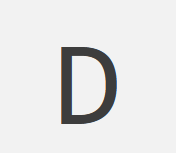 |
|---|---|
Description | If your system has many digital signals, for example in utility-scale projects, you can display these in the Digital signals portlet for a quick overview. The portlet displays all the digital signals you have imported via |
Prerequisites |
|
Portlet properties | System portlet: The portlet can be added at the SYSTEM LEVEL. Dynamic portlet: The portlet is updated when you select a different system name from the systems list. |
Further details | None |
Overview of the portlet
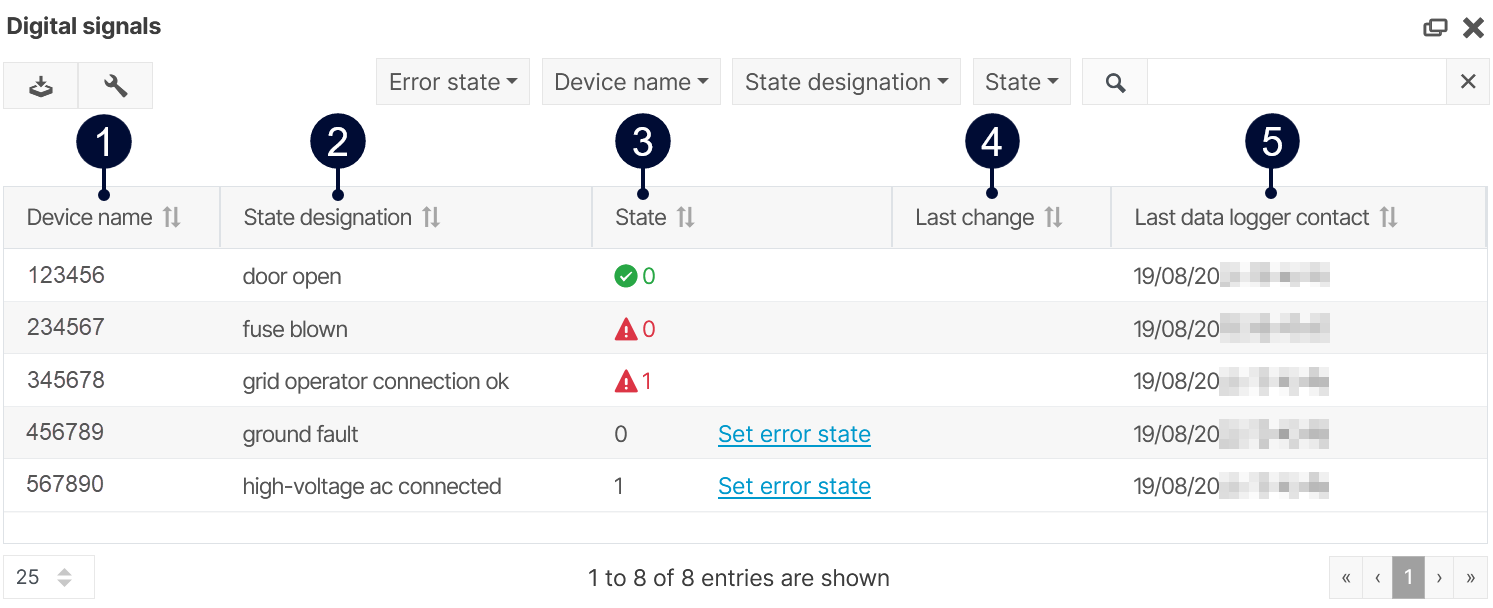
Name | Description | |
|---|---|---|
| 1 | Device name | Display device name. |
| 2 | State designation | Display state designation. |
| 3 | State | Display state:
Display error state:
|
| 4 | Last change | Display last change. |
| 5 | Last data logger contact | Display last contact with data logger. |
Note
Find further information on the general functions of a portlet on Portlets.
Set up the Digital signals portlet
Prerequisites
Digital signals have been imported via Import interface V2.
Steps
At the system level, add the Digital signals portlet.
The list of digital signals appears.Select Set error state.
The System configuration opens.
System configuration opens.Next to each digital signal, select Set error state to define which state (0 or 1) of this input is considered an issue.
Note
If you have not defined the error state, it can not be interpreted with a green or red icon. In this case, only the current state of the digital signal input is displayed as default.
.png)