OpenOffice reports
Last modified:
SYSTEM LEVEL Reporting to investors and shareholders is essential, and templates help you to work quickly and efficiently. OpenOffice reports allow you to flexibly design report templates based on the available data (variables) for a VCOM system. Variables are always surrounded by curly brackets { } and represent data points such as names, dates, measured values, charts, etc.
The process consists of the following main steps:
Once you have set up your template to meet your requirements, you can create reports regularly, use a single report template for multiple systems in your portfolio, and automatically send reports to shareholders via VCOM.
Caution
Your template must have the file format ODT. You can use OpenOffice or LibreOffice for this. Alternatively, you can use Microsoft Word and save the file as ODT. Saving in other file formats renders the file unusable in VCOM and will generate an error message.
Step 1: Create an OpenOffice template
To create a template, use an existing OpenOffice template and add and edit variables as needed. If you are starting from scratch, you can use one of our sample templates.
Prerequisites
Your user group permissions allow you to create OpenOffice reports
OpenOffice (Download) or LibreOffice (Download) is installed on your computer
Steps
Open your template in OpenOffice.
In VCOM at the SYSTEM LEVEL, navigate to the Documents tab > Reports area.
Select
 Variable overview to view the list of available variables.
Variable overview to view the list of available variables. 
View a list of variables for OpenOffice reports
Use the dropdown to select a variable category (1).
Hover over the name of the variable.
Select
 (2) to copy the variable.
(2) to copy the variable.In OpenOffice, paste the variable into your report template.
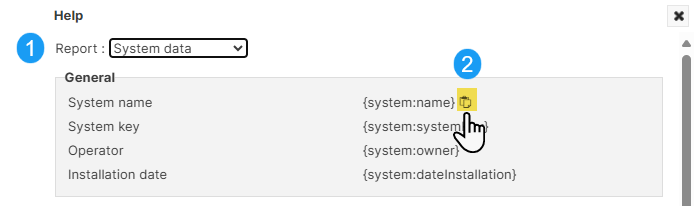
Copy variables for an OpenOffice template
Continue inserting variables and editing formatting as needed.
Save the file in OpenOffice.
You have now created your template.
Example
In the example below, the report template contains variables for the system name, peak (nominal) power, and the report’s month and year. When the report is created, VCOM replaces the variables with actual values.
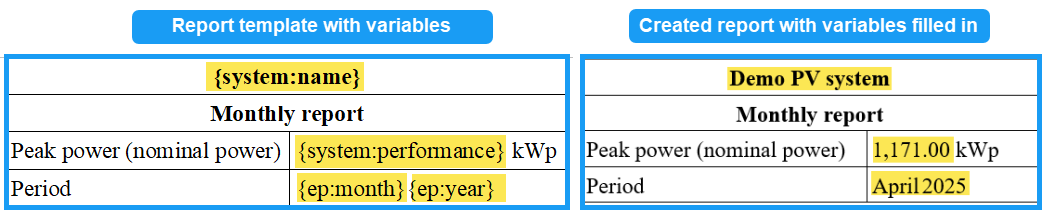
Example report template and created report with variables filled in
Insert inverters as variables
Steps
Follow the steps under Create an OpenOffice template.
Select the variable category Inverter.
Select
 to copy the desired variable.
to copy the desired variable.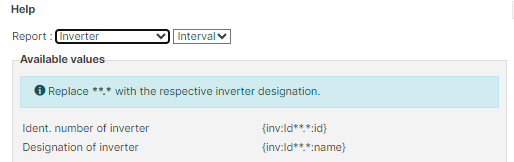
Inverter variables
Paste the variable into the report template in OpenOffice. Replace the placeholder ID**.* with the ID of the corresponding inverter.
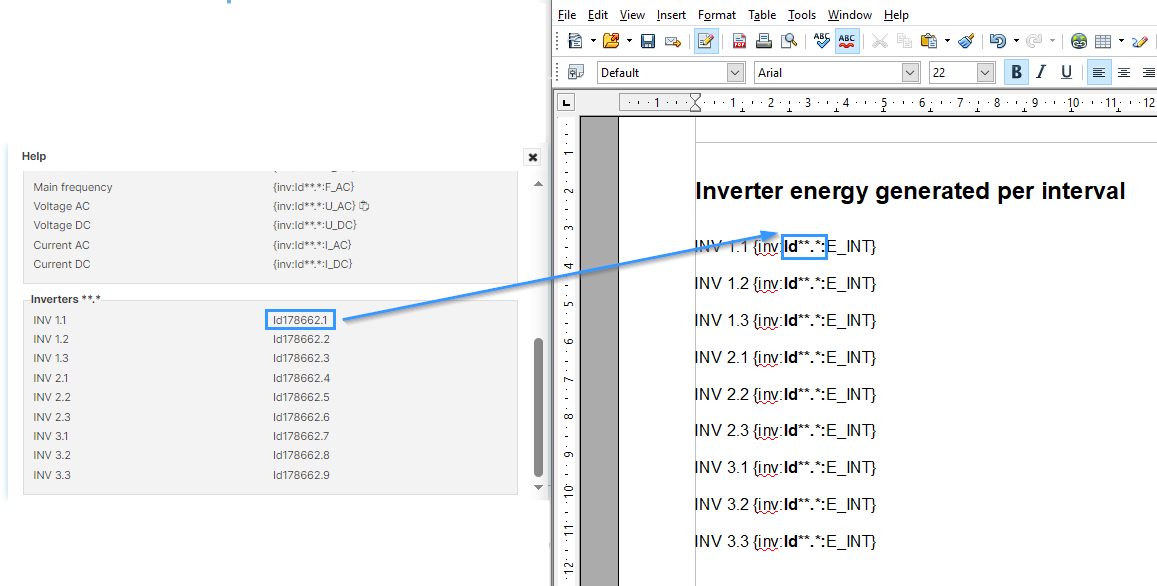
Replace the placeholder ID**.* with the ID of the corresponding inverter
Insert pictures
To insert an image in your report template, you must begin with a “placeholder image” and label it with a variable. Examples of pictures include:
The system picture that is displayed under Technical data in VCOM. Variable category: System data
Charts from the Evaluation section of VCOM. Variable category: Evaluation
Select ![]() Variable overview to view the list of available pictures and charts. The variable will contain the text “pic”.
Variable overview to view the list of available pictures and charts. The variable will contain the text “pic”.
Steps
In OpenOffice, select Insert > Picture > From file.
Select any picture saved on your computer and select Open. This is your placeholder image.
Double-click on the placeholder image and enter the desired variable under Options > Name.
When you create a report, the placeholder image is replaced with the corresponding image from the variable.
Caution
Do not insert any line breaks in the Description as these will cause an error and your image will not be displayed in the report.
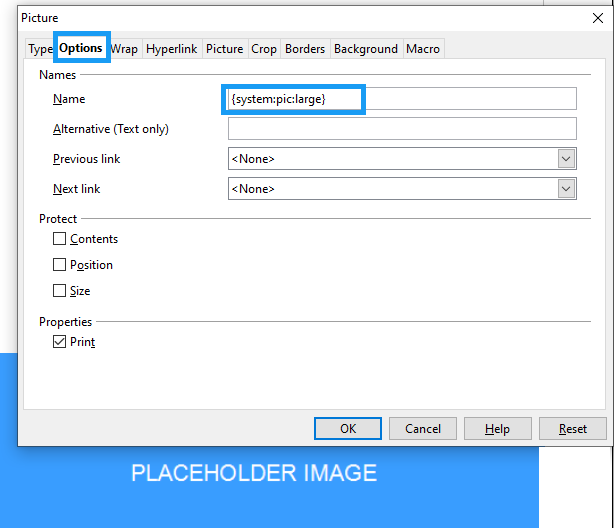
Enter the variable in the placeholder image in OpenOffice
Insert tables
To insert tables in OpenOffice reports, the table must contain the following parameters:
{START} In the first cell of the row, followed by the first variable.
{END} In the last cell of the row following the last variable that is displayed in the table.
Note
A table can only contain data with the same time resolution: daily, monthly, weekly, OR annual values.
Table examples
Display ticket statistic
Causes | Absolute | Relative |
|---|---|---|
{START}{ts:causes:table.causes} | {ts:causes:table.absolute} | {ts:causes:table.relative}{END} |
Display daily energy production and specific yield
Energy production | Specific yield | |
|---|---|---|
{START}{mdDay:calc.date} | {mdDay:calc.E_ZAEHLER} kWh | {mdDay:calc.E_N} kWh/kWp{END} |
Display monthly energy production and specific yield
Energy production | Specific yield | |
|---|---|---|
{START}{mdMonth:calc.date} | {mdMonth:calc.E_ZAEHLER} kWh | {mdMonth:calc.E_N} kWh/kWp{END} |
Insert power control variables
You can add information about curtailments to reports. The variables correspond to the data you in the Control history portlet and include the start and end, yield loss, setpoint, and source of the curtailment.
Steps
Follow the steps under Create an OpenOffice template.
Select the variable category Power Control.
Insert a table of contents
Prerequisites
You have applied heading styles in the OpenOffice document, for example Header 1, Header 2, etc.
Steps
In OpenOffice, place the cursor in the document where you want the table of contents to appear.
Go to Insert > Indexes and Tables > Indexes and Tables.
In the window that appears, use or modify the Title, or delete it.
Select OK.
The table of contents will appear in the document.
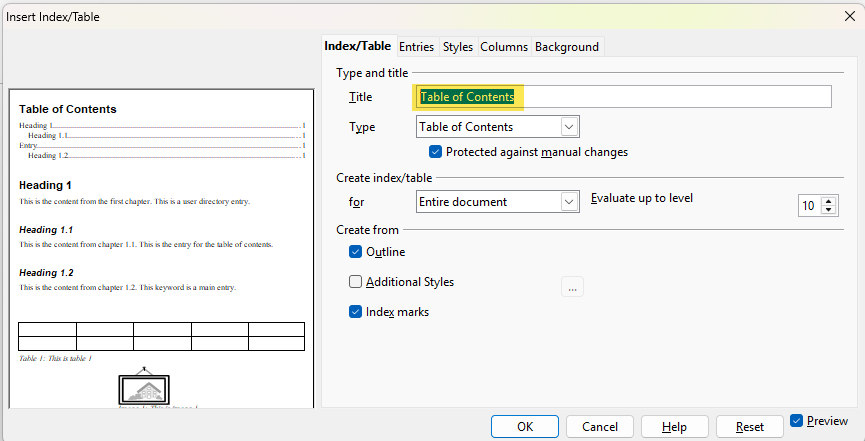
Insert a table of contents in an OpenOffice document
Step 2: Upload an OpenOffice template to VCOM
Once you have prepared a report template in ODT format containing the variables and formatting you need, you can upload the template to VCOM.
Prerequisites
Your user group permissions allow you to create OpenOffice reports
OpenOffice (Download) or LibreOffice (Download) is installed on your computer
Steps
In VCOM at the SYSTEM LEVEL, navigate to the Documents tab > Reports area >
 Create new template.
Create new template.Give the template a name, for example “Monthly report”.
Select Choose file to import a report template from your computer.
Select
 Create template.
Create template.The template is now saved in the list of report templates in VCOM.
Step 3: Create a report
Once you have created your report template, you can create reports.
Prerequisites
Your user group permissions allow you to create OpenOffice reports
A report template has been uploaded to VCOM
Steps
At the system level, navigate to the Documents tab > Reports area.
In the list of reports, select
 Create report next to the name of the desired report.
Create report next to the name of the desired report.Select the date range.
Select the download format.
Select Create. The report will appear in the Reports area under Report download.
Select
 Download report next to the report name.
Download report next to the report name.The report will be downloaded to your computer.
Note
Language of reports
When you create a report, elements such as variables, charts, tables, etc. are automatically translated according to your VCOM language settings (to change your language see Footer).
For example, the language is set to English in VCOM, dates and chart legends will appear in English. Any free text elements such as ticket descriptions, system name, etc. are displayed in the language in which they were written.
The rest of the report, such as section titles and explanations, uses the language in which the template originally written.
Further options
 Download an existing report template to edit it
Download an existing report template to edit it Delete a report template
Delete a report template
Sample report templates
The following report templates contain examples of texts and variables that can be used. Using the variables, adapt the reports to the needs of your daily business and stakeholders.
Weekly report
Monthly report
Monthly report_en_20250410.odt
Monthly report_de_20250410.odt
Yearly report
Yearly report_en_20250410.odt
Yearly report_de_20250410.odt
Yearly report_fr_20250410.odt
Send reports via VCOM
You can send reports directly via VCOM without the need to download and email them using a separate tool.
Steps
Select
 Transmission options next to the report you want to send.
Transmission options next to the report you want to send.Select
 Add transmission option.
Add transmission option.Select the checkbox Active.
Fill out the following fields:
Recipient: Must be in the Contacts list. To send to multiple recipients, add another Transmission option.
Transmission interval: How often you want to send the report
Format: DOC, ODT, or PDF.
Select
 Save. The report will be generated and sent for the upcoming interval.
Save. The report will be generated and sent for the upcoming interval.
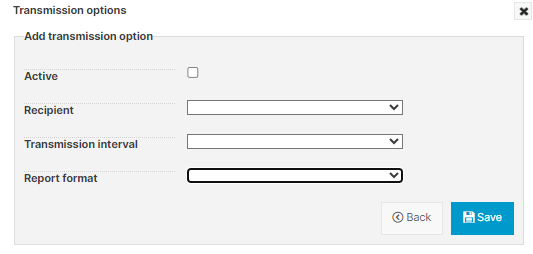
Send reports via VCOM
Use a report template for multiple systems in a portfolio
To use a report template for multiple systems in a portfolio, drag and drop your OpenOffice template to the upload area under Documents > Files.
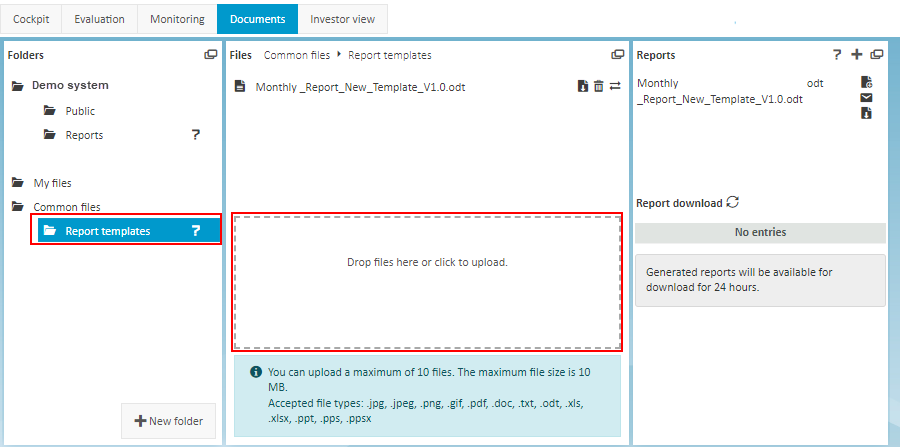
Use a report template for multiple systems in your portfolio
.png)