Last modified:
Make logbook entries of unusual events to document and explain the performance of your assets.
Sometimes unexpected weather conditions, unusual price volatility, technical issues, or other incidents affect your assets. Document these events to better comprehend their performance later and include them as an explanation in your reports.
Views of the logbook domain
Enter the logbook domain in platform view, by selecting the dedicated domain tab for ![]()
Overview
In the overview, you see a list of all logbook entries.
Note
Logbook entries from sub-assets are consolidated to higher asset levels. You can see the respective sub-asset in the column Organizational level.
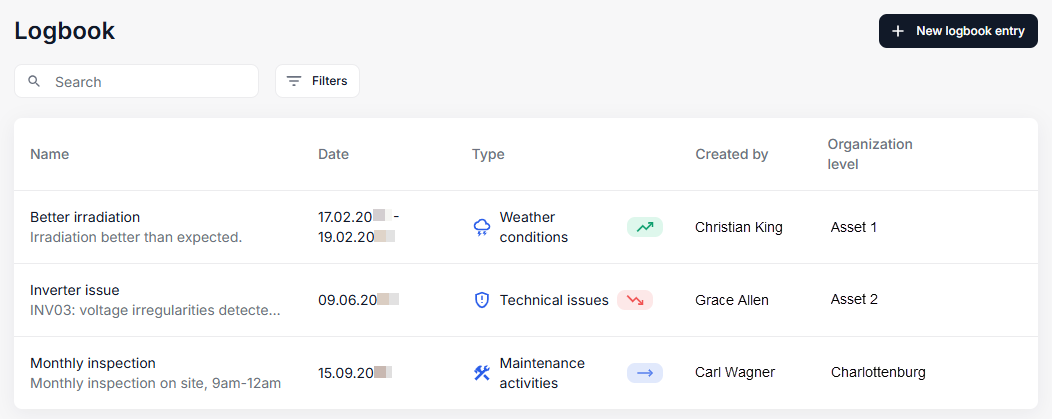
Quick view
Select a logbook entry in the overview to display a quick view of its details in a side panel.
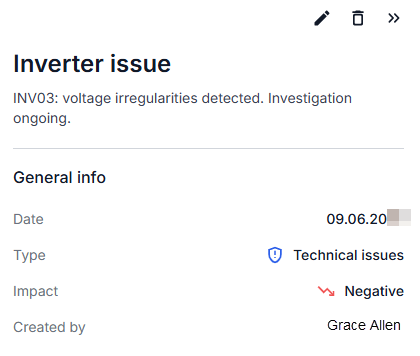
Create a logbook entry
Prerequisites
-
You belong to any other user group than viewer.
Steps
-
In platform view, navigate to the asset level for which you want to document an event.
-
Select the domain

-
Select +New logbook entry.
-
Enter a Name for the entry and add a Description if desired.
-
Enter a Start date and an End date for the period in which the event took place.
Tip
It is also possible to create entries in advance if you already know that an event takes place.
-
Select a pre-defined Type to categorize your event.
-
Select whether the event had a positive, neutral, or negative Impact on your asset production.
-
Optionally assign Tags to the entry. See also Tags for optimized search.
-
Select Create.
The new logbook entry appears in the overview.
Further actions
Edit or delete existing logbook entries in any view by selecting
Monitor logbook entries on the dashboard
To help you work efficiently, documents are evaluated in the following widgets on the dashboard: