Last modified:
Sync your banks to import transactions from all your bank accounts.
For a subscription fee, you can automatically import bank transactions by syncing bank accounts instead of manually importing the transactions via CSV file. This is especially useful if you have a large number of bank accounts and assets, and even more so if you operate in different countries. Once the bank sync is set up, transactions are automatically imported daily, and all you have to do is map them to cashflow categories. To learn more about the whole cashflow workflow see Cashflow.
Overview of the bank syncs domain

|
Name |
Details |
|
|---|---|---|
|
1 |
Sync with a bank |
Add a new bank sync. |
|
2 |
Bank sync |
The name you give your bank sync. |
|
3 |
Session expires |
Information on expiration of your currently synced bank session. Security warning For security reasons, if your bank is in the EU, you need to sign in to each bank account regularly to access the data continuously, for example |
|
4 |
|
Unsync a bank. All accounts will be removed. If you unsync a bank account but wish to add it again, you must create a new sync. |
|
5 |
Get accounts |
Get a detailed view of all bank accounts within a synced bank. |
|
6 |
Bank account |
Name of the bank account within the synced bank. |
|
7 |
Account holder |
Name of the registered holder of the bank account. |
|
8 |
Account balance |
Current account balance of the bank account. |
|
9 |
|
Shown when a synced bank account is already linked to an asset in mc Assetpilot. The path to the location in the organizational tree is also shown. |
|
10 |
|
Shown when a synced bank account is not yet linked to an asset in mc Assetpilot. Select the icon to link an asset. |
|
11 |
|
Shown when a synced bank account is already linked to an asset in mc Assetpilot. Select the icon to unlink the asset from the bank account. |
Sync with a bank
Prerequisites
-
You are the organization owner or an admin.
-
You purchased the bank sync feature via subscription.
Steps
-
In platform view, select
-
Select Sync with a bank.
-
Enter a Sync name and select Next. You will be transferred to the secure banking interface.
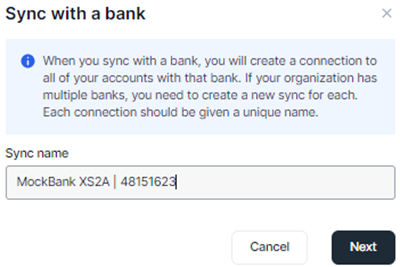
-
Start typing the name, routing number, IBAN, or city of your bank, and select it when it appears in the list.
-
Accept the terms of use and select Continue.
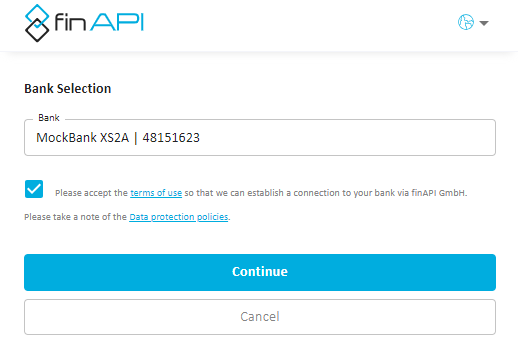
-
Enter your bank login data and select Continue.
-
Select TAN method, then select Continue.
-
Enter your TAN number and select Continue.
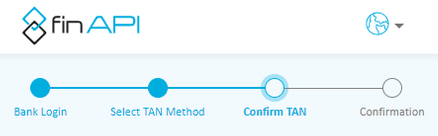
A confirmation message appears and your bank accounts will be displayed in the Bank syncs overview.
Note
-
All transactions of your bank account of the last 30 days will be imported to mc Assetpilot. It is not possible to import transactions going back further.
-
You may need to refresh your browser or sign out an back in again for an updated dashboard.
Further actions
-
You may choose to sync more accounts you have at this bank within this step (for example credit cards etc.).
-
Select

Note
You can not link production assets in conceptual stage. See Conceptual stage for production assets.
-
Map the automatically imported transactions to cashflow categories. See Map cashflow transactions to cashflow categories.