Last modified:
To start using mc Assetpilot, you need to create at least one organization or join an existing one. Once you did that, you can define the organization tree by creating assets. This enables you to evaluate various KPIs according to the groups of assets that you define.
Elements in mc Assetpilot
There are two types of elements that define your organization tree in the sidebar of the platform view: Organizations and assets. The latter can be divided into structuring, but evaluable elements and production assets representing renewable energy assets.
Organizations
The ![]()
Structuring and production assets
An asset can either be a structuring or a production element.
-
Structuring assets help you to organize your organization tree on higher levels as parent elements for sub-elements. They work a bit like folders, but are still evaluable.
-
Production asset represent your actual renewable energy assets. Create them on the lowest level of your organization tree as you can not create sub-elements for them. Production assets can be in a conceptual stage. See Conceptual stage for production assets.
Example
In the following example, all elements other than "Asset Corp GmbH" are considered assets, regardless of whether you refer to them as countries, investment portfolios, projects, structuring assets, production assets, or sub-assets. All asset levels are evaluable.
![]()
-
United Kingdom [country | structuring asset]
-
USA [country | structuring asset]
-
Germany [country | structuring asset]
-
Investment fund A [investment portfolio | structuring asset]
-
Investment fund B [investment portfolio | structuring asset]
-
Investment fund C [investment portfolio | structuring asset]
-
Project A [project | structuring asset]
-
Project B [project | structuring asset]
-
Site 1 [asset | structuring asset]
-
Site 1 North [sub-asset | production asset]
-
Site 1 South [sub-asset | production asset]
-
-
Site 2 [asset | structuring asset]
-
-
-
Conceptual stage for production assets
Before a renewable energy project can be realized as a fully-fledged production asset, you may need to evaluate whether it is financially viable. With the Conceptual stage in mc Assetpilot, you can create financial forecasts and use restricted functionalities for a planned asset without or before fully integrating it into your portfolio.
Note
-
The conceptual stage is only available for assets with the type Production asset.
-
No fees will be charged for production assets in conceptual stage.
What is possible for a production asset in conceptual stage?
-
You can use the following asset domains, but their functionality is restricted to a maximum of 10 items:
-
(Financial) Forecasts
-
Tasks
-
Contacts
-
Documents
-
-
You can link items with each other and also with items from production assets that are not in conceptual stage. See Linking items.
What is NOT possible for a production asset in conceptual stage?
-
The asset’s data is not included into evaluations on your Dashboard and widgets.
-
You can not use the following asset domains:
-
The asset is not selectable within the following administration domains:
Create an organization
To start working with mc Assetpilot, an organization is needed. If you have been invited to an existing organization, you do not necessarily have to create your own.
Prerequisites
-
You have created an account.
Steps
-
In the side bar, select the

-
Enter the Name of your organization and include a Description if desired.
-
Select Create.
Your organization now appears in your organization tree in the side bar. You will be the owner of that organization. See also User groups and permissions.
Note
-
The number of organizations you can create depends on your license model.
-
If your new organization does not appear in the side bar, try reloading the page in your browser or signing out and back in again.
Create an asset
Create structuring assets and their sub-assets, as well as production assets to further define your organization. How you group your asset elements within your organization for later evaluation is completely up to you.
Recommendation
We recommend to group your assets according to the currency that they are using. See also Currencies.
Note
vcom user only As VCOM user, you can sync your VCOM systems to mc Assetpilot and create production assets automatically. See VCOM syncs. Afterwards you can create additional structuring assets and rearrange your production assets as desired. See also Rearrange assets.
Prerequisites
-
You have created an organization and are the owner of this organization.
-
OR: You have been invited to an existing organization and are an admin.
Steps
-
In the platform view, go to the side bar, and select the

-
…the organization for which you want to create an asset.
-
…the asset for which you want to create a sub-asset.
-
-
A pop-up window appears.
-
Enter the Name of your asset and include a Description if desired.
-
Determine which type of asset you are creating within your organization tree. See also Structuring and production assets.
-
Structuring asset: Continue with step 4.
-
Production asset: More options appear.
-
Using the toggle, decide whether this production asset shall be in Conceptual stage. See also Conceptual stage for production assets.
-
In the capacity fields (Photovoltaics, Wind, Hydropower, Battery), enter the specific capacity of your production asset, according to the type of energy. Enter “0” if your asset does not include a certain type of energy. At least one input is mandatory.
-
-
Caution
-
You can not create sub-assets for production assets as these are always on the lowest level of your organization tree.
-
You can not change the asset type later if you decide to create a production asset.
-
Select Create.
The new asset now appears in your organization tree.
Further actions
-
Create more assets: If you did not create a production asset, you can now add sub-assets in the same manner if desired.
-
View organization tree: You can always view the entire structure of your organization in the side bar of the platform. Select the


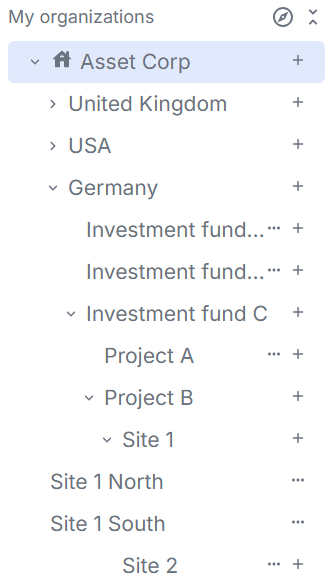
Rearrange assets
Caution
Be aware of any currency settings applying to the asset you rearrange. See Currencies.
Prerequisites
-
You are the organization owner or an admin.
Steps
-
In the side bar, rearrange your organization tree by dragging and dropping assets to your desired locations.
-
Confirm your rearrangement by typing “yes” in the appearing window.
The asset now appears on the new position.
Edit an asset
Prerequisites
-
You are the organization owner or an admin.
Steps
-
In the side bar, select the asset you want to edit.
-
Select the asset domain

-
In the content area, select


-
Make your adjustments in the appearing window.
Note
-
You can not change a production asset to a structuring asset.
-
You can not change a structuring asset to a production asset if it already has sub-assets.
-
Ending the conceptual stage for a production asset…
-
…can not be undone,
-
…removes all functional restrictions for that asset,
-
…leads to regular invoicing for that asset,
-
…leads to recalculation for all relevant financial forecasts, caches, and sums to include the asset’s data.
-
-
Select Update.
The asset’s data is now updated.
Delete an asset
Note
You can only delete assets on the lowest level of your organization tree. To delete higher level assets you need to delete the lower assets first.
Prerequisites
-
You are the organization owner or an admin.
Steps
-
In the side bar, select
-
Select

The asset is now permanently deleted from your organization.
Further actions
-
You can now delete assets on the next higher level of your organization tree in the same manner.