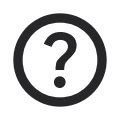Last modified:
Learn more about the basic structure of the portal and where to find certain information and settings.
Top bar
Find the top bar at the top of the screen in every view. Navigate to important locations and change basic settings for your account.

|
Name |
Details |
|
|---|---|---|
|
1 |
Brightness mode |
Use the toggle to switch between:
|
|
2 |
|
Links to:
|
|
3 |
|
Change the language of the portal. |
|
4 |
|
Sign out from the portal. |
Platform view with asset domains
The platform view is where you run your day-to-day business. You can view your organizations and all of your assets in the side bar and perform a variety of actions related to a specific organization level by selecting different asset domains.
Note on visbility
-
Depending on your user role or asset level restrictions, you may not be able to see all of your organization’s assets or asset domains. See also Permissions.
-
Depending on your screen resolution, you may not be able to see all asset domains at a glance. Use the


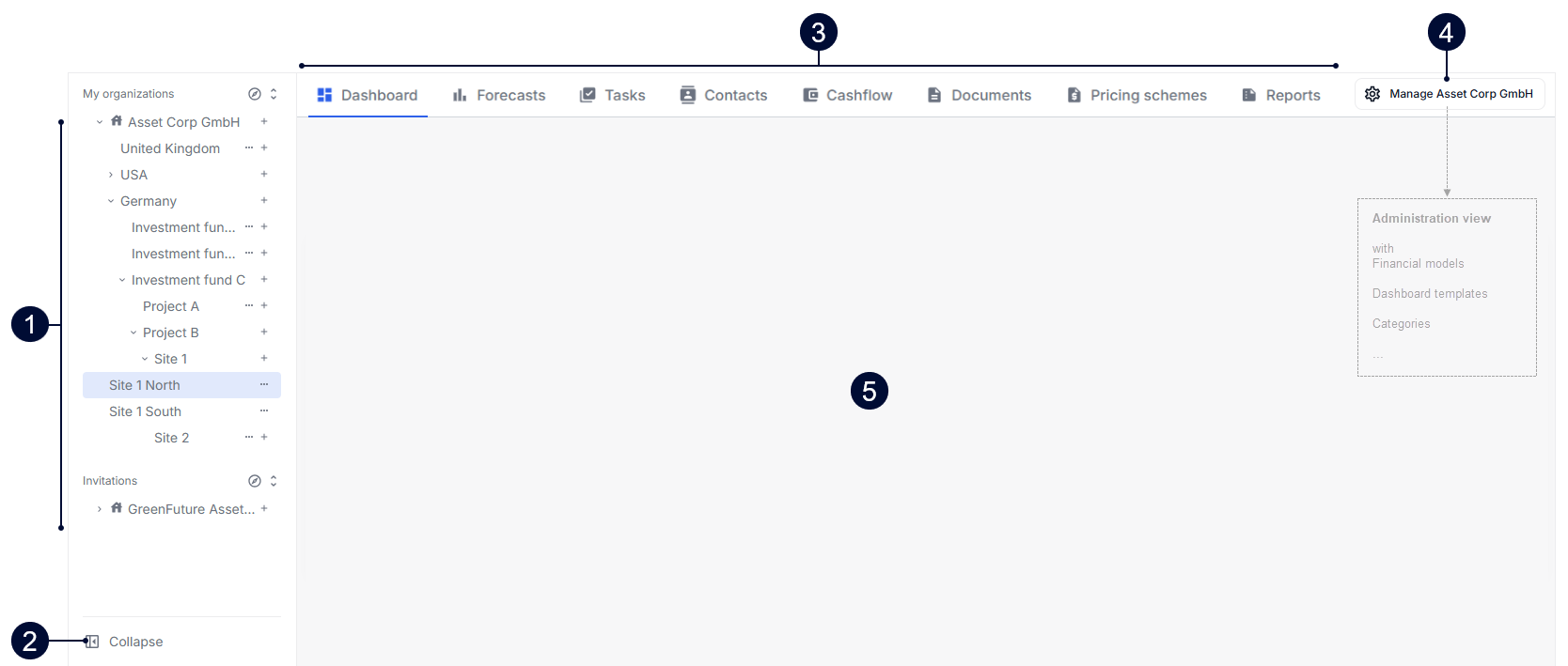
|
Name |
Details |
|
|---|---|---|
|
1 |
Side bar with organization trees |
Navigate through the levels of your organization and all organizations you are invited to. See also Organizations and assets. |
|
2 |
Visibility of side bar |
Expand: Move your mouse to the left side of the screen. The side bar appears temporarily. Select Collapse: Select |
|
3 |
Tab menu with asset domains |
Select different domains and carry out actions relevant to the respective organization level selected in the side bar. See Daily business with asset domains. |
|
4 |
|
owners and admins only The organization owner and admins can see and select |
|
5 |
Content area |
The content in this area changes depending on the domains you select in the tab menu. |
Administration view with administration domains
Set basic parameters for your whole organization in the administration view.
Note
Onwers and admins only The administration view is only visible to the organization owner or admins. See also Permissions.
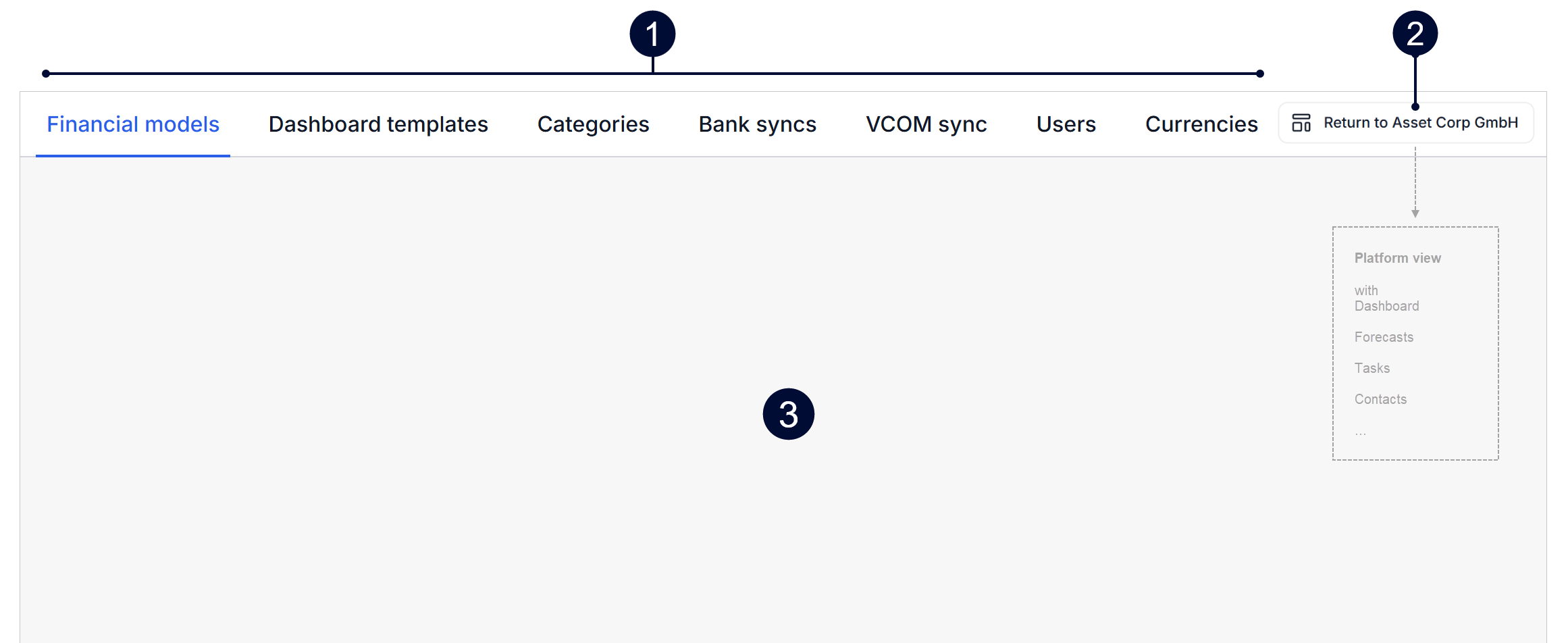
|
Name |
Details |
|
|---|---|---|
|
1 |
Tab menu with administration domains |
Select administration domains and carry out actions relevant to your whole organization. See Administration domains. |
|
2 |
Return to organization |
Return to the platform view with the asset domains. See Platform view. |
|
3 |
Content area |
The content in this area changes depending on the domains you select in the tab menu. |