Last modified:
Note
Only admins or managers can display and use these user management functionalities. See Permissions.
On the Users page find all information about all users in the users list. To get there, you have two options:
-
Select your avatar in the top bar, then select Users.
-
admins only Or select All users in the footer of the Recent sign-ins widget on your dashboard.
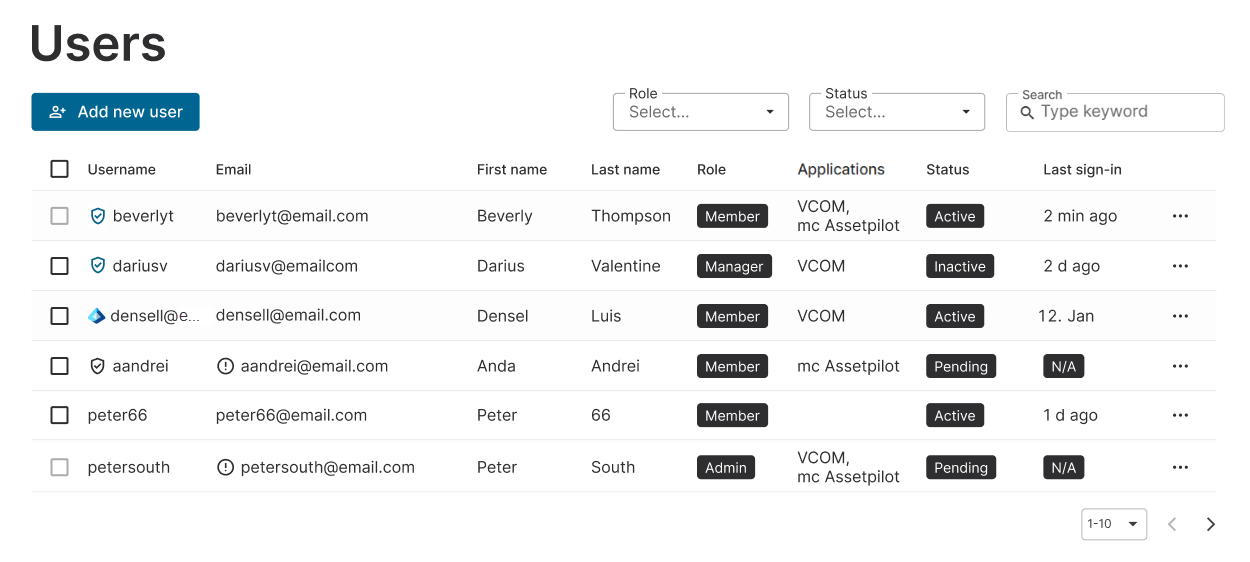
Find the following information in the users list:
-
Username
-
An additional

-
An additional

-
An additional

-
-
Email address
-
An additional

-
-
First name and Last name
-
Role: The user role that this user was assigned to. See also User roles and permissions.
-
Applications: All meteocontrol applications to which this user was granted access. N/A (not available) is shown if no application is accessible.
-
Status: A user can have one of three statuses:
-
pending : This user did not activate his or her account yet. This state is shown together with an

-
Active : This user activated their account and already signed in at least once. The user has access to the meteocontrol applications that are listed in their account.
-
inactive : This user’s account was deactivated by an admin or user manager. This user can not sign in to their mc Cloud account and can not access the displayed meteocontrol applications.
-
-
Last sign-in: Time or date of the last sign-in.
-
If a last sign-in date is N/A (not available) for a user, this means that they did not activate their account yet. This state is shown together with an

-
View full user profile and delete a user
Select 

-
Full name
-
User role
-
Time of the last sign-in.
-
Option to assign user roles for other applications. See Assign an application's user role.
-
Contact details, such as email address.
-
User added: The date this the user’s account was created. See Add a new user.
-
Last modified: The date this account was edited the last time – either by an admin, manager, or by the user itself. See Edit a user or Manage your personal information.
-
Identity provider: The identity provider that the user uses to authenticate themselves.
-
Filter the Users page
You can filter the users list on the Users page by role or status or search for a specific first, last or user name, or email address.