Getting started
Last modified:
To set up the device, use your PC's web browser to configure it via the blue'Log web interface. This article serves as a guide to help you initiate the process. Keep in mind that, depending on your system requirements and setup, you may need to take additional steps. The following outlines a general workflow only:
Configure the network. See Configure the network, Configure the web interface, Ethernet
Create a user account and set up user access See Users
Set up devices. See Devices
Configure other settings that are relevant to your situation, e.g.:
Cybersecurity settings. See Cybersecurity
Portal concept and structure
The following provides a general overview of the user interface:
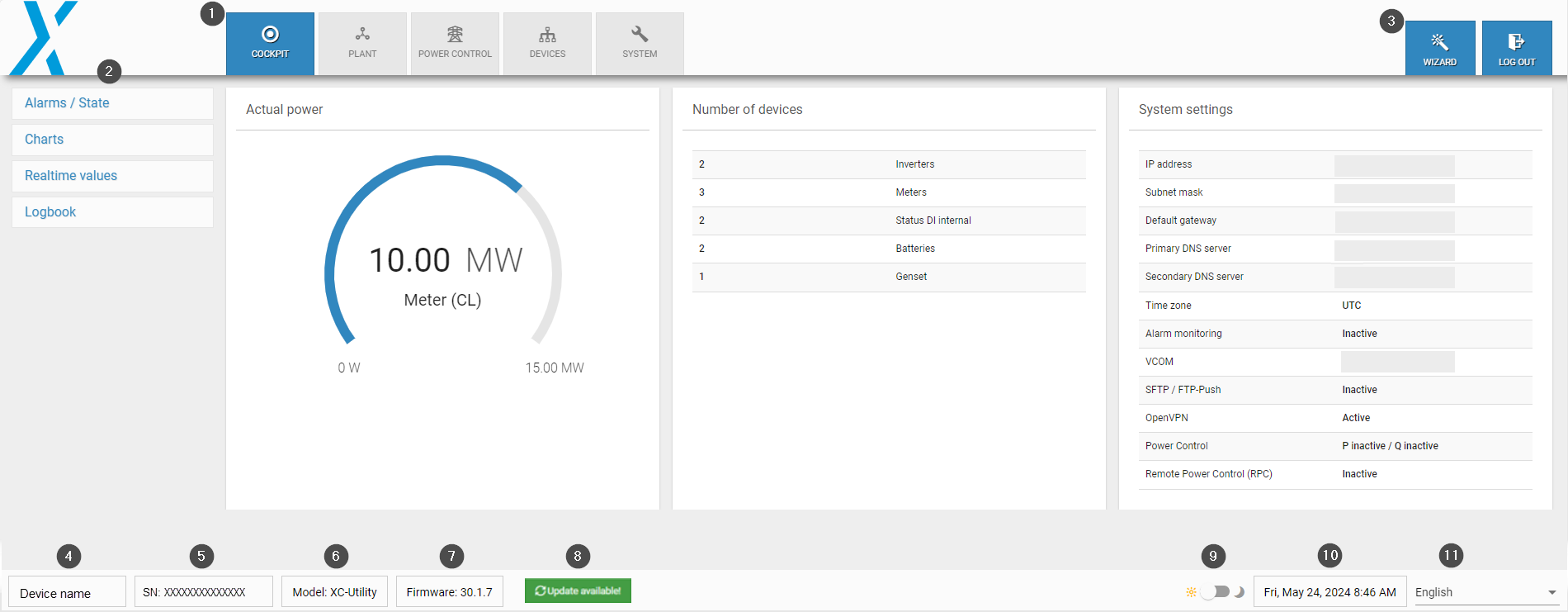
User interface overview
Item | Details |
|---|---|
1 | Top bar tabs: settings categories |
2 | Side bar items: sub-categories of each tab |
3 | Setup wizard: helps you quickly configure some essential settings for your system, device setup, and plant |
4 | Device name: user-defined |
5 | Device serial number |
6 | Device model |
7 | Firmware version |
8 | Update available: appears when firmware updates and release notes are available |
9 | Dark/light mode toggle |
10 | Date and time in the time zone you have set for your device |
11 | Language |
Wizard
The setup wizard helps you quickly configure some essential settings for your system, device setup, and plant. It is located in the upper right-hand corner of the user interface and can be started at any time. Alternatively, every configuration step can also be carried out in the standard navigation menus.
Configure the network
The blue’Log must be connected via Ethernet to a LAN network (e.g. LAN interface PC, router, switch). The current IP address of the blue’Log is shown on the display start screen. To adjust your network parameters (DHCP or static), navigate to the network settings using the directional pad and the buttons on the blue'Log. The current IP address is shown on the display.
Method | Source of IP address |
|---|---|
With DHCP server | IP address assigned by DHCP server |
Without DHCP server | IP address generated randomly by the blue'Log Range: 169.254.XXX.XXX |
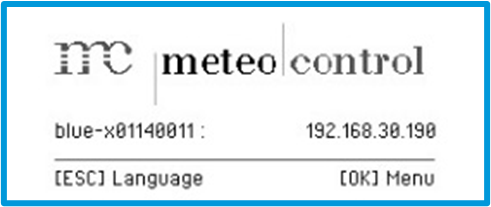
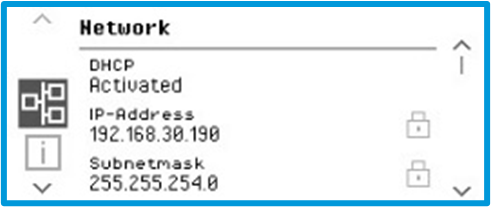
blue'Log default IP address and subnet mask
Configure the web interface
To connect to your blue'Log, enter the blue'Log IP address in the address bar of your internet browser. Alternatively, you can enter the hostname of the blue'Log. You can change the hostname under System > Ethernet.
Method | Host name |
|---|---|
DNS, Netbios | http://blue-xnnnnnnnn |
No DNS, Netbios | http://blue-xnnnnnnnn.local |
n = last 8 digits of the hardware serial number |
Enable remote support
To receive quick assistance, we recommend allowing meteocontrol Support to access your device remotely. This enables Support to perform tasks like network scans or accessing third-party devices on your behalf.
You can enable remote access under System > Users by toggling the Support access option. If this option is not activated, meteocontrol will be unable to view your device remotely when support is needed.
.png)