Evaluations & charts
Charts in the Evaluation section provide visual representations of system-level data. Available chart types depend on the components and configuration of each system, as well as your service level and/or additional paid VCOM modules.
Overview of the Evaluation section
Go to system level and select the Evaluation tab, or select the  Evaluation icon when hovering over a specific system in the list. The Evaluation section is divided into four main areas:
Evaluation icon when hovering over a specific system in the list. The Evaluation section is divided into four main areas:
A List of charts that grouped by category.
The Chart area displays the selected chart in full size.
The Chart description tells you what you are looking at.
The Chart data and further details of the selected chart.
.png?inst-v=5b0a41b0-a88b-4bf1-80b4-37c003037a93)
Main areas in the Evaluation section
Functionalities of the Evaluation section
In the chart area, you can adjust your chart view, learn about specific data points, and download chart data and images. The functionalities are listed below:
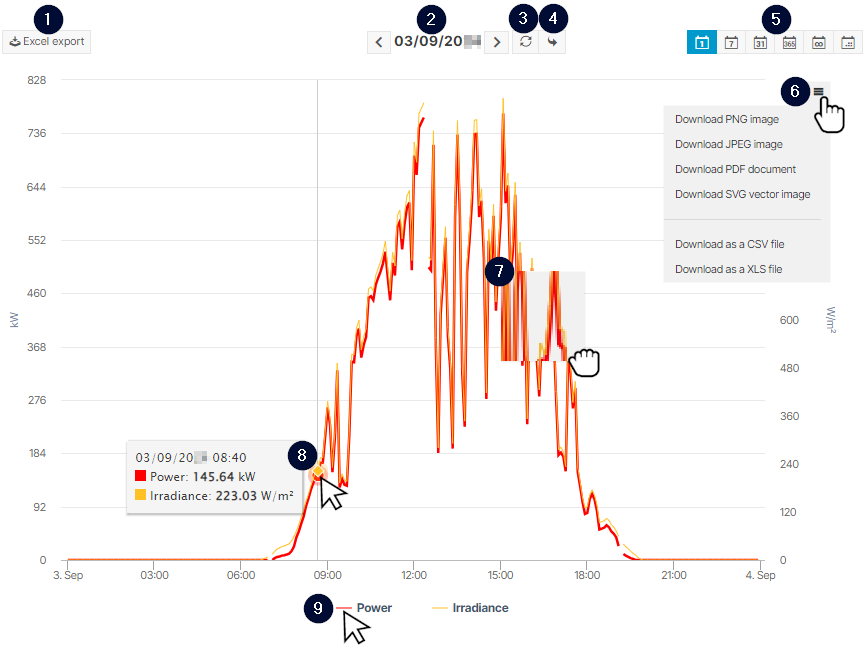
Functionalities in the chart area
Item | Name | Detail |
|---|---|---|
1 | | Quickly download the chart values as an Excel file. |
2 | Time | Select the time you want to display. It depends on your period settings whether this is e.g. a specific day or a year. |
3 |
| Update the chart view, e.g. after changing the time or period. |
4 |
| Jump to the current time. It depends on your period settings whether this is e.g. a specific day or a year. |
5 | Period | Depending on the chart, you can change the period of the displayed data. You can choose between day, week, month, year, total, or user-defined. |
6 |
| Choose from various formats to download the chart or its data. |
7 | Zoom in | Drag the mouse over an area to zoom in on a section of the chart. |
8 | Data points | Hover over an area to display individual data points. |
9 | Highlight item | Hover over a measured value in the legend to highlight the corresponding item in the chart. |
Information about individual charts
To adjust chart settings, you generally need to access the system configuration. For more information, read about the individual charts:
.png)