Automation with a recurring date
Set up an automation with a recurring date
You can automatically create tasks that occur at regular intervals, such as inspections, mowing the grass, etc.
Prerequisites
Admin or operations role
To create a ticket with a work order: you must use CMMS and have the CMMS operations role.
Steps
Select the
 Portfolio administration at the top of the sidebar.
Portfolio administration at the top of the sidebar.A dialog opens. Navigate to Automation > New automation.
Select Recurring date > Continue.
Select the frequency and start and end date, then select Continue.
Select one of the following options, then select Continue.
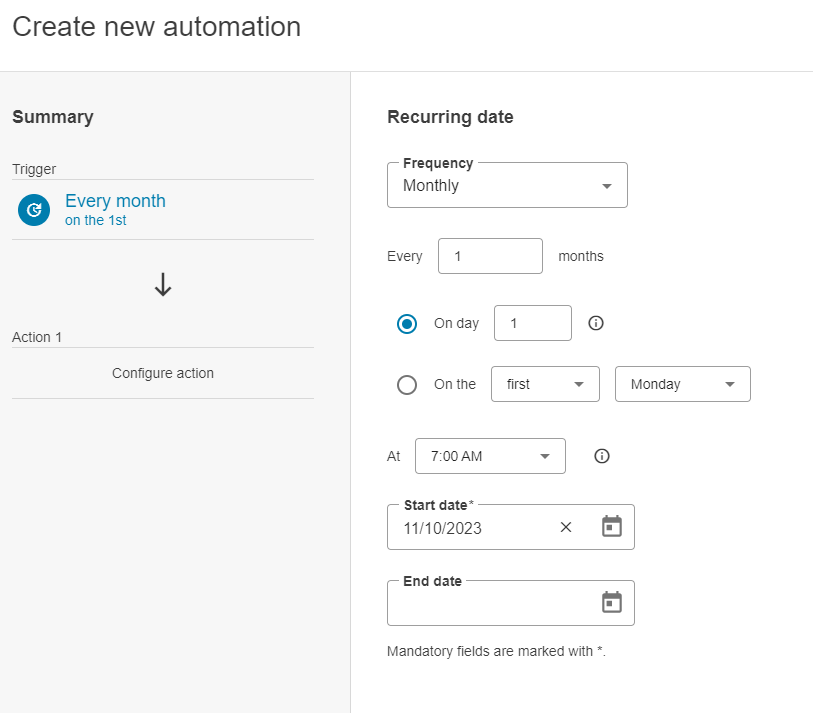
Create a new automation
Ticket with work order: Automatically creates a ticket with a work order (CMMS users only).
Ticket: Automatically creates a ticket for recurring events, e.g. as a reminder or for reporting purposes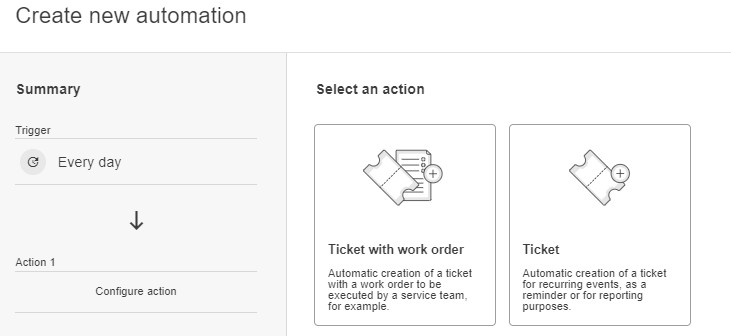
If you selected Ticket: Enter a title. You can also optionally add a description, priority, ticket cause, and include information from this ticket in your reports. Select Continue.
If you selected Ticket with work order: Give the work order a title. You can also optionally add a description, priority, ticket cause, and include information from this ticket in your reports. Configure your desired forms/templates, checklists, and contacts. Select Continue.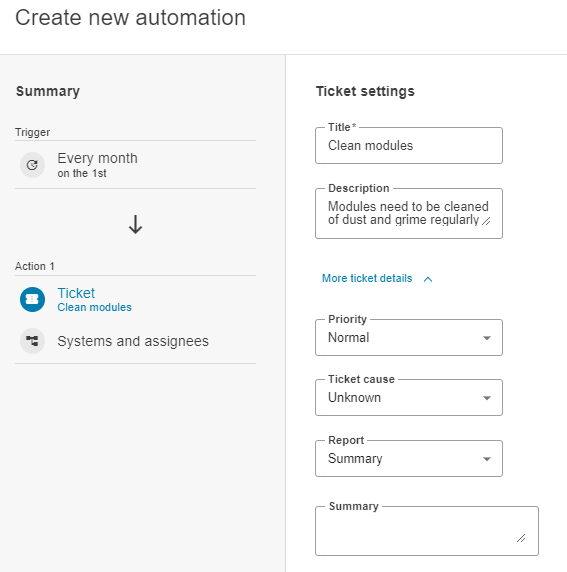
Select Add systems and select systems from the list. If you have selected Ticket + work order, only systems with CMMS are listed.
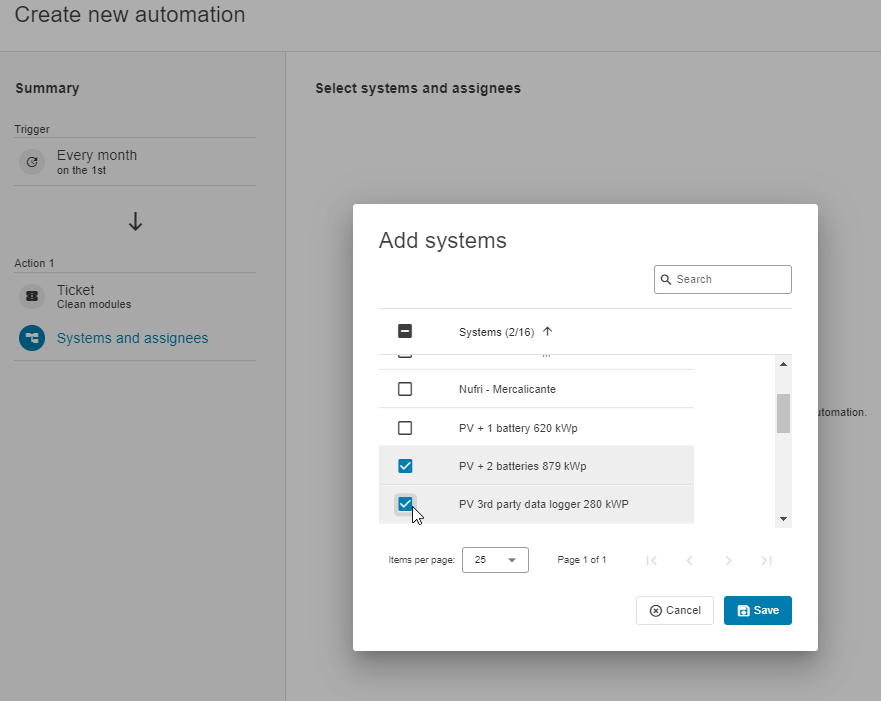
Add systems
Add assignees from the dropdown and select Save. You can add only users from the user list.
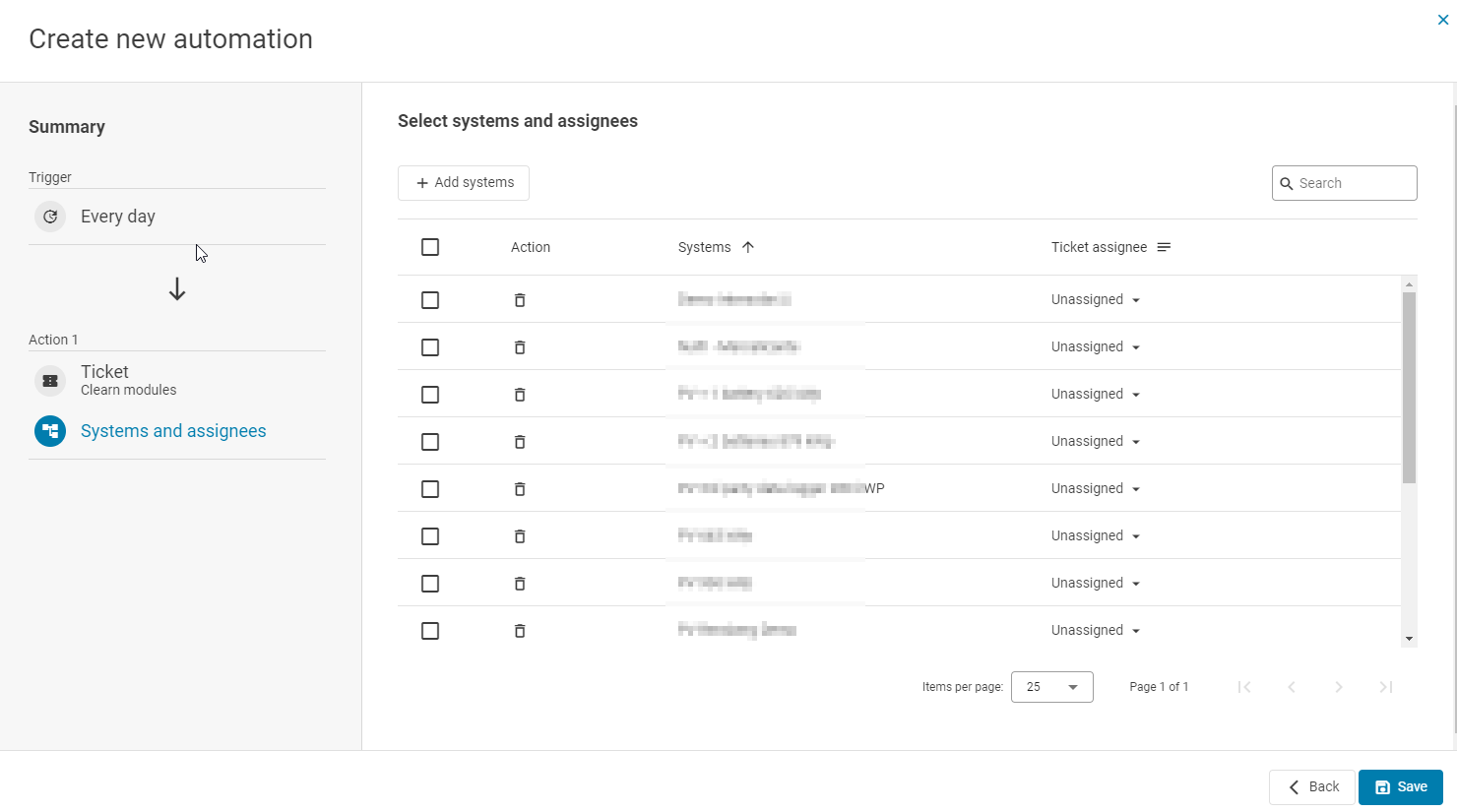
Select systems and assignees
Give the automation a title and select Save.
The automation is now active and visible in the list.
.png)