VCOM sync
Last modified:
Sync with VCOM to access your PV data.
You can sync your VCOM account to mc Assetpilot and link all systems to production assets to automatically update your production statistics at regular intervals.
Note
In VCOM, production assets are referred to as systems. In mc Assetpilot, we refer to any production system as production asset.
Overview of the VCOM sync domain
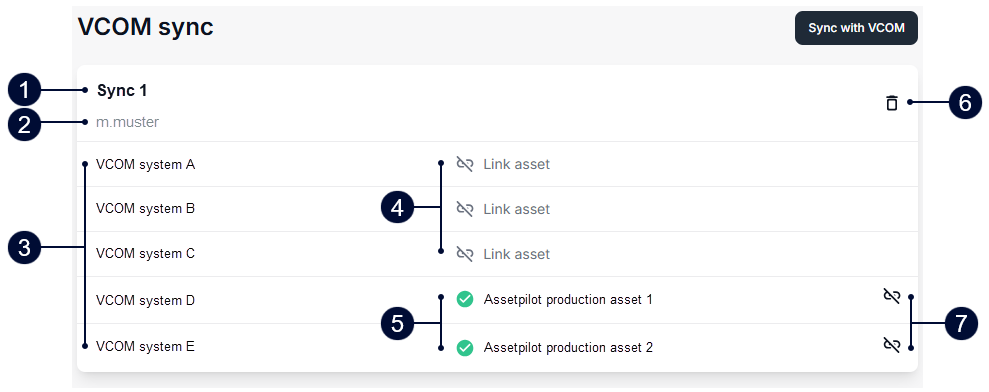
Overview of the VCOM sync domain
Name | Details | |
|---|---|---|
| 1 | Sync name | The name you give the whole VCOM sync. |
| 2 | VCOM user name | Your VCOM user name. |
| 3 | VCOM system names | Names of the synced systems from VCOM. |
| 4 |
| Shown when a VCOM system is not yet linked to a production asset in mc Assetpilot. Select the icon to link an asset. |
| 5 |
| Shown when a VCOM system is already linked to a production asset in mc Assetpilot. Hover over the name of the linked asset to see the whole branch in the organization tree. |
| 6 |
| Delete the whole VCOM sync. |
| 7 |
| Only shown for already linked production assets. Select the icon to unlink a VCOM system from a production asset in mc Assetpilot. |
Sync VCOM account with mc Assetpilot
Prerequisites
You are the organization owner or an admin in mc Assetpilot.
You have a VCOM account with a user name and password.
Steps
In platform view, select
Manage [organization] > VCOM sync.
Select Sync with VCOM.
Enter a Sync name, your VCOM User name and your VCOM Password.
Select Sync. If VCOM systems were found in the account, a pop-up appears.
To use the synced data effectively, every VCOM system must be linked to a production asset in mc Assetpilot. Choose how you want to handle this linking:
Link manually: Choose this option if you want to link the assets individually to the VCOM systems. Either because you already created all the necessary production assets or you want to have more control over any automatic asset creation. After confirming, all the available VCOM systems will be loaded and displayed in the overview with the icon
 Link asset, which means that they are not linked yet. Proceed with the individual linking, see Individually link an asset to a VCOM system.
Link asset, which means that they are not linked yet. Proceed with the individual linking, see Individually link an asset to a VCOM system.Create & link automatically: Choose this option if you did not yet create the necessary production assets in mc Assetpilot. All the available VCOM systems will be loaded and the respective production assets will be created and linked immediately, and marked with a
 Green check mark in the overview. The asset name and managed capacity will be taken from the VCOM data. Find the newly created assets at the bottom of your organization tree in platform view and group them by creating structuring assets or rearrange them if desired. See Rearrange assets.
Green check mark in the overview. The asset name and managed capacity will be taken from the VCOM data. Find the newly created assets at the bottom of your organization tree in platform view and group them by creating structuring assets or rearrange them if desired. See Rearrange assets.
Individually link an asset to a VCOM system
Note
You can only link production assets to your VCOM systems. See also Structuring and production assets.
Prerequisites
You are the organization owner or an admin in mc Assetpilot.
You synced a VCOM account to mc Assetpilot.
Steps
In platform view, select
Manage [organization] > VCOM sync.
In the overview, select
 Link asset for the VCOM system you want to link to a production asset. You have two options for the linking:
Link asset for the VCOM system you want to link to a production asset. You have two options for the linking:Link with existing asset: Choose this options if you already created the respective production asset in mc Assetpilot. A window appears. Select the production asset from the dropdown and select Link. It will then be marked with a
 Green check mark in the overview.
Green check mark in the overview.Create and link new asset: Choose this option if you did not yet create the respective production asset in mc Assetpilot. It will be created and linked immediately, and marked with a
 Green check mark in the overview. The asset name and managed capacity will be taken from the VCOM data. Find the newly created asset at the bottom of your organization tree in platform view and rearrange it if desired. See Rearrange assets.
Green check mark in the overview. The asset name and managed capacity will be taken from the VCOM data. Find the newly created asset at the bottom of your organization tree in platform view and rearrange it if desired. See Rearrange assets.
Monitor VCOM sync data on the dashboard
To help you work efficiently, VCOM sync data is evaluated in the following widgets on the dashboard:
.png)