Zero feed-in and automatic grid disconnection (with Hybrid EMS)
Last modified:
About zero feed-in and automatic grid disconnection
Zero feed-in, or zero export refers to a situation where a renewable energy system does not export excess electricity to the grid. Instead, all the electricity generated by the system is consumed on-site or stored in batteries for later use, ensuring that no surplus energy is fed back into the grid. This is often a regulatory requirement or a deliberate strategy to minimize grid disturbances or maximize self-consumption of renewable energy.
In addition to dynamic active power limitation, grid operators in some markets may require system operators to equip their systems with a backup disconnection device (e.g. contactor or circuit breaker). This serves to provide galvanic isolation of the PV system if a defined switching threshold is exceeded. If your installation uses a backup disconnection device, the Automatic grid disconnection blue’Log XC license is required.
For more information, see the Zero feed-in whitepaper.
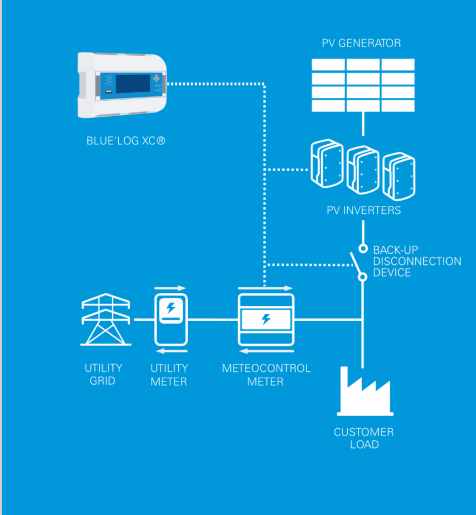
Automatic grid disconnection: functional principle
Set up zero feed-in
Prerequisites
A compatible meter. See Compatibility check
The meter is installed at the grid connection point and delivers values for exported/imported power
blue'Log driver software is compatible with the inverters. See Compatibility check
Firmware is 2.x.x or higher. If your version is below 2.x, contact technics@meteocontrol.com
Steps
Set up the meter
Set up the meter under Devices > Meter. Ensure that the sign of the imported power (from the grid) is negative. The sign can be changed using the Reference arrow system under the meter setup.
Check the sign of the imported power under Cockpit > Charts > Chart.
Under Devices > Meter, Define the device role as Feed in and import.
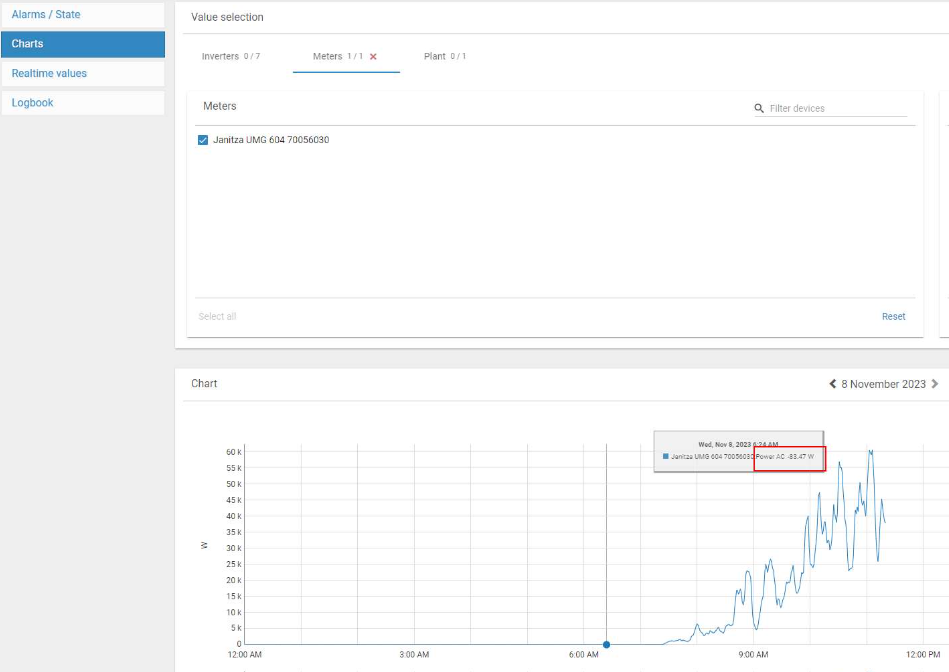
Check sign of imported power
Configure power control
Under Power control > Plant data, configure the general data.
Select the feed-in-meter.
Configure active power limitation
Enable the operation mode Closed loop. The operation mode (closed loop or open loop) is automatically set depending on the operation mode used for active power management
Select the setpoint command method Pvarfix and define the power setpoint (e.g. 0% for zero feed-in).
Enable Dynamic anti-windup. This is located under Active power > PV controller (and/or Battery controller) > Extended settings.
Check that power control is working properly by selecting the Power control tab (overview page).
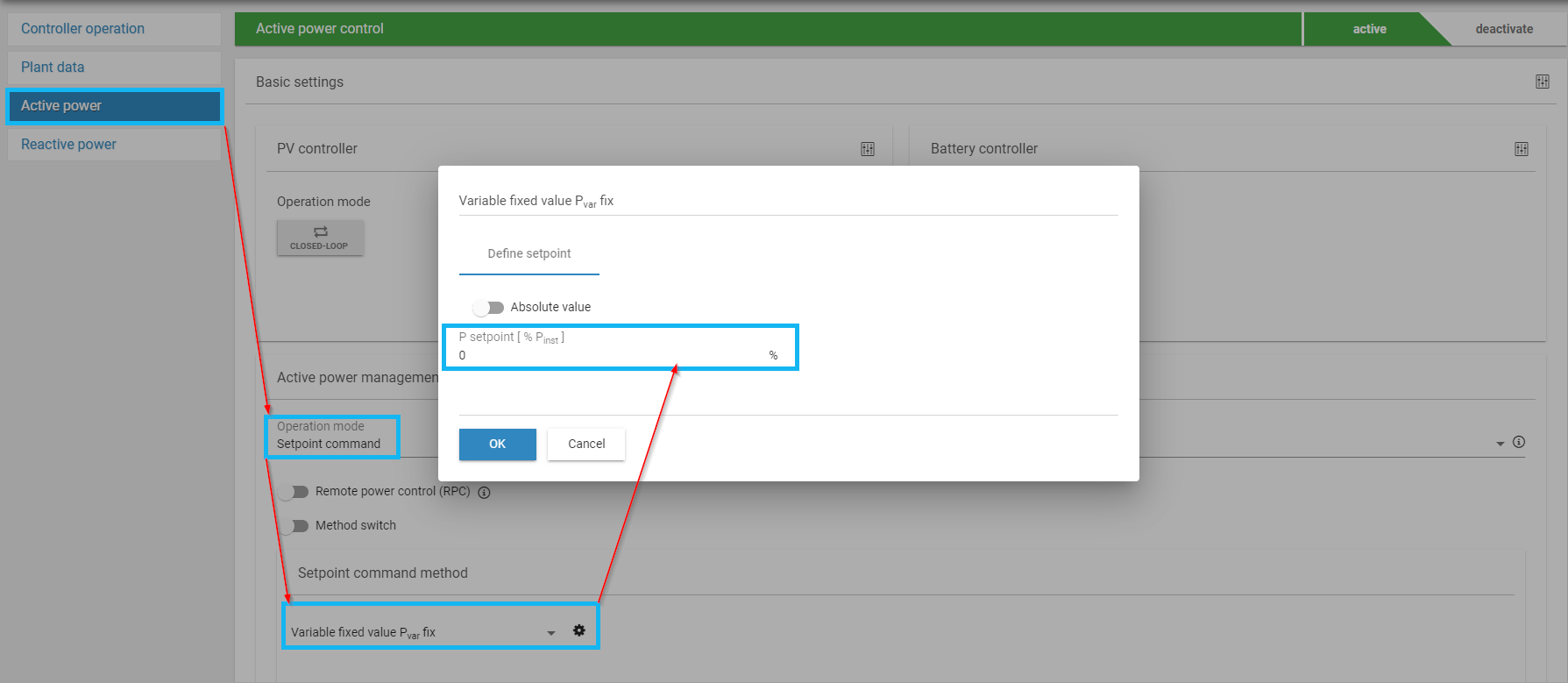
Configure active power limitation
Set up automatic grid disconnection
Prerequisites
A compatible meter. See Compatibility check
The meter is installed at the grid connection point and delivers values for exported/imported power
blue'Log driver software is compatible with the inverters. See Compatibility check
Firmware is 2.x.x or higher. If your version is below 2.x, contact technics@meteocontrol.com
Automatic grid disconnection license blue’Log XC
Steps
Set up the meter.
Configure power control.
Select the setpoint command method Pvarfix and define the power setpoint (e.g. 0% for zero feed-in).
Under Fail-safe operation, activate the Automatic grid disconnection toggle.
Select the Output (command) and Logic level.
Activate the toggle Grid disconnection dependent on power levels:
Set the switching threshold for triggering the disconnection device.
Set a delay after which the disconnection should take place (recommended).
Check that power control is working properly by selecting the Power control tab (overview page).
Automatic grid disconnection will now occur if the threshold is exceeded.
As an additional step, you can also configure an automatic grid connection for every failure state: setpoint failure, inverter failure (if activated), and meter failure. This can be used, for example, if you are not allowed to feed any electricity into the grid. Once you have activated the Automatic grid disconnection toggle, go to the Behaviour in event of error dropdown > Automatic grid disconnection.
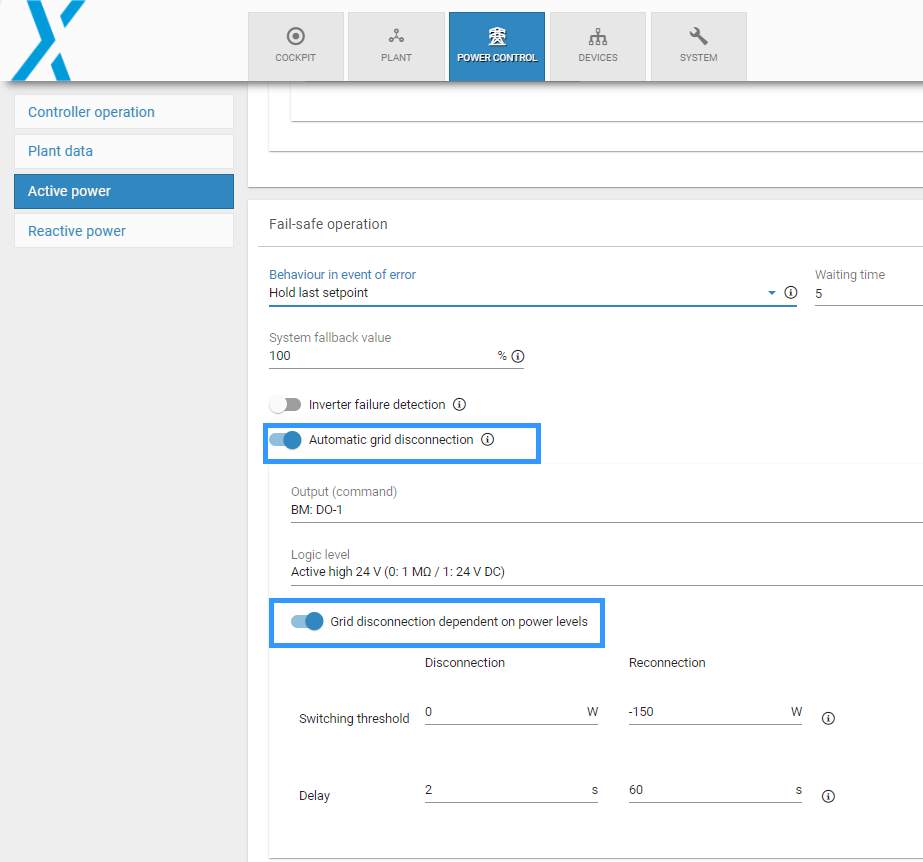
Additional function: automatic grid disconnection in event of error
.png)