Data sources / data logger
General instructions: Set up a data source (data logger, etc.)
For your devices to communicate with VCOM, you need to set up the data sources in the system configuration. A data source can be a blue'Log data logger or any other product listed in the VCOM import compatibility list. See Import data into VCOM for instructions on specific devices and manufacturers.
Prerequisites
The data logger must be compatible with VCOM. See the VCOM import compatibility list.
If the data logger is not directly compatible, you can set up a generic CSV import. See Set up a generic CSV import instead of a data logger.
The data logger must be online.
General tips
Have the data source (data logger, etc.) serial number on hand. When entering the serial number, pay attention to uppercase and lowercase letters and empty spaces.
The data source name can be freely selected. For recommendations, see our Naming guideline.
Set the same measuring interval for all data sources in the system to ensure charts are accurately displayed in VCOM. This is used to normalize uneven timestamps and aggregate smaller recorded intervals into larger ones.
To ensure that the data source measuring interval has been set correctly in VCOM, open an imported file in the Data logger overview portlet in VCOM and check the timestamps.
If possible, perform a connection test once you have completed the configuration in both VCOM and the data source.
Steps
At the System level, hover over the system for which you want to set up a data source.
Select the
 Wrench icon. This takes you to the settings for the system.
Wrench icon. This takes you to the settings for the system. Select the Data sources tab and select Data logger overview from the sidebar.
Select the device type from the dropdown menu and select Add.
Fill in all empty fields. Please note that the information required for each manufacturer will vary but may include a device name, serial number, measuring interval, API, or FTP information. The measuring interval must be the same as that of your local data logger.
Verify that the data source is communicating with the meteocontrol server. See Verify communication with the meteocontrol server.
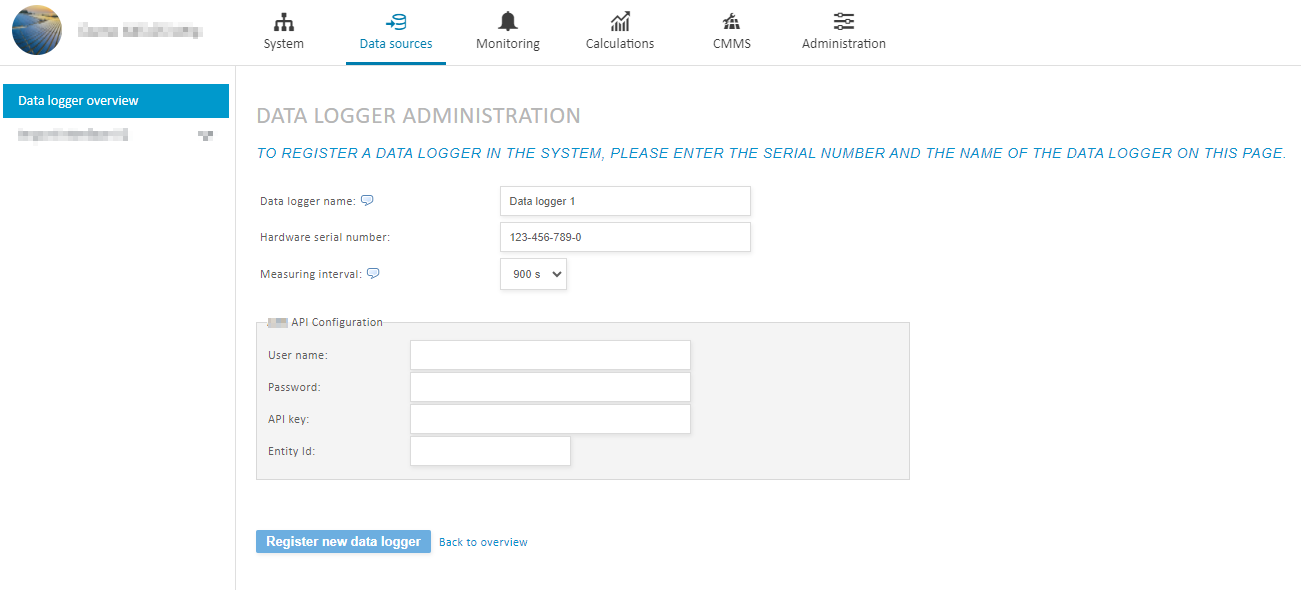
Set up a data logger
Verify communication with the meteocontrol server
There are two ways to verify whether your data source is transmitting data to VCOM.
At the system level, add the Data logger overview portlet from the Portlet center. Check the column Last contact to see if data has been transmitted.
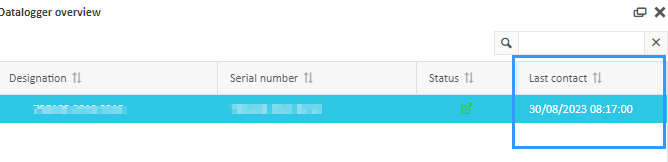
Verify communication with meteocontrol server: last contact
Alternatively, select the Evaluation tab > System > Energy generation at the system level, and check whether energy is being generated.
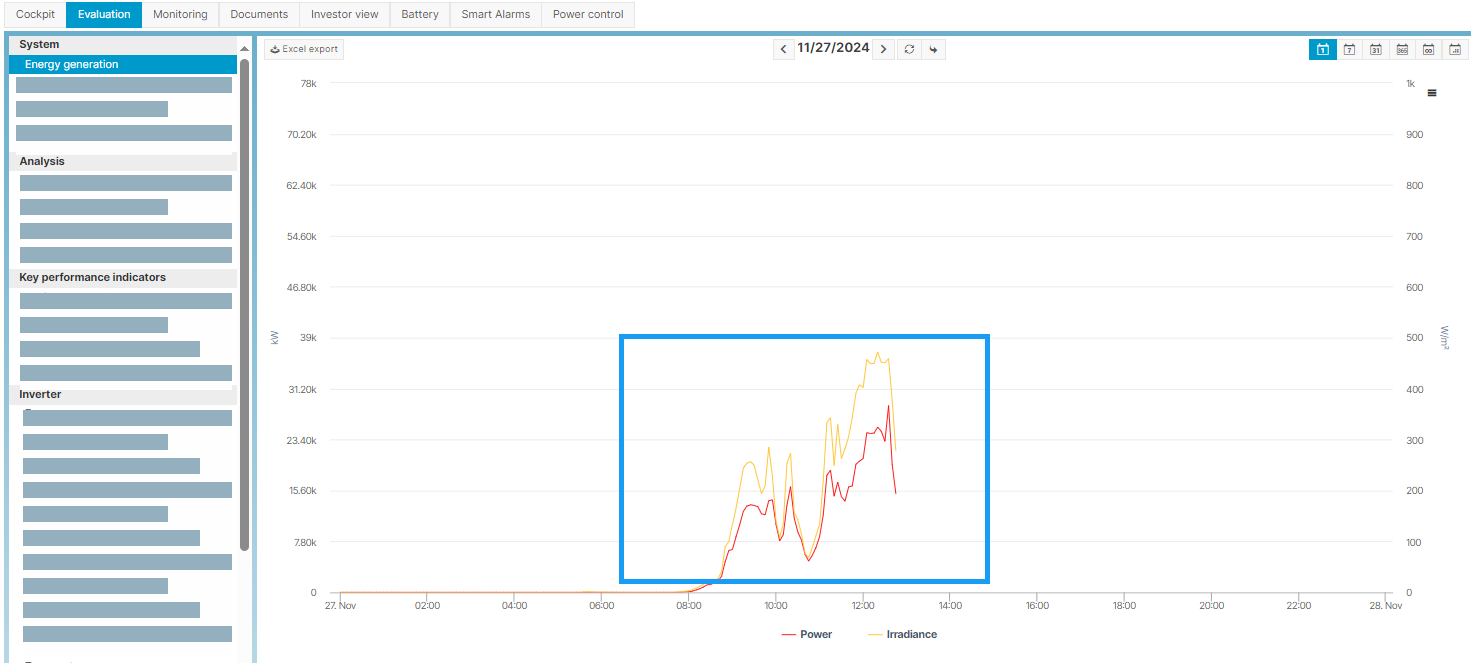
Confirm whether energy is being generated
.png)