SCADA interface
Last modified:
The SCADA interface is a solution for on-site system monitoring based on an open Modbus TCP interface. It allows external systems, such as SCADA or building management, easy access to live measured data from devices connected to the blue’Log. Regardless of the communication protocol used by the connected device, the data can be requested through the Modbus protocol and register structure. The SCADA interface can be used as a standalone solution or in conjunction with VCOM.
Only Modbus TCP is supported.
Communication settings:
Modbus TCP Port 502: All devices: inverters, meters, sensors, etc.
Modbus TCP Port 503: Trackers only
When you update the blue’Log firmware, the SCADA firmware is automatically updated. Check which SCADA version is currently installed under System > Update.
Use the Compatibility check to check which devices and systems are compatible with the blue’Log for SCADA integration.
Set up SCADA on the blue’Log
Prerequisites
SCADA interface license purchased and installed. Refer to the data sheet for details: Downloads - meteocontrol GmbH
Expertise in Modbus TCP and device communications
Steps
Activate the SCADA interface license. See License.
Under Plant > SCADA Interface, activate the Use SCADA interface toggle.
The first time the SCADA interface is activated, the SCADA addresses (= Slave IDs) will be automatically assigned.
Devices added after the SCADA interface has been activated are not automatically assigned to a SCADA address. To assign a SCADA address for all devices, select Reset SCADA address. To edit one specific device, select the device and select Edit SCADA address.
We recommend performing a test using Modpoll/PLC software. See Test the SCADA interface.
You can now access the available values of the SCADA interface via your SCADA system.
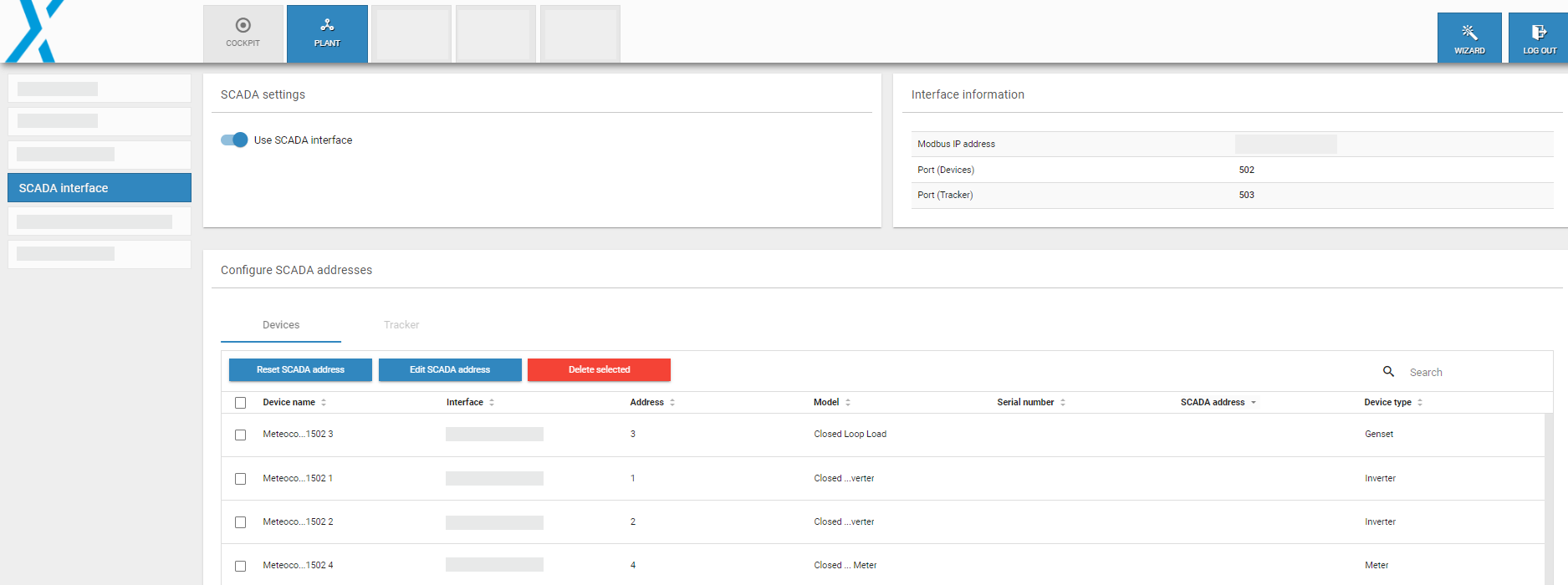
Overview: SCADA interface
Note
Further information about the user interface:
Tracker: Grayed out unless a Tracker is installed.
Devices: Grayed-out checkboxes indicate system devices with fixed addresses that cannot be changed in this area.
SCADA address options:
Reset SCADA address: Reassign the SCADA addresses for the existing devices
Edit SCADA address: Manually change the address of an existing SCADA interface
Delete selected: Delete selected devices
Test the SCADA interface
You can use Modpoll or a PLC to test the SCADA interface. The example below shows a test with a Janitza UMG meter on SCADA address 101.
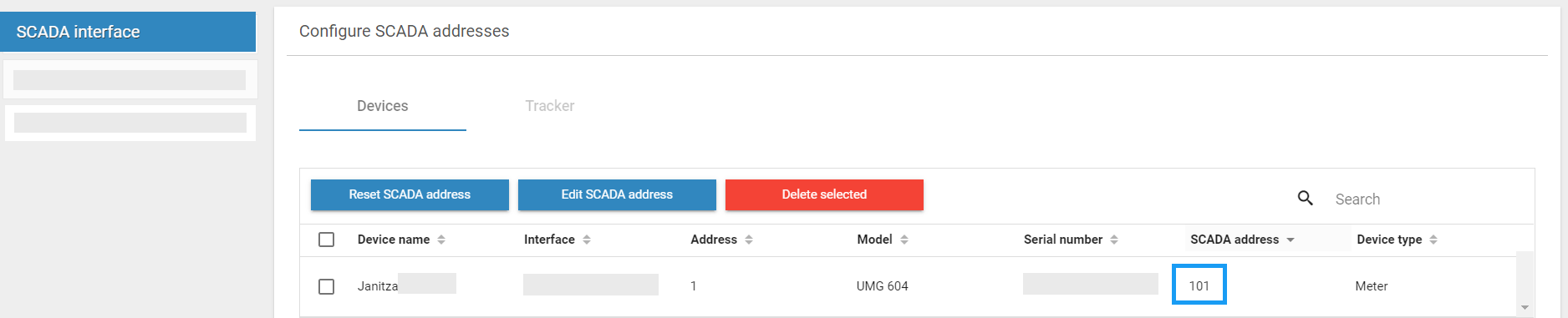
Prerequisites
Modpoll or PLC available and connected
Steps
In the Modpoll software, poll the value P_AC.

The query should look like this:
modpoll -t 4:float -r 43000 -a 101 -0 192.168.30.216
The result should look like this:
|
Note
You can display incoming Modbus TCP traffic for SCADA and Method switch via Modbus. This allows you to trace Modbus commands for troubleshooting purposes. You can download the log details for further analysis:
Available for systems without the Hybrid EMS license: Go to Power control > Active power > Method switch > Method switch via Modbus > Show details > Select Download.
Device events
On the blue’Log user interface, you can view the list of events (= error/state messages, alarms) that can be generated by the individual devices. The contents of the list will vary depending on the specifications of each device.
Go to Devices > Inverters (or other device) > Installed devices > Tick the relevant checkbox(es). Select Download events to download the list.

Download events for a device
Note
The device events list can be used to understand the “Error registers” and “State registers” as described under “General values” in the SCADA interface Mobus register data sheet. See Downloads - meteocontrol GmbH.
.png)