Realtime values
Last modified:
You can view the realtime data of the devices connected to your blue'Log under Cockpit > Realtime values. Realtime values are a live measurement: the data is neither stored nor exported and is only displayed on the blue'Log web interface.
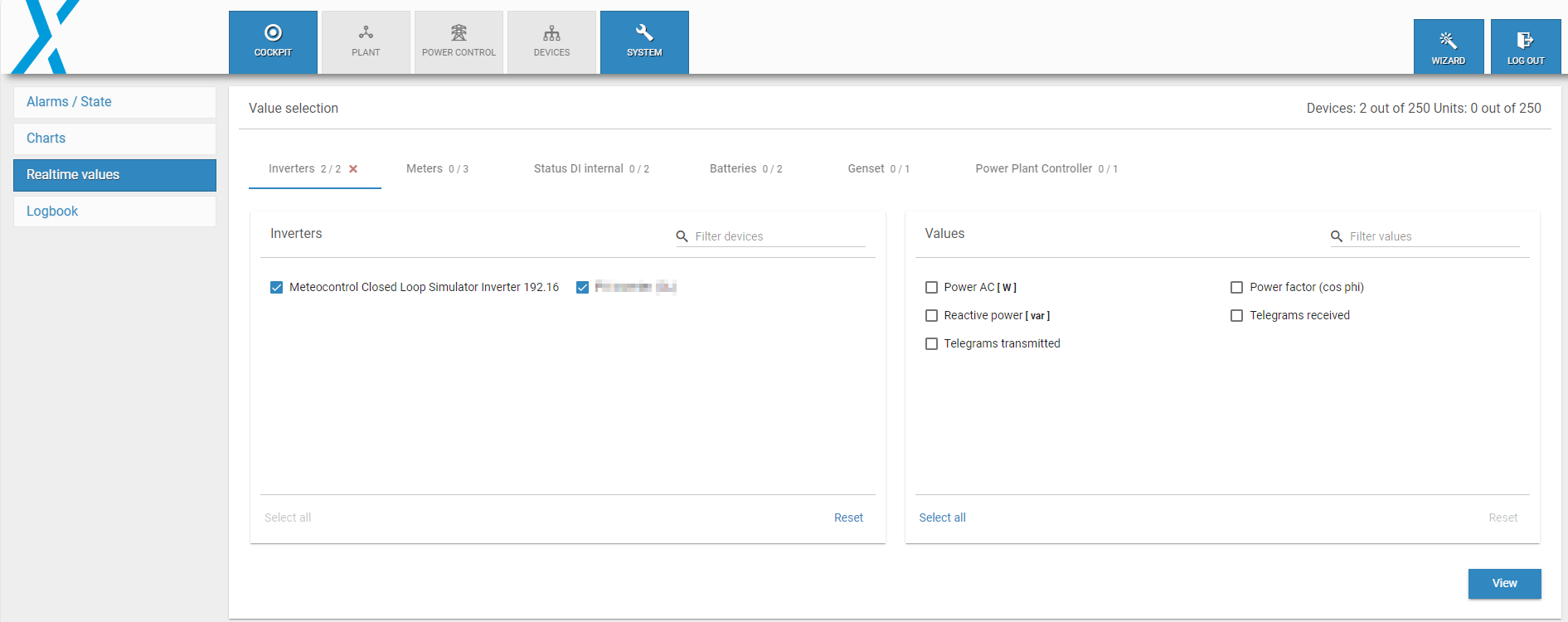
Realtime values
View realtime values
Prerequisites
At least one device is installed on your blue'Log.
Steps
Go to Cockpit > Realtime values.
If there is more than one device installed on your blue'Log, select the device category you want to view e.g. Inverters. You can view multiple device categories simultaneously.
Select the device(s) you want to view by ticking the checkboxes. Select Select all to select all devices of a category.
Select the value(s) you want to view by ticking the checkboxes. Select Select all to select all devices of a category.
Select View to display the values. The values will be displayed in the Realtime values area.
Check communication between blue'Log and another device
You can check how well communication is working between the blue'Log and a device using the Telegrams received and Telegrams transmitted checkboxes under Values. The number of telegrams transmitted and telegrams received should be the same, i.e. blue'Log sends commands to the device and the device responds. If there is a discrepancy, there may be an issue with the device on-site, or it may be necessary to adjust the read delay or timeout.
Prerequisite
At least one device is installed on your blue'Log.
The device is connected via RS485 or Ethernet
Steps
Go to Cockpit > Realtime values.
If there is more than one device installed on your blue'Log, select the device category you want to check communication for, e.g. Inverters. You can view multiple device categories simultaneously.
Select the device(s) you want to check by ticking the checkboxes. Select Select all to select all devices of a category.
Tick the Telegrams received and Telegrams transmitted checkboxes under Values.
Select View to display the telegrams. The values will be displayed in the Realtime values area.
If the number of telegrams transmitted and received is not equal, indicating a potential issue, you can contact Support for assistance.
.png)