User groups
About user groups
VCOM provides standard user groups which cannot be deleted. Premium partners can create custom groups as needed.
Administrators can:
Assign users to a user group
Manage access to different features bases on job responsibilities and desired access to sensitive information
Easily add users to pre-defined groups as your company changes or scales up
Restrict viewing permissions to relevant information only, such as in the case of an investor
Delete users
Standard user groups in VCOM
User group | Description |
|---|---|
Administrator | Can modify global settings Reserved for a limited number of users |
Operations | Can create systems and access all configurations necessary for operational business. Example: Technical operations manager |
Technician | Can perform system-related configurations, but cannot add or set up systems. Example: External service technician |
Technical customer | Access to system configuration except for additional configurations like alarm settings and term administration. Example: System owner |
Customer | Access to all system information except system configuration |
Investor | Read-only access to the most important key performance indicators and system information |
Standard user group permissions
Portfolio level
Administrator | Operations | Technician | Technical customer | Customer | Investor | |
|---|---|---|---|---|---|---|
Analysis |
|
|
| ❌ | ❌ | ❌ |
Calendar |
|
|
| ❌ | ❌ | ❌ |
Reports | ||||||
Portfolio reports |
|
|
| ❌ | ❌ | ❌ |
CSV export |
|
|
|
| ❌ | ❌ |
CMMS |
|
|
|
| ❌ | ❌ |
Portlet center |
|
|
|
|
| ❌ |
Portfolio administration | ||||||
Portfolio | ||||||
Overview |
|
|
| ❌ | ❌ |
|
Filters |
|
|
| ❌ | ❌ | ❌ |
New systems |
|
|
| ❌ | ❌ | ❌ |
Users | ||||||
User list |
|
|
| ❌ | ❌ | ❌ |
User groups |
|
| ❌ | ❌ | ❌ | ❌ |
Teams |
|
| ❌ | ❌ | ❌ | ❌ |
Messaging system |
| ❌ | ❌ | ❌ | ❌ | ❌ |
Data | ||||||
Import overview |
|
|
| ❌ | ❌ | ❌ |
Data logger server contact |
|
|
| ❌ | ❌ | ❌ |
Administration | ||||||
Data cloud backup |
| ❌ | ❌ | ❌ | ❌ | ❌ |
VCOM API |
| ❌ | ❌ | ❌ | ❌ | ❌ |
Customization | ||||||
Theme |
| ❌ | ❌ | ❌ | ❌ | ❌ |
Global settings |
| ❌ | ❌ | ❌ | ❌ | ❌ |
Ticket causes |
| ❌ | ❌ | ❌ | ❌ | ❌ |
System level
Administrator | Operations | Technician | Technical customer | Customer | Investor | |
|---|---|---|---|---|---|---|
Analysis |
|
|
| ❌ | ❌ | ❌ |
Calendar |
|
|
| ❌ | ❌ | ❌ |
Reports | ||||||
Portfolio |
| ❌ | ❌ | ❌ | ❌ | ❌ |
CSV |
|
|
|
| ❌ | ❌ |
CMMS |
|
| ❌ | ❌ | ❌ | ❌ |
Cockpit | ||||||
Portlet center |
|
|
|
|
| ❌ |
Cockpit |
|
|
|
|
| ❌ |
Evaluation | ||||||
Evaluation |
|
|
|
|
| ❌ |
Monitoring | ||||||
Alarms |
|
|
|
| ❌ | ❌ |
User-defined alarms |
|
|
|
| ❌ | ❌ |
Notifications |
|
|
|
| ❌ | ❌ |
Autopilot |
|
|
|
| ❌ | ❌ |
Transfer settings |
|
|
|
| ❌ | ❌ |
Documents | ||||||
Documents |
|
|
| ❌ | ❌ | ❌ |
Investor view | ||||||
Investor view |
|
|
| ❌ | ❌ |
|
Settings | ||||||
System/technical data |
|
|
|
|
| ❌ |
System/system configuration |
|
|
|
| ❌ | ❌ |
System/responsibilities |
|
|
| ❌ | ❌ | ❌ |
Data sources | ||||||
Data logger overview |
|
|
|
| ❌ | ❌ |
Data logger setup |
|
|
|
| ❌ | ❌ |
Inverter setup |
|
|
| ❌ | ❌ | ❌ |
Data device |
|
|
| ❌ | ❌ | ❌ |
String inverter |
|
|
|
| ❌ | ❌ |
String box |
|
|
| ❌ | ❌ | ❌ |
Calculations | ||||||
Terms |
|
|
| ❌ | ❌ | ❌ |
Simulation |
|
|
|
| ❌ | ❌ |
Yield forecast |
|
|
|
| ❌ | ❌ |
Performance ratio |
|
| ❌ | ❌ | ❌ | ❌ |
Target PR |
|
|
|
| ❌ | ❌ |
System availability |
|
| ❌ | ❌ | ❌ | ❌ |
Target availability |
|
|
|
| ❌ | ❌ |
Measured value copy |
|
| ❌ | ❌ | ❌ | ❌ |
Administration | ||||||
Meter |
|
|
|
|
| ❌ |
Revenue |
|
|
|
|
| ❌ |
Cooperations |
|
|
|
|
| ❌ |
Edit a user group
You can edit a user group and add users from the user list to each group.
Prerequisites
Service level premium
You belong to a user group with access to the portfolio administration
Steps
Select the
 Portfolio administration icon at the top the sidebar.
Portfolio administration icon at the top the sidebar.A window opens. Go to User > User group > Options column.
Click on the Pencil icon next to the group you wish to edit.
A window opens. Here you can select which users have permission to edit, create, view, delete, and change the VCOM modules.
Select Save.
These settings now apply to all of your systems.
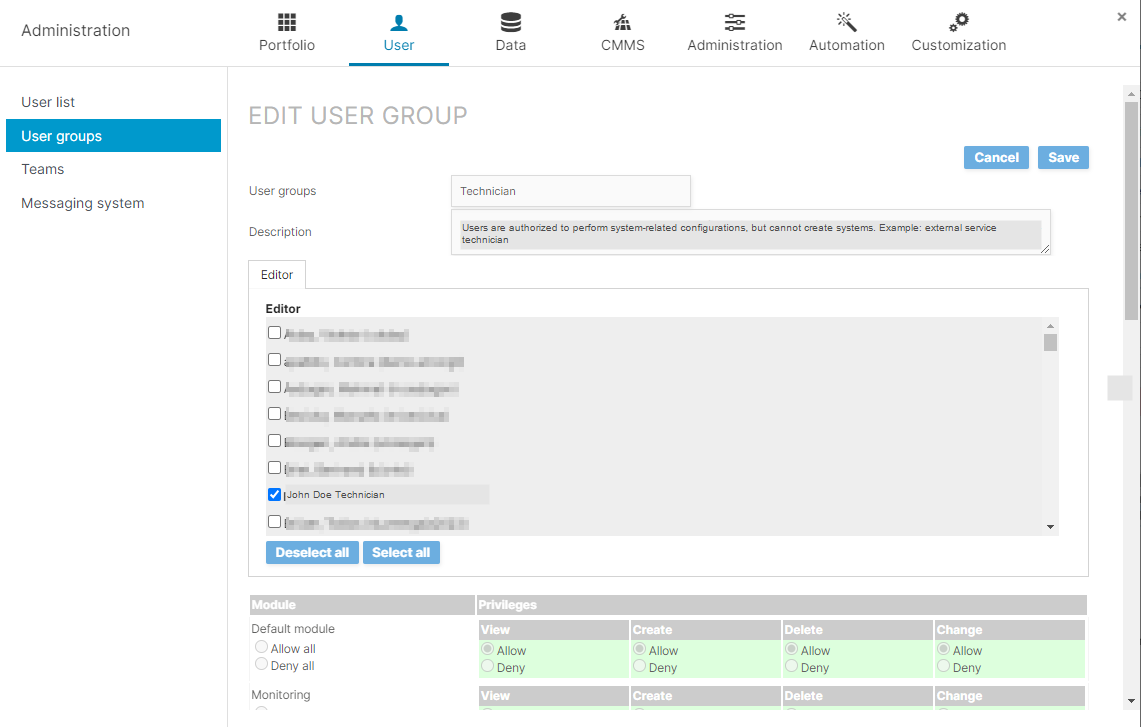
Edit user group
.png)