CSV reports
Create a CSV report
The CSV export function offers the option of exporting all existing measured and calculated values from one or more systems as a CSV file.
Prerequisites
Your user group permissions allow you to create CSV reports
Steps
Select Report > CSV export.
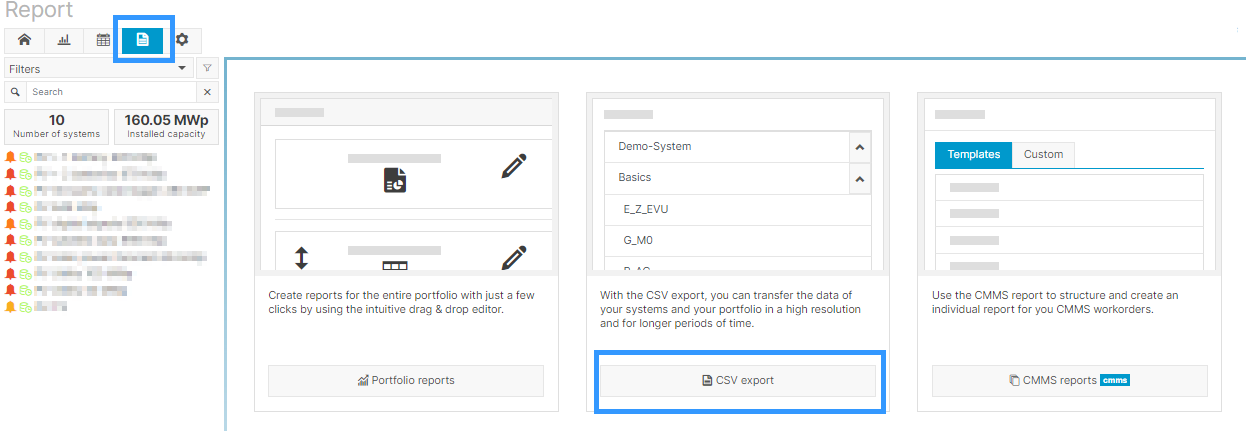
Select CSV export
Create a new report.
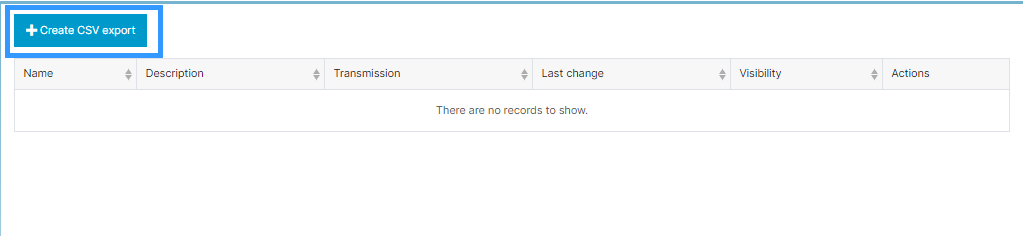
Create CSV export
Select your desired metrics:
Systems (1): Choose one or more systems as the source. If you select multiple systems, only a limited list of “matching” devices and measured values will be available.
Devices (2): All available devices are grouped by type. You can select individual devices or entire groups.
Measured values (3): To add a measured value, select a measured value from the list and click on Add (4). Alternatively, you can double-click on a measured value to select it.
Optionally, you can Save (5) the CSV report with its current configurations.
Optionally, you can specify the Measurement interval (6). A maximum of 1 million measured values can be exported per export.
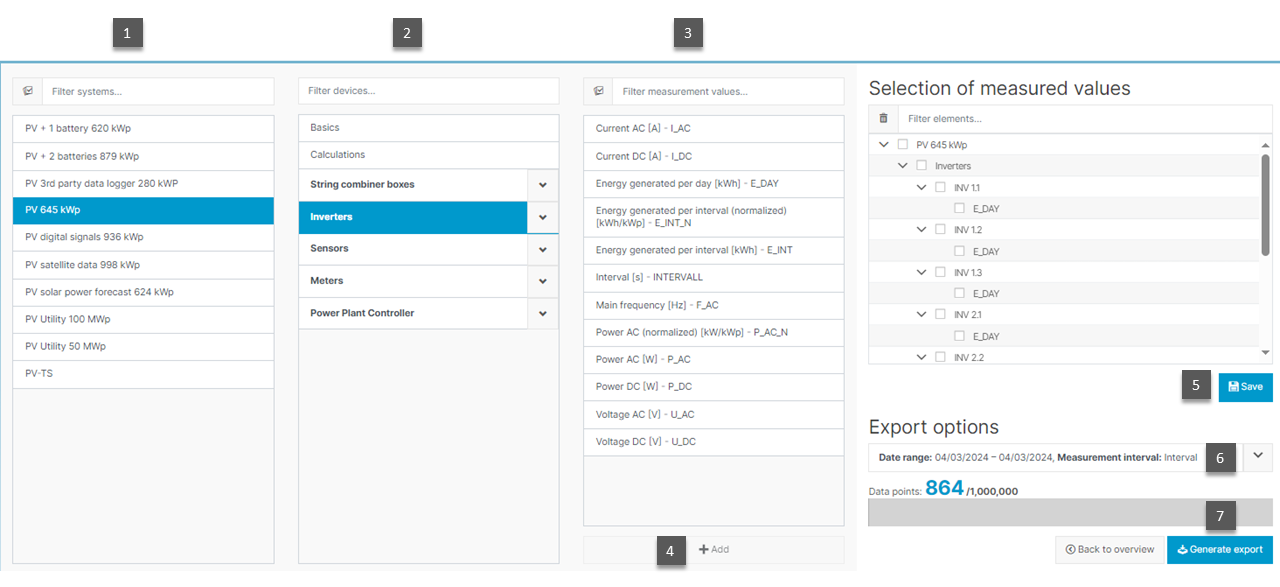
Select metrics
Generate the Export (7). You can now edit or view the data in a CSV-capable spreadsheet program.
.png)