VPN connection
Last modified:
You can establish secure remote access to the blue'Log without additional configuration or an additional OpenVPN router on site. This can be useful for an energy trading interface, for example. The OpenVPN client is integrated into the blue'Log, and the OpenVPN blue'Log XM/XC license activates this function. To configure this setting, upload an OpenVPN configuration file to the blue'Log web interface. For more information on the license and examples of the configuration files, see the OpenVPN data sheet at https://www.meteocontrol.com/en/services/downloads.
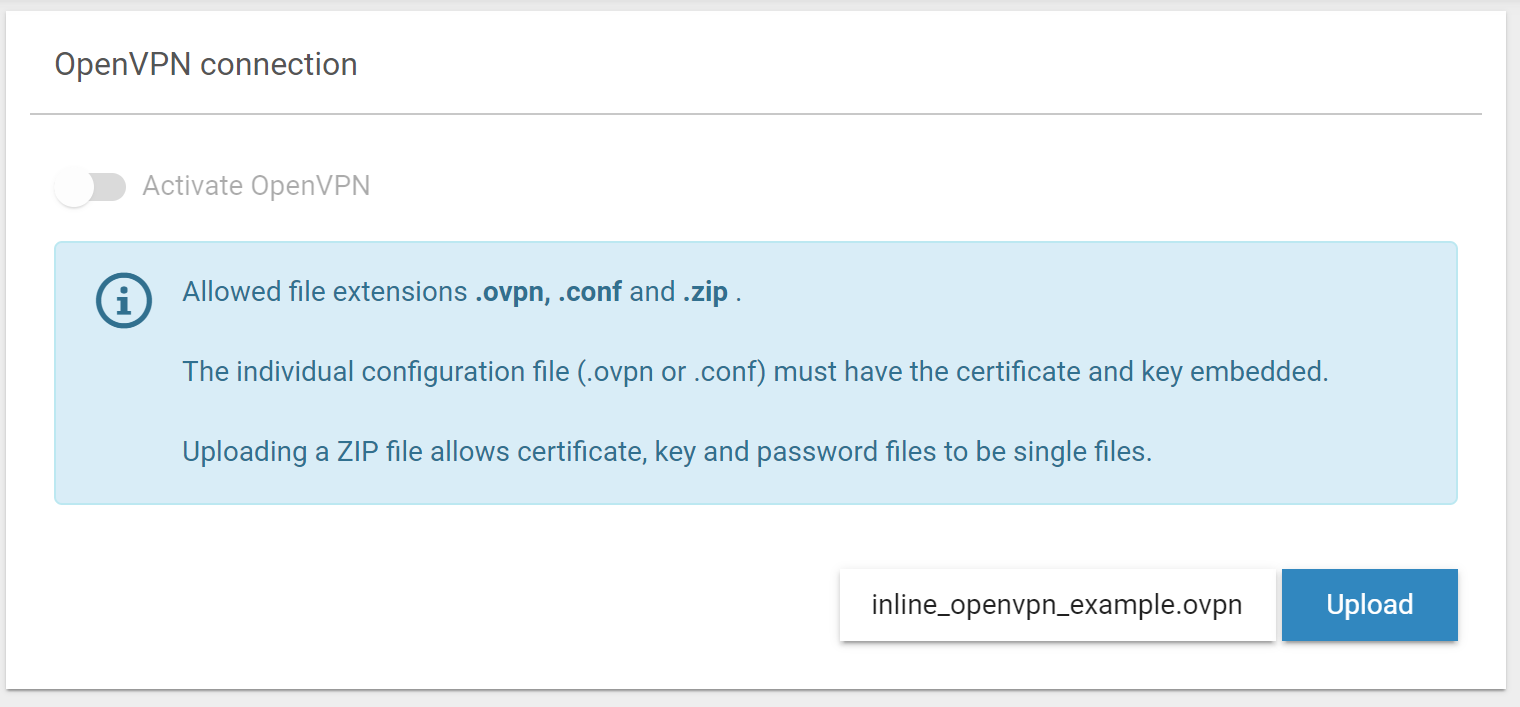
OpenVPN connection
Configure OpenVPN
Prerequisites
OpenVPN blue’Log XM / XC license
Configuration file (OVPN, CONF) in which the certificate(s) and key(s) are embedded
Alternatively, you can upload a ZIP file with the required certificates and keys. You can optionally configure certificate encryption with an xy.pass file in the ZIP archive. The following entry is required in the CONF file: askpass xy.pass
Steps
Navigate to System > VPN Connection > Select file. Select your file and select Upload.
When the file has been successfully uploaded, activate the Activate OpenVPN toggle.
The connection has been established when the green check mark appears next to Connection status.

OpenVPN is activated
.png)