Controller operation (with HEMS)
You can set the operating mode under Power control > Controller operation. The blue'Log can be operated in three different modes:
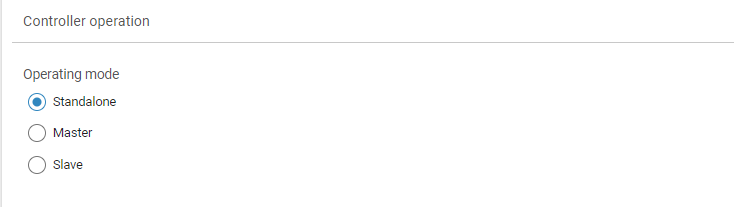
Operating modes
Standalone: only one blue'Log is used for controlling your system
Master: several blue'Logs are required for large-scale control over your system, with the devices running in master-slave operation. The master blue'Log XC sends signals to a slave blue'Log XM.
Slave: A slave blue'Log XM receives signals from the master blue'Log XC.
Set up standalone mode
Prerequisites
Your inverters are connected to a single blue'Log
Steps
Go to Power control > Controller operation > Operating mode > activate the Standalone button.
A window appears asking if you want to change operating modes. Select OK.
Select Save.

Example: standalone mode
Set up master-slave mode
For a master-slave mode, you need to determine whether your inverters are connected to a single blue'Log or multiple blue'Logs. For each grid connection point, only one master can be part of the control loop. All other blue'Logs must be operated in slave mode. The following graphic illustrates a typical scenario:

Example: master-slave mode
Prerequisites
Your inverters are connected to two or more blue'Logs
Firmware: master and slave must have the same firmware
Steps
Go to Power Control > Controller operation > activate the Master toggle.
A window appears asking if you want to change operating modes. Select OK.
The blue'Log automatically searches for blue'Logs in the same network. These are displayed in the Slaves area.
In the Actions column, select the Link icon to indicate that the blue'Log is a slave. A green check mark will appear next to the blue'Log name. Alternatively, you can also select multiple slaves by checking the box and selecting Connect selected.
If slaves are not automatically found, check under System > Ethernet > Hostname that the Avahi toggle is activated. If this does not work, go to Power Control > Operating data > Slaves. Select Add device by IP. In the window that appears, enter the IP address and select OK.
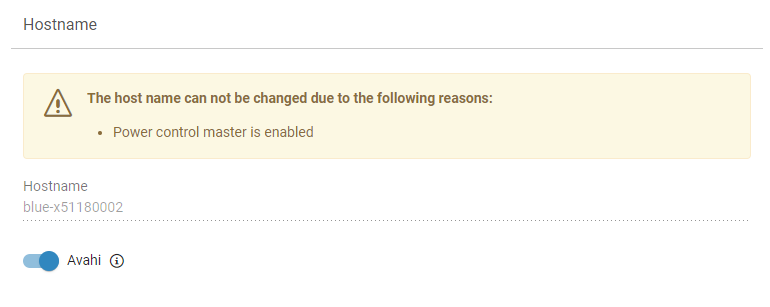
Hostname
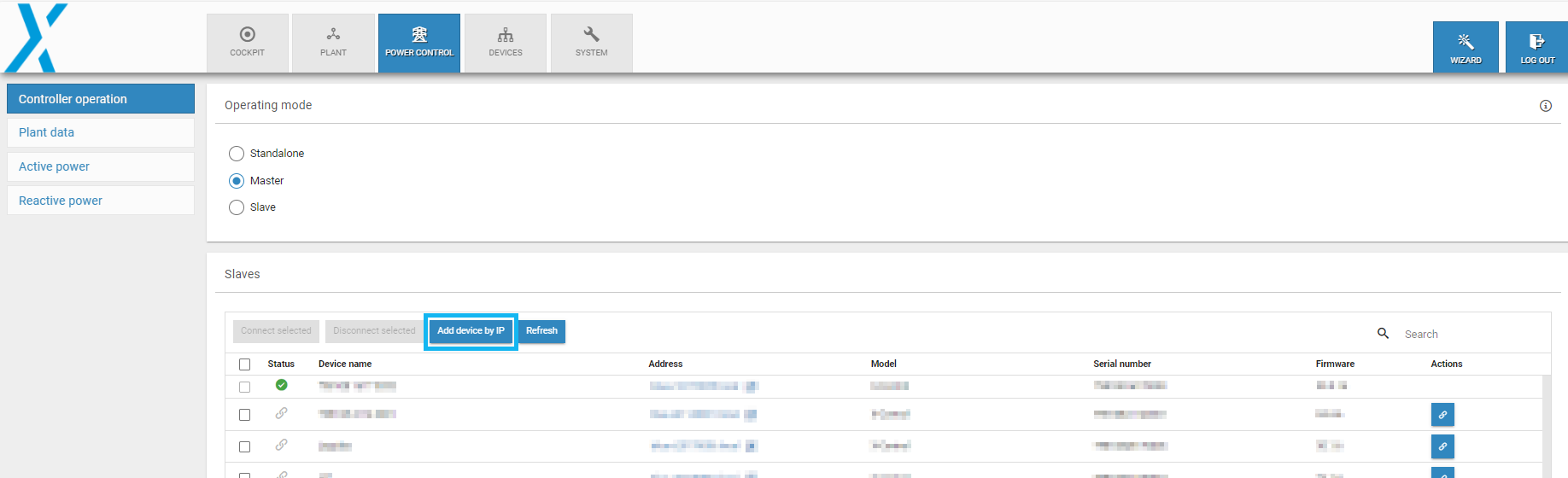
Add device by IP
Slaves overview
The Slaves area shows all available devices that can be connected as slave devices.
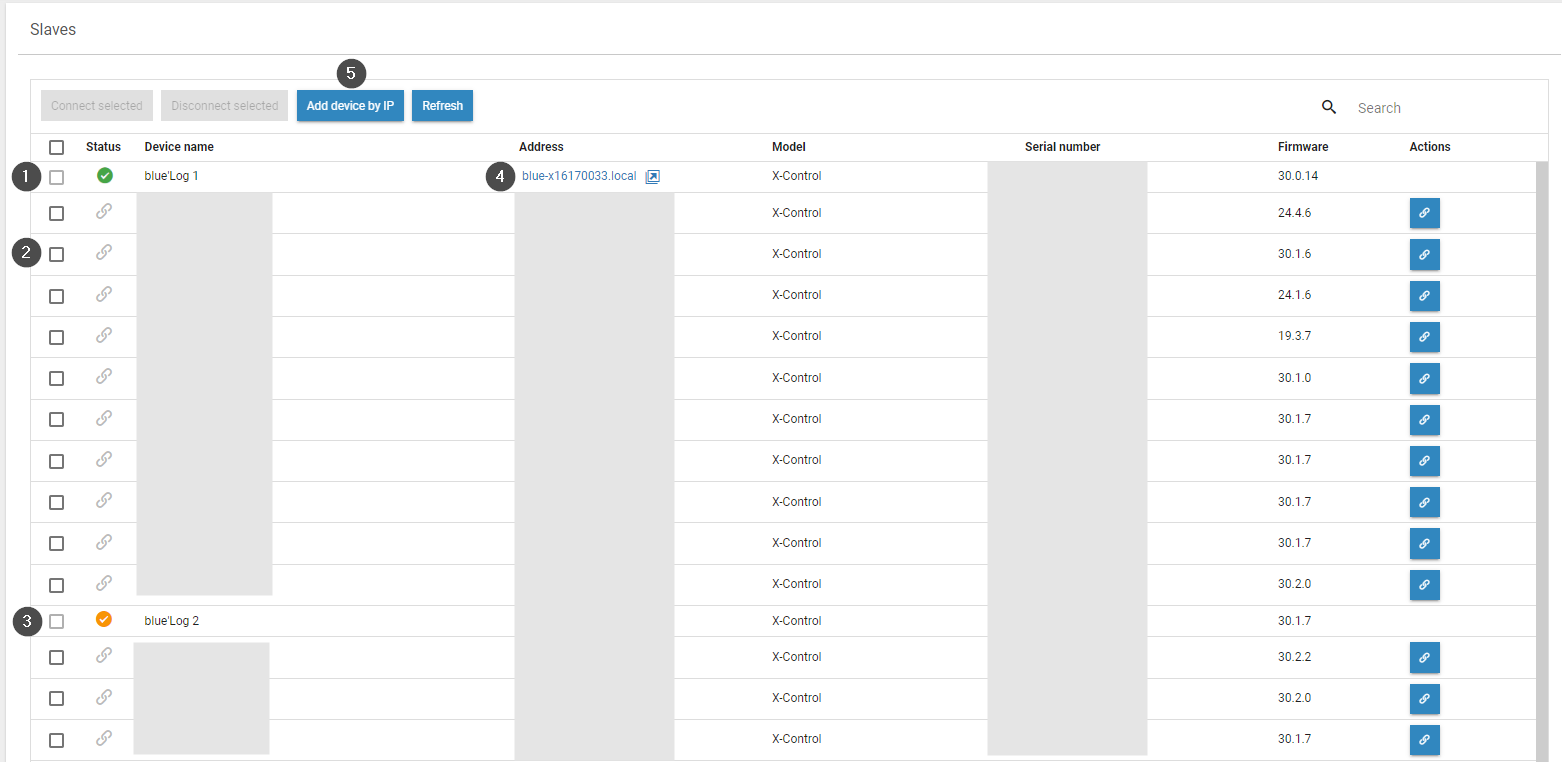
Item | Name | Details |
|---|---|---|
1 | Green check mark | The slave is connected to this device |
2 | Chain icon | Connect device as a slave to this device |
3 | Yellow check mark | The slave is connected to another device |
4 | Arrow icon | Access the web interface for this slave device |
5 | Add device by IP | Manually add a device using its IP address |
Set up slave mode
Prerequisites
A blue'Log XM or XC connected via Ethernet to a blueLog XC
Firmware: master and slave must have the same firmware
For slave mode, the master device must first send a connection request. The name of the master blue'Log will appear under Power control > Controller operation > Assigned master. If a device is operating in slave mode, the sidebar items Active power and Reactive power will be grayed out.
.png)