Backup and restore
Last modified:
About backup
Warning
We recommend performing a backup after you have completed the configuration of your blue'Log.
You can save your blue'Log configurations to a file on your computer to ensure that a backup is always available, for example in the event of a hardware defect. The blue'Log can be restored on the same blue'Log or a new one. Modbus configurator files are included in the backup and will be restored
The following are not included in the backup:
Measured data
Network configurations
Master/slave power control configurations
Other license configurations (for example OpenVPN)
User accounts
MX add-on modules
Firmware
Firewall and VLAN configurations
VCOM ONLY If your blue'Log is registered in VCOM Cloud, configurations are automatically saved once per day, so manual backups are not required.
Perform a backup
Prerequisites
The firmware on the restored datalogger must be greater than or equal to the firmware in the backup
The optional licenses (for example XM/XC and 200/1000/Utility) of the restored datalogger must be greater than or equal to the backup
The number of MX add-on modules on the restored datalogger must be greater than or equal to those in the backup
Examples
A backup from a blue’Log XC cannot be installed on a blue’Log XM
A backup from an XC-50000 cannot be installed on an XC-2000
A backup on an XC-1000 with 2x MX-RS485 modules cannot be installed on an XC-1000 with 1 MX-I/O modules
Steps
Go to System > Back up and restore > Save configuration.
Select a backup option:
To perform a manual backup, select Download in the Save configuration area.
VCOM ONLY To perform a manual backup to VCOM Cloud, select VCOM Cloud backup.
The backup file will be saved as a .BAK file.
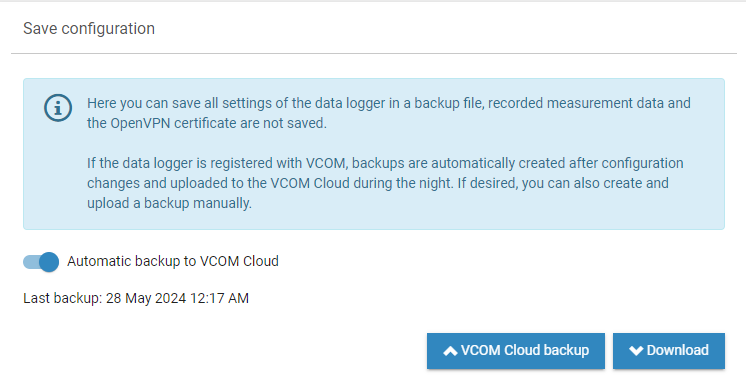
Perform a backup
Reset to factory settings
The blue'Log can be reset to factory settings at any time. In compliance with cyber security standards, the factory reset and data deletion process ensures that all data is fully erased and the product is reset to its default settings.
The factory reset returns the device to its original, secure configuration. It erases the following:
Logged data
Events
User data
Roles
User-configured settings
Warning
Resetting to factory settings will erase all the data stored on the blue'Log! The data can not be recovered!
Prerequisites
You have performed a backup of your configuration.
Steps
On the blue'Log device, hold down ESC for at least 5 seconds until the following message appears on the display:
Press OK for factory reset.Release the ESC key and immediately press OK to confirm.
Wait until the blue'Log has restarted.
The device has been reset to secure factory settings.
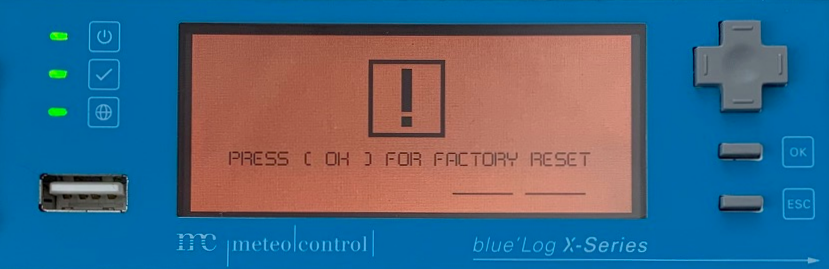
Reset to factory settings
Restore a configuration
Prerequisites
You have performed a backup of your configuration, either manually or automatically via VCOM Cloud.
Steps
Go to System > Back up and restore > Restore configuration.
Select one of the following options:
To restore from a manual backup file, choose Select file and navigate to the relevant .BAK file.
VCOM ONLY To restore from VCOM Cloud, select Restore from VCOM Cloud.
A list of backups will appear. Select the relevant backup and select Initiate restore.
You will have to re-enter some configurations.
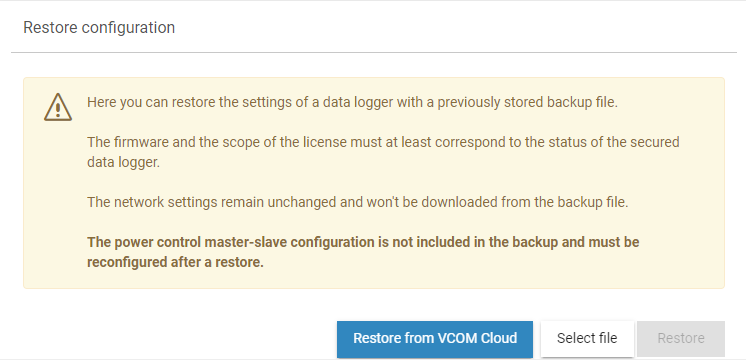
Restore a configuration
.png)